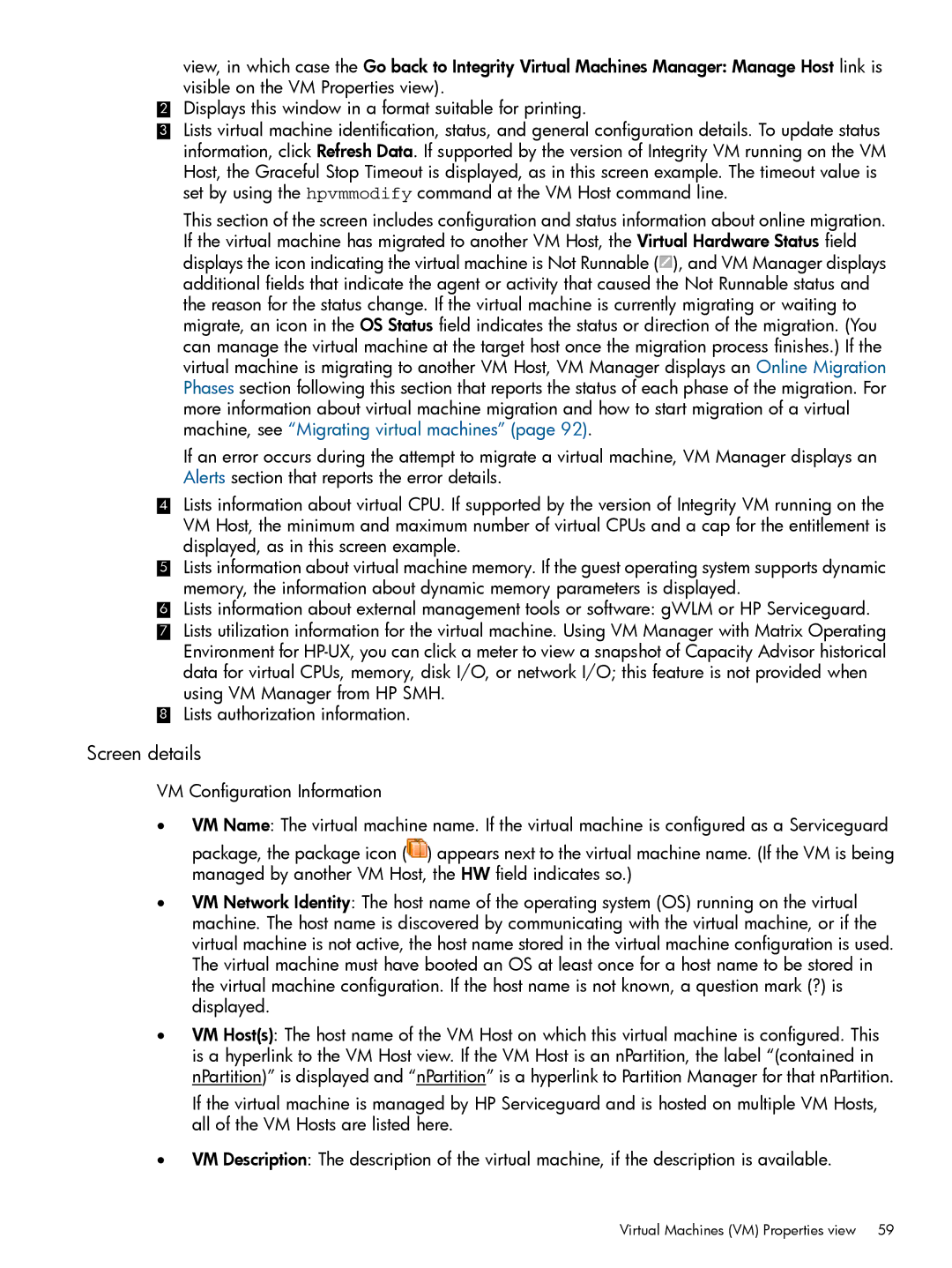view, in which case the Go back to Integrity Virtual Machines Manager: Manage Host link is visible on the VM Properties view).
2Displays this window in a format suitable for printing.
3Lists virtual machine identification, status, and general configuration details. To update status information, click Refresh Data. If supported by the version of Integrity VM running on the VM Host, the Graceful Stop Timeout is displayed, as in this screen example. The timeout value is set by using the hpvmmodify command at the VM Host command line.
This section of the screen includes configuration and status information about online migration. If the virtual machine has migrated to another VM Host, the Virtual Hardware Status field displays the icon indicating the virtual machine is Not Runnable (![]() ), and VM Manager displays additional fields that indicate the agent or activity that caused the Not Runnable status and the reason for the status change. If the virtual machine is currently migrating or waiting to migrate, an icon in the OS Status field indicates the status or direction of the migration. (You can manage the virtual machine at the target host once the migration process finishes.) If the virtual machine is migrating to another VM Host, VM Manager displays an Online Migration Phases section following this section that reports the status of each phase of the migration. For more information about virtual machine migration and how to start migration of a virtual machine, see “Migrating virtual machines” (page 92).
), and VM Manager displays additional fields that indicate the agent or activity that caused the Not Runnable status and the reason for the status change. If the virtual machine is currently migrating or waiting to migrate, an icon in the OS Status field indicates the status or direction of the migration. (You can manage the virtual machine at the target host once the migration process finishes.) If the virtual machine is migrating to another VM Host, VM Manager displays an Online Migration Phases section following this section that reports the status of each phase of the migration. For more information about virtual machine migration and how to start migration of a virtual machine, see “Migrating virtual machines” (page 92).
If an error occurs during the attempt to migrate a virtual machine, VM Manager displays an Alerts section that reports the error details.
4Lists information about virtual CPU. If supported by the version of Integrity VM running on the VM Host, the minimum and maximum number of virtual CPUs and a cap for the entitlement is displayed, as in this screen example.
5Lists information about virtual machine memory. If the guest operating system supports dynamic memory, the information about dynamic memory parameters is displayed.
6Lists information about external management tools or software: gWLM or HP Serviceguard.
7 Lists utilization information for the virtual machine. Using VM Manager with Matrix Operating Environment for
8 Lists authorization information.
Screen details
VM Configuration Information
•VM Name: The virtual machine name. If the virtual machine is configured as a Serviceguard package, the package icon (![]() ) appears next to the virtual machine name. (If the VM is being managed by another VM Host, the HW field indicates so.)
) appears next to the virtual machine name. (If the VM is being managed by another VM Host, the HW field indicates so.)
•VM Network Identity: The host name of the operating system (OS) running on the virtual machine. The host name is discovered by communicating with the virtual machine, or if the virtual machine is not active, the host name stored in the virtual machine configuration is used. The virtual machine must have booted an OS at least once for a host name to be stored in the virtual machine configuration. If the host name is not known, a question mark (?) is displayed.
•VM Host(s): The host name of the VM Host on which this virtual machine is configured. This is a hyperlink to the VM Host view. If the VM Host is an nPartition, the label “(contained in nPartition)” is displayed and “nPartition” is a hyperlink to Partition Manager for that nPartition.
If the virtual machine is managed by HP Serviceguard and is hosted on multiple VM Hosts, all of the VM Hosts are listed here.
•VM Description: The description of the virtual machine, if the description is available.
Virtual Machines (VM) Properties view 59