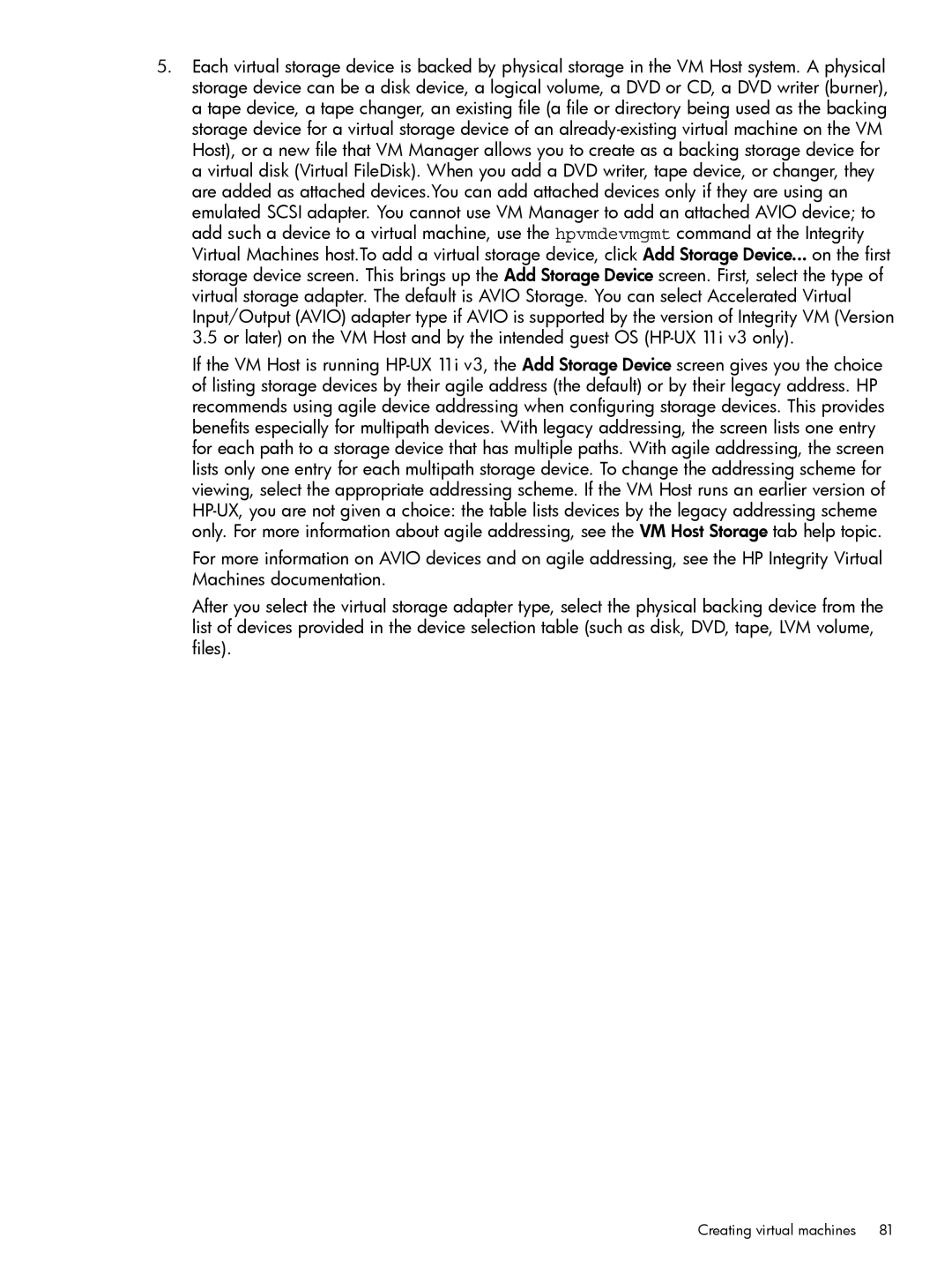5.Each virtual storage device is backed by physical storage in the VM Host system. A physical storage device can be a disk device, a logical volume, a DVD or CD, a DVD writer (burner), a tape device, a tape changer, an existing file (a file or directory being used as the backing storage device for a virtual storage device of an already-existing virtual machine on the VM Host), or a new file that VM Manager allows you to create as a backing storage device for a virtual disk (Virtual FileDisk). When you add a DVD writer, tape device, or changer, they are added as attached devices.You can add attached devices only if they are using an emulated SCSI adapter. You cannot use VM Manager to add an attached AVIO device; to add such a device to a virtual machine, use the hpvmdevmgmt command at the Integrity Virtual Machines host.To add a virtual storage device, click Add Storage Device... on the first storage device screen. This brings up the Add Storage Device screen. First, select the type of virtual storage adapter. The default is AVIO Storage. You can select Accelerated Virtual Input/Output (AVIO) adapter type if AVIO is supported by the version of Integrity VM (Version 3.5 or later) on the VM Host and by the intended guest OS (HP-UX 11i v3 only).
If the VM Host is running HP-UX 11i v3, the Add Storage Device screen gives you the choice of listing storage devices by their agile address (the default) or by their legacy address. HP recommends using agile device addressing when configuring storage devices. This provides benefits especially for multipath devices. With legacy addressing, the screen lists one entry for each path to a storage device that has multiple paths. With agile addressing, the screen lists only one entry for each multipath storage device. To change the addressing scheme for viewing, select the appropriate addressing scheme. If the VM Host runs an earlier version of HP-UX, you are not given a choice: the table lists devices by the legacy addressing scheme only. For more information about agile addressing, see the VM Host Storage tab help topic.
For more information on AVIO devices and on agile addressing, see the HP Integrity Virtual Machines documentation.
After you select the virtual storage adapter type, select the physical backing device from the list of devices provided in the device selection table (such as disk, DVD, tape, LVM volume, files).