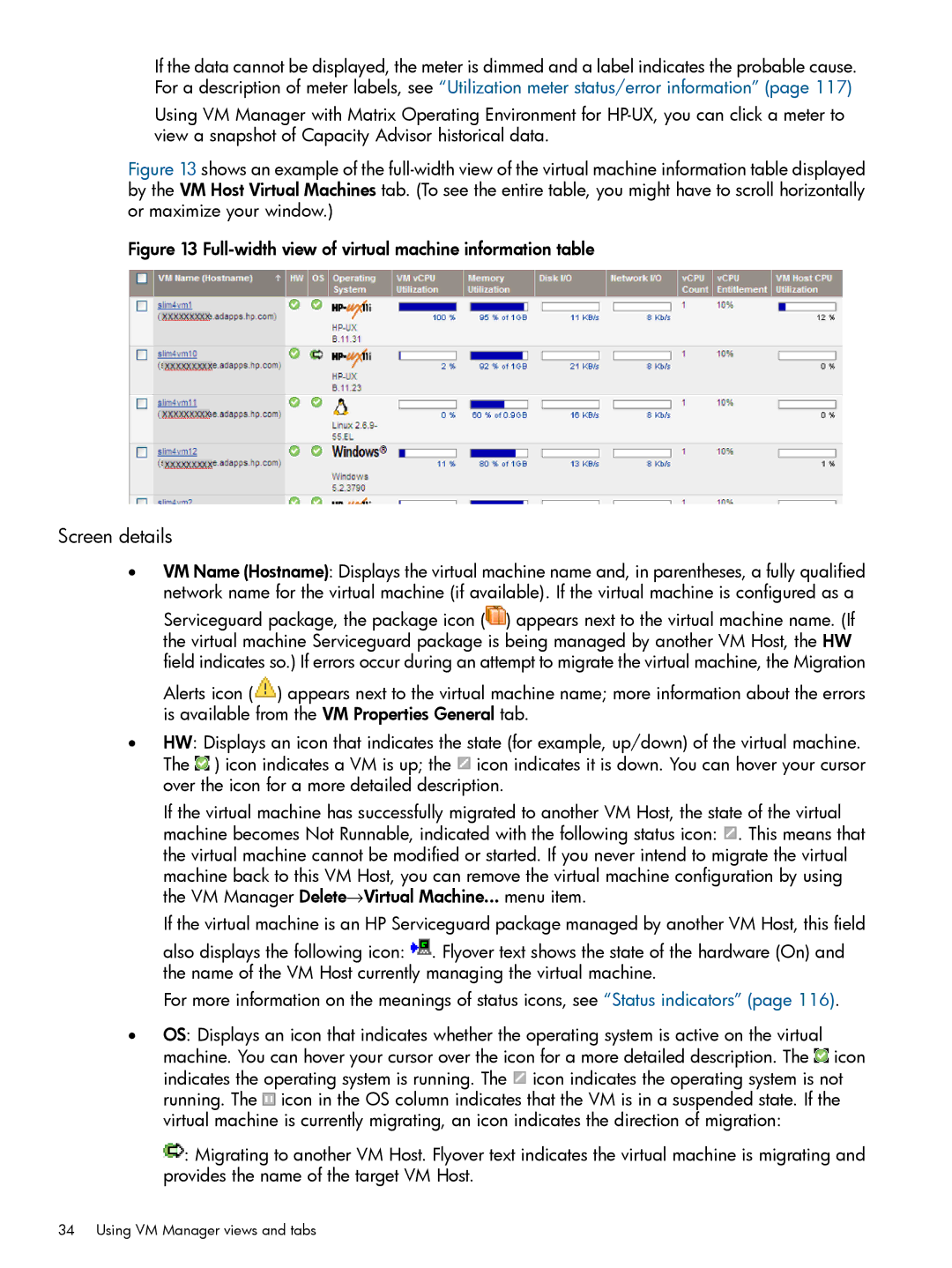If the data cannot be displayed, the meter is dimmed and a label indicates the probable cause. For a description of meter labels, see “Utilization meter status/error information” (page 117)
Using VM Manager with Matrix Operating Environment for
Figure 13 shows an example of the full-width view of the virtual machine information table displayed by the VM Host Virtual Machines tab. (To see the entire table, you might have to scroll horizontally or maximize your window.)
Figure 13 Full-width view of virtual machine information table
Screen details
•VM Name (Hostname): Displays the virtual machine name and, in parentheses, a fully qualified network name for the virtual machine (if available). If the virtual machine is configured as a Serviceguard package, the package icon (![]() ) appears next to the virtual machine name. (If the virtual machine Serviceguard package is being managed by another VM Host, the HW field indicates so.) If errors occur during an attempt to migrate the virtual machine, the Migration Alerts icon (
) appears next to the virtual machine name. (If the virtual machine Serviceguard package is being managed by another VM Host, the HW field indicates so.) If errors occur during an attempt to migrate the virtual machine, the Migration Alerts icon (![]() ) appears next to the virtual machine name; more information about the errors is available from the VM Properties General tab.
) appears next to the virtual machine name; more information about the errors is available from the VM Properties General tab.
•HW: Displays an icon that indicates the state (for example, up/down) of the virtual machine. The ![]() ) icon indicates a VM is up; the
) icon indicates a VM is up; the ![]() icon indicates it is down. You can hover your cursor over the icon for a more detailed description.
icon indicates it is down. You can hover your cursor over the icon for a more detailed description.
If the virtual machine has successfully migrated to another VM Host, the state of the virtual machine becomes Not Runnable, indicated with the following status icon: ![]() . This means that the virtual machine cannot be modified or started. If you never intend to migrate the virtual
. This means that the virtual machine cannot be modified or started. If you never intend to migrate the virtual
machine back to this VM Host, you can remove the virtual machine configuration by using the VM Manager Delete→Virtual Machine... menu item.
If the virtual machine is an HP Serviceguard package managed by another VM Host, this field also displays the following icon: ![]() . Flyover text shows the state of the hardware (On) and the name of the VM Host currently managing the virtual machine.
. Flyover text shows the state of the hardware (On) and the name of the VM Host currently managing the virtual machine.
For more information on the meanings of status icons, see “Status indicators” (page 116).
•OS: Displays an icon that indicates whether the operating system is active on the virtual machine. You can hover your cursor over the icon for a more detailed description. The ![]() icon indicates the operating system is running. The
icon indicates the operating system is running. The ![]() icon indicates the operating system is not running. The
icon indicates the operating system is not running. The ![]() icon in the OS column indicates that the VM is in a suspended state. If the virtual machine is currently migrating, an icon indicates the direction of migration:
icon in the OS column indicates that the VM is in a suspended state. If the virtual machine is currently migrating, an icon indicates the direction of migration:
![]() : Migrating to another VM Host. Flyover text indicates the virtual machine is migrating and provides the name of the target VM Host.
: Migrating to another VM Host. Flyover text indicates the virtual machine is migrating and provides the name of the target VM Host.
34 Using VM Manager views and tabs