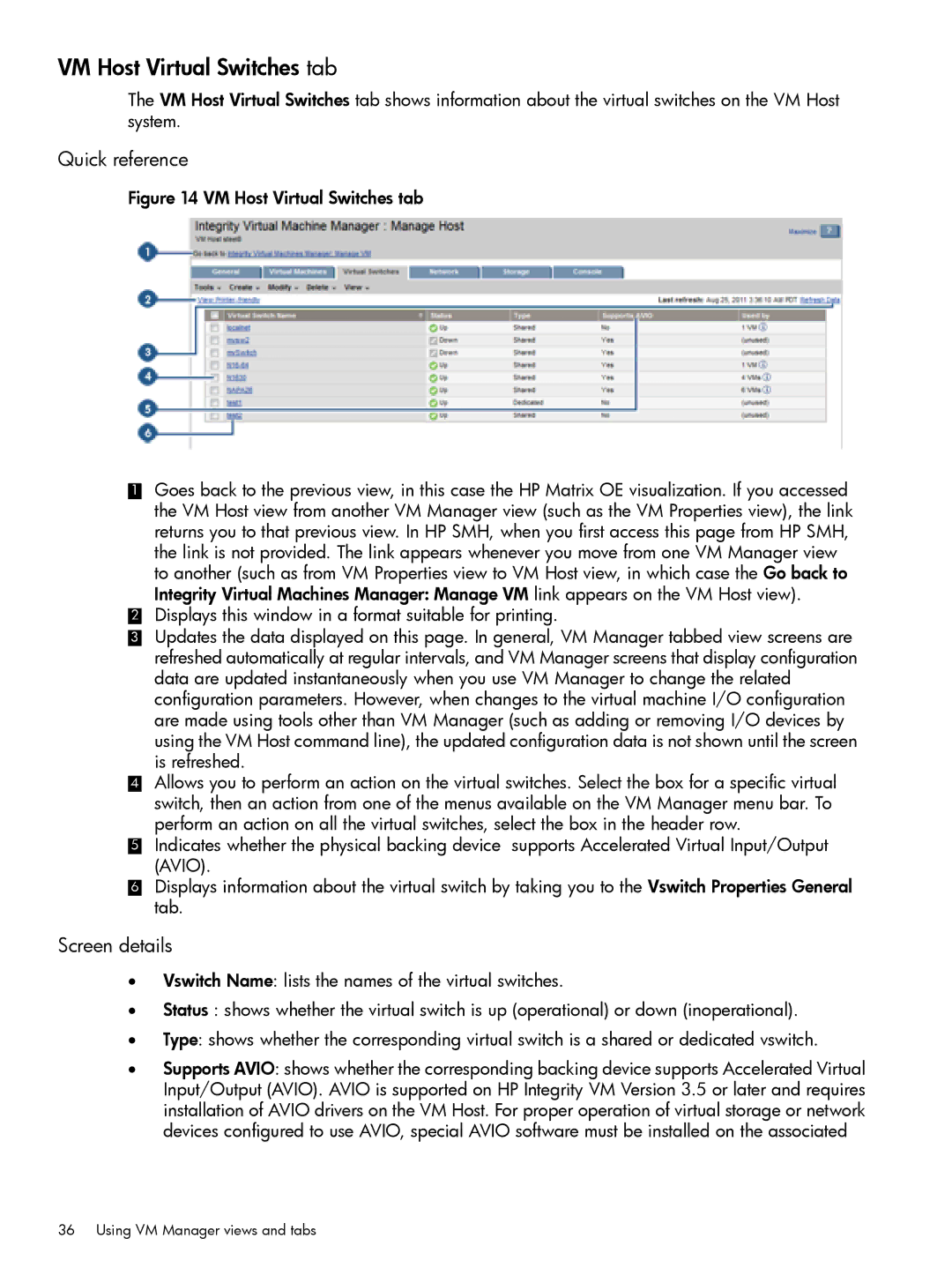VM Host Virtual Switches tab
The VM Host Virtual Switches tab shows information about the virtual switches on the VM Host system.
Quick reference
Figure 14 VM Host Virtual Switches tab
1Goes back to the previous view, in this case the HP Matrix OE visualization. If you accessed the VM Host view from another VM Manager view (such as the VM Properties view), the link returns you to that previous view. In HP SMH, when you first access this page from HP SMH, the link is not provided. The link appears whenever you move from one VM Manager view to another (such as from VM Properties view to VM Host view, in which case the Go back to Integrity Virtual Machines Manager: Manage VM link appears on the VM Host view).
2Displays this window in a format suitable for printing.
3Updates the data displayed on this page. In general, VM Manager tabbed view screens are refreshed automatically at regular intervals, and VM Manager screens that display configuration data are updated instantaneously when you use VM Manager to change the related configuration parameters. However, when changes to the virtual machine I/O configuration are made using tools other than VM Manager (such as adding or removing I/O devices by using the VM Host command line), the updated configuration data is not shown until the screen is refreshed.
4Allows you to perform an action on the virtual switches. Select the box for a specific virtual switch, then an action from one of the menus available on the VM Manager menu bar. To perform an action on all the virtual switches, select the box in the header row.
5Indicates whether the physical backing device supports Accelerated Virtual Input/Output (AVIO).
6Displays information about the virtual switch by taking you to the Vswitch Properties General tab.
Screen details
•Vswitch Name: lists the names of the virtual switches.
•Status : shows whether the virtual switch is up (operational) or down (inoperational).
•Type: shows whether the corresponding virtual switch is a shared or dedicated vswitch.
•Supports AVIO: shows whether the corresponding backing device supports Accelerated Virtual Input/Output (AVIO). AVIO is supported on HP Integrity VM Version 3.5 or later and requires installation of AVIO drivers on the VM Host. For proper operation of virtual storage or network devices configured to use AVIO, special AVIO software must be installed on the associated
36 Using VM Manager views and tabs