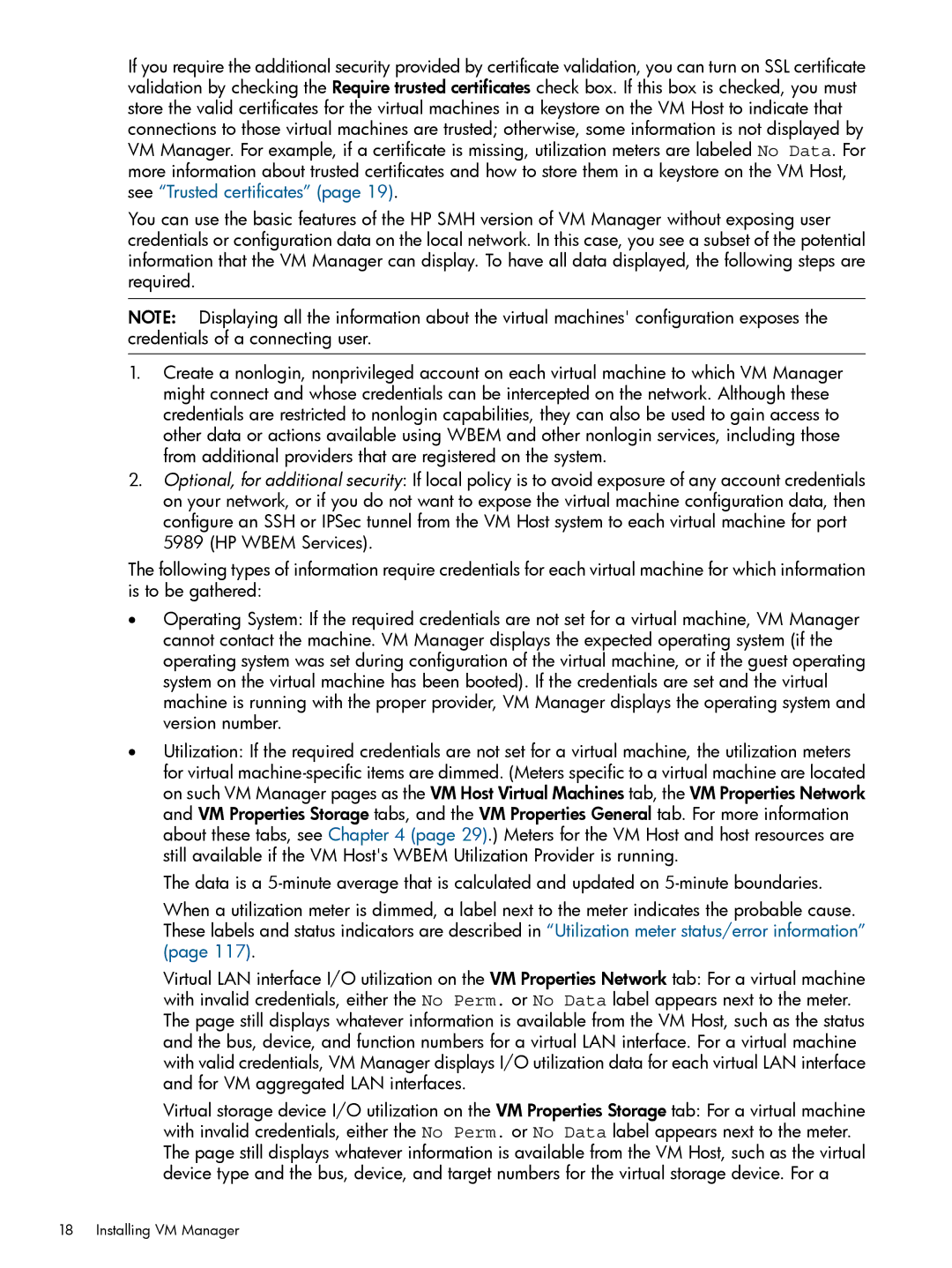If you require the additional security provided by certificate validation, you can turn on SSL certificate validation by checking the Require trusted certificates check box. If this box is checked, you must store the valid certificates for the virtual machines in a keystore on the VM Host to indicate that connections to those virtual machines are trusted; otherwise, some information is not displayed by VM Manager. For example, if a certificate is missing, utilization meters are labeled No Data. For more information about trusted certificates and how to store them in a keystore on the VM Host, see “Trusted certificates” (page 19).
You can use the basic features of the HP SMH version of VM Manager without exposing user credentials or configuration data on the local network. In this case, you see a subset of the potential information that the VM Manager can display. To have all data displayed, the following steps are required.
NOTE: Displaying all the information about the virtual machines' configuration exposes the credentials of a connecting user.
1.Create a nonlogin, nonprivileged account on each virtual machine to which VM Manager might connect and whose credentials can be intercepted on the network. Although these credentials are restricted to nonlogin capabilities, they can also be used to gain access to other data or actions available using WBEM and other nonlogin services, including those from additional providers that are registered on the system.
2.Optional, for additional security: If local policy is to avoid exposure of any account credentials on your network, or if you do not want to expose the virtual machine configuration data, then configure an SSH or IPSec tunnel from the VM Host system to each virtual machine for port 5989 (HP WBEM Services).
The following types of information require credentials for each virtual machine for which information is to be gathered:
•Operating System: If the required credentials are not set for a virtual machine, VM Manager cannot contact the machine. VM Manager displays the expected operating system (if the operating system was set during configuration of the virtual machine, or if the guest operating system on the virtual machine has been booted). If the credentials are set and the virtual machine is running with the proper provider, VM Manager displays the operating system and version number.
•Utilization: If the required credentials are not set for a virtual machine, the utilization meters for virtual
The data is a
When a utilization meter is dimmed, a label next to the meter indicates the probable cause. These labels and status indicators are described in “Utilization meter status/error information” (page 117).
Virtual LAN interface I/O utilization on the VM Properties Network tab: For a virtual machine with invalid credentials, either the No Perm. or No Data label appears next to the meter. The page still displays whatever information is available from the VM Host, such as the status and the bus, device, and function numbers for a virtual LAN interface. For a virtual machine with valid credentials, VM Manager displays I/O utilization data for each virtual LAN interface and for VM aggregated LAN interfaces.
Virtual storage device I/O utilization on the VM Properties Storage tab: For a virtual machine with invalid credentials, either the No Perm. or No Data label appears next to the meter. The page still displays whatever information is available from the VM Host, such as the virtual device type and the bus, device, and target numbers for the virtual storage device. For a