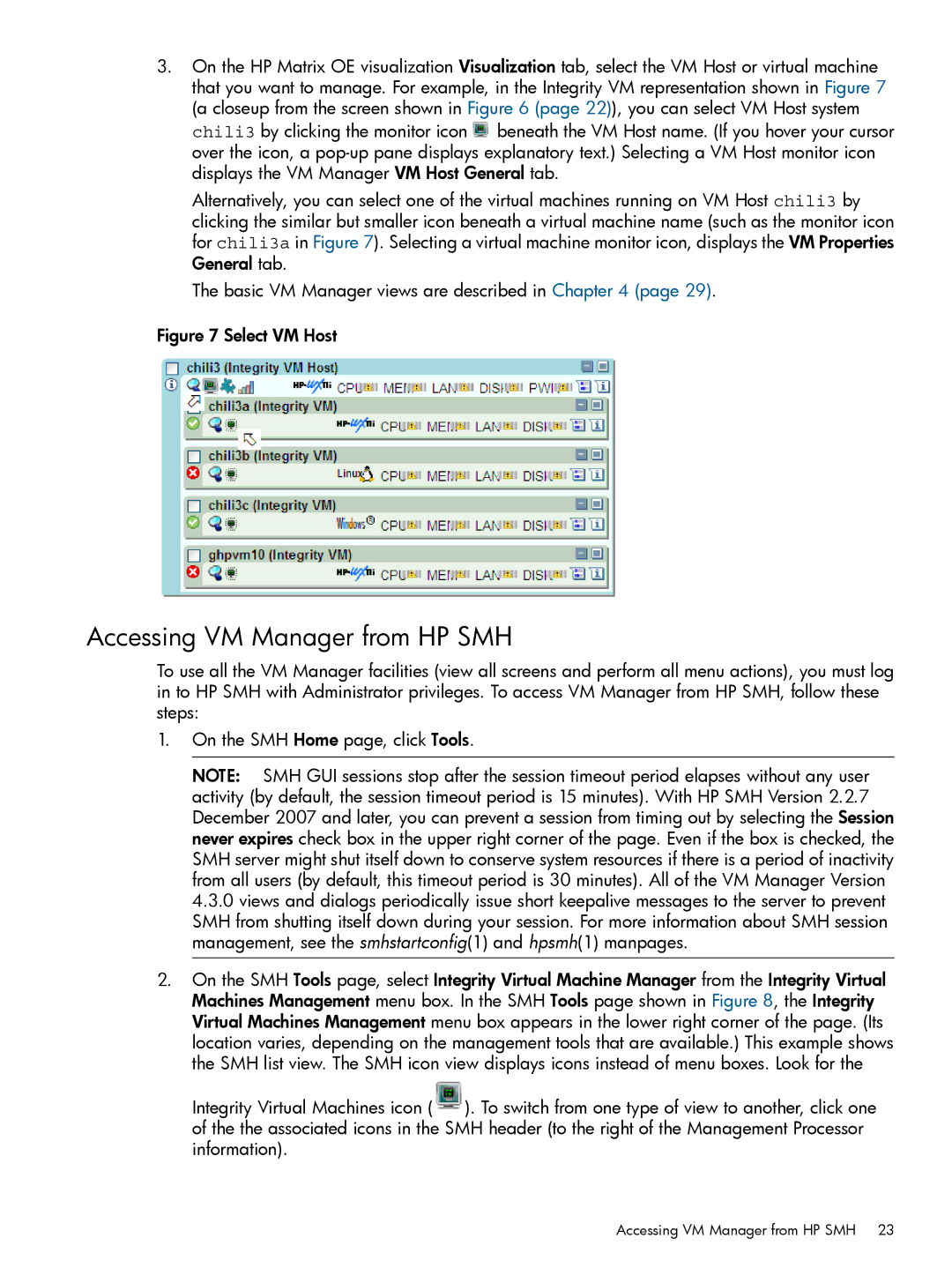3.On the HP Matrix OE visualization Visualization tab, select the VM Host or virtual machine that you want to manage. For example, in the Integrity VM representation shown in Figure 7 (a closeup from the screen shown in Figure 6 (page 22)), you can select VM Host system chili3 by clicking the monitor icon ![]() beneath the VM Host name. (If you hover your cursor over the icon, a
beneath the VM Host name. (If you hover your cursor over the icon, a
Alternatively, you can select one of the virtual machines running on VM Host chili3 by clicking the similar but smaller icon beneath a virtual machine name (such as the monitor icon for chili3a in Figure 7). Selecting a virtual machine monitor icon, displays the VM Properties General tab.
The basic VM Manager views are described in Chapter 4 (page 29).
Figure 7 Select VM Host
Accessing VM Manager from HP SMH
To use all the VM Manager facilities (view all screens and perform all menu actions), you must log in to HP SMH with Administrator privileges. To access VM Manager from HP SMH, follow these steps:
1.On the SMH Home page, click Tools.
NOTE: SMH GUI sessions stop after the session timeout period elapses without any user activity (by default, the session timeout period is 15 minutes). With HP SMH Version 2.2.7 December 2007 and later, you can prevent a session from timing out by selecting the Session never expires check box in the upper right corner of the page. Even if the box is checked, the SMH server might shut itself down to conserve system resources if there is a period of inactivity from all users (by default, this timeout period is 30 minutes). All of the VM Manager Version 4.3.0 views and dialogs periodically issue short keepalive messages to the server to prevent SMH from shutting itself down during your session. For more information about SMH session management, see the smhstartconfig(1) and hpsmh(1) manpages.
2.On the SMH Tools page, select Integrity Virtual Machine Manager from the Integrity Virtual Machines Management menu box. In the SMH Tools page shown in Figure 8, the Integrity Virtual Machines Management menu box appears in the lower right corner of the page. (Its location varies, depending on the management tools that are available.) This example shows the SMH list view. The SMH icon view displays icons instead of menu boxes. Look for the Integrity Virtual Machines icon (![]() ). To switch from one type of view to another, click one of the the associated icons in the SMH header (to the right of the Management Processor information).
). To switch from one type of view to another, click one of the the associated icons in the SMH header (to the right of the Management Processor information).
Accessing VM Manager from HP SMH 23