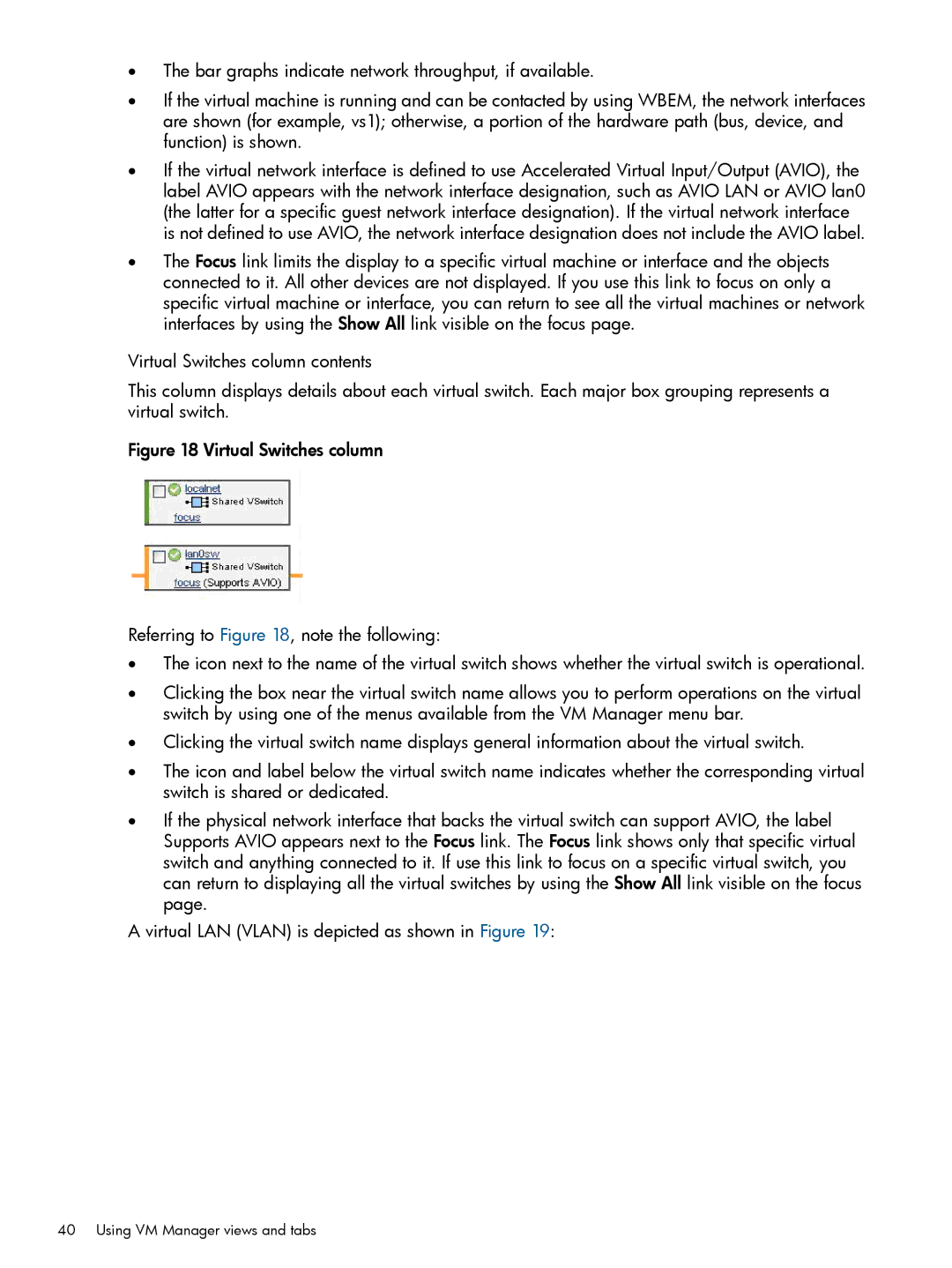•The bar graphs indicate network throughput, if available.
•If the virtual machine is running and can be contacted by using WBEM, the network interfaces are shown (for example, vs1); otherwise, a portion of the hardware path (bus, device, and function) is shown.
•If the virtual network interface is defined to use Accelerated Virtual Input/Output (AVIO), the label AVIO appears with the network interface designation, such as AVIO LAN or AVIO lan0 (the latter for a specific guest network interface designation). If the virtual network interface is not defined to use AVIO, the network interface designation does not include the AVIO label.
•The Focus link limits the display to a specific virtual machine or interface and the objects connected to it. All other devices are not displayed. If you use this link to focus on only a specific virtual machine or interface, you can return to see all the virtual machines or network interfaces by using the Show All link visible on the focus page.
Virtual Switches column contents
This column displays details about each virtual switch. Each major box grouping represents a virtual switch.