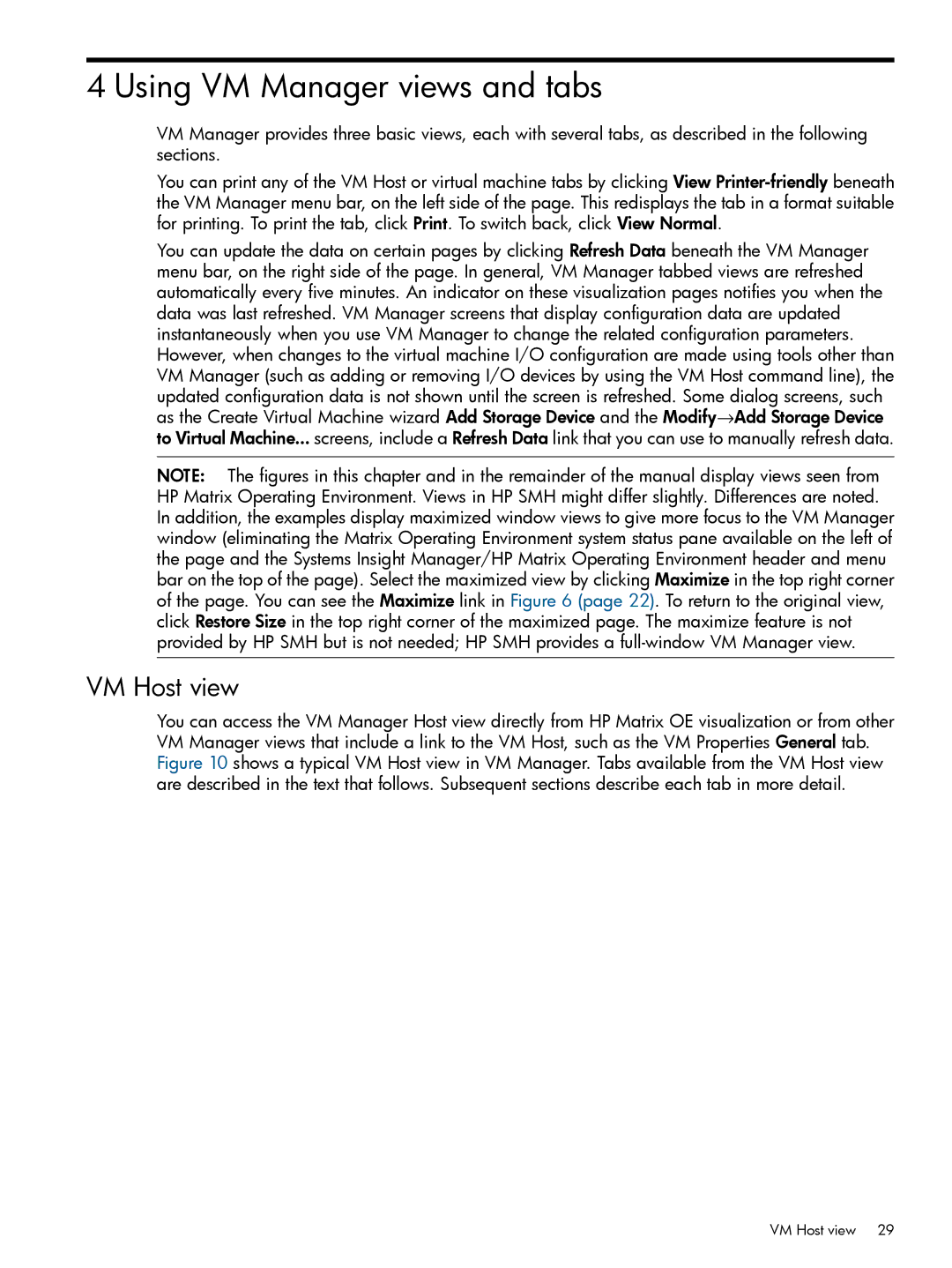4 Using VM Manager views and tabs
VM Manager provides three basic views, each with several tabs, as described in the following sections.
You can print any of the VM Host or virtual machine tabs by clicking View
You can update the data on certain pages by clicking Refresh Data beneath the VM Manager menu bar, on the right side of the page. In general, VM Manager tabbed views are refreshed automatically every five minutes. An indicator on these visualization pages notifies you when the data was last refreshed. VM Manager screens that display configuration data are updated instantaneously when you use VM Manager to change the related configuration parameters. However, when changes to the virtual machine I/O configuration are made using tools other than VM Manager (such as adding or removing I/O devices by using the VM Host command line), the updated configuration data is not shown until the screen is refreshed. Some dialog screens, such as the Create Virtual Machine wizard Add Storage Device and the Modify→Add Storage Device to Virtual Machine... screens, include a Refresh Data link that you can use to manually refresh data.
NOTE: The figures in this chapter and in the remainder of the manual display views seen from HP Matrix Operating Environment. Views in HP SMH might differ slightly. Differences are noted. In addition, the examples display maximized window views to give more focus to the VM Manager window (eliminating the Matrix Operating Environment system status pane available on the left of the page and the Systems Insight Manager/HP Matrix Operating Environment header and menu bar on the top of the page). Select the maximized view by clicking Maximize in the top right corner of the page. You can see the Maximize link in Figure 6 (page 22). To return to the original view, click Restore Size in the top right corner of the maximized page. The maximize feature is not provided by HP SMH but is not needed; HP SMH provides a
VM Host view
You can access the VM Manager Host view directly from HP Matrix OE visualization or from other VM Manager views that include a link to the VM Host, such as the VM Properties General tab. Figure 10 shows a typical VM Host view in VM Manager. Tabs available from the VM Host view are described in the text that follows. Subsequent sections describe each tab in more detail.
VM Host view 29