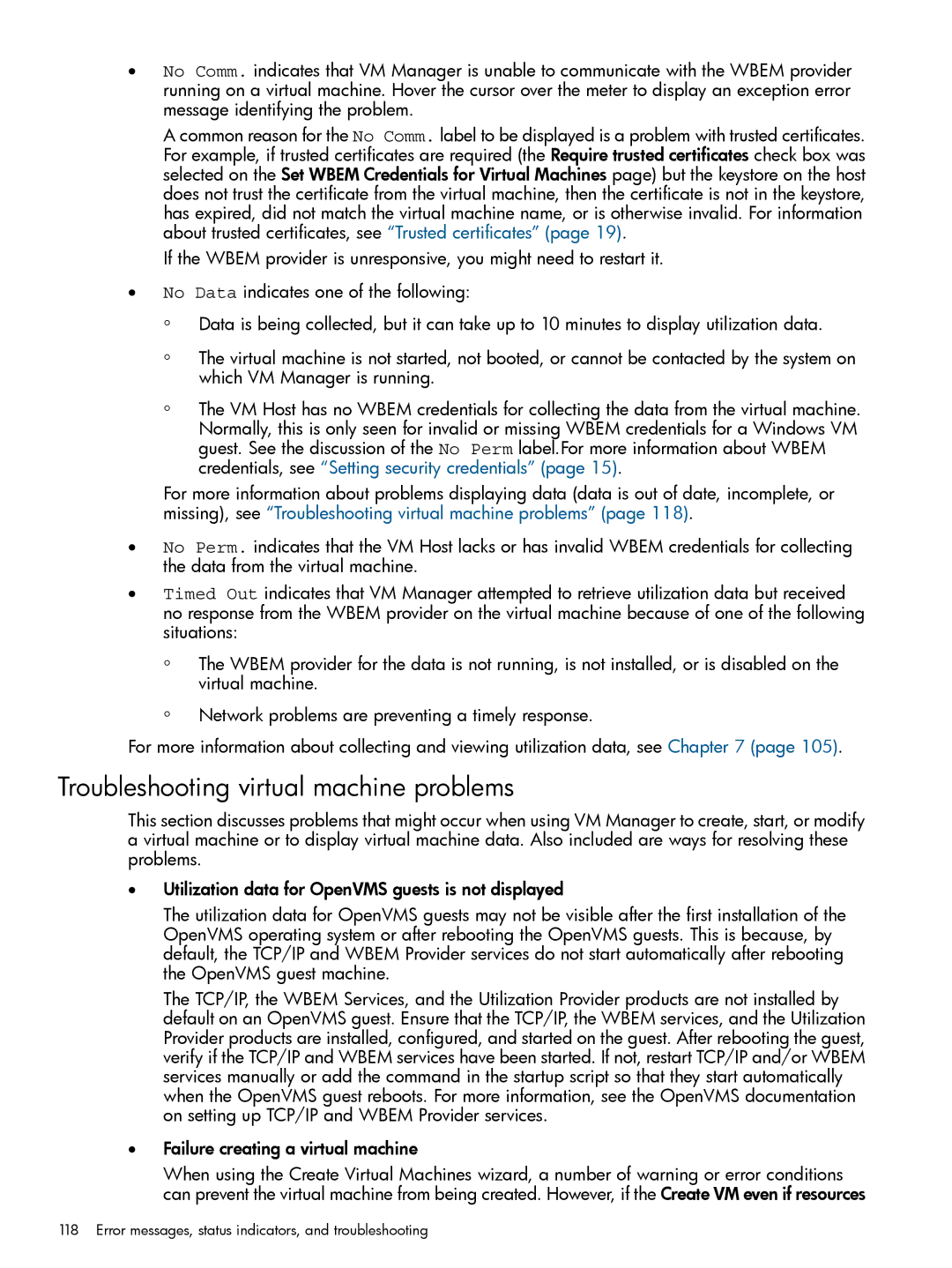•No Comm. indicates that VM Manager is unable to communicate with the WBEM provider running on a virtual machine. Hover the cursor over the meter to display an exception error message identifying the problem.
A common reason for the No Comm. label to be displayed is a problem with trusted certificates. For example, if trusted certificates are required (the Require trusted certificates check box was selected on the Set WBEM Credentials for Virtual Machines page) but the keystore on the host does not trust the certificate from the virtual machine, then the certificate is not in the keystore, has expired, did not match the virtual machine name, or is otherwise invalid. For information about trusted certificates, see “Trusted certificates” (page 19).
If the WBEM provider is unresponsive, you might need to restart it.
•No Data indicates one of the following:
◦Data is being collected, but it can take up to 10 minutes to display utilization data.
◦The virtual machine is not started, not booted, or cannot be contacted by the system on which VM Manager is running.
◦The VM Host has no WBEM credentials for collecting the data from the virtual machine. Normally, this is only seen for invalid or missing WBEM credentials for a Windows VM guest. See the discussion of the No Perm label.For more information about WBEM credentials, see “Setting security credentials” (page 15).
For more information about problems displaying data (data is out of date, incomplete, or missing), see “Troubleshooting virtual machine problems” (page 118).
•No Perm. indicates that the VM Host lacks or has invalid WBEM credentials for collecting the data from the virtual machine.
•Timed Out indicates that VM Manager attempted to retrieve utilization data but received no response from the WBEM provider on the virtual machine because of one of the following situations:
◦The WBEM provider for the data is not running, is not installed, or is disabled on the virtual machine.
◦Network problems are preventing a timely response.
For more information about collecting and viewing utilization data, see Chapter 7 (page 105).
Troubleshooting virtual machine problems
This section discusses problems that might occur when using VM Manager to create, start, or modify a virtual machine or to display virtual machine data. Also included are ways for resolving these problems.
•Utilization data for OpenVMS guests is not displayed
The utilization data for OpenVMS guests may not be visible after the first installation of the OpenVMS operating system or after rebooting the OpenVMS guests. This is because, by default, the TCP/IP and WBEM Provider services do not start automatically after rebooting the OpenVMS guest machine.
The TCP/IP, the WBEM Services, and the Utilization Provider products are not installed by default on an OpenVMS guest. Ensure that the TCP/IP, the WBEM services, and the Utilization Provider products are installed, configured, and started on the guest. After rebooting the guest, verify if the TCP/IP and WBEM services have been started. If not, restart TCP/IP and/or WBEM services manually or add the command in the startup script so that they start automatically when the OpenVMS guest reboots. For more information, see the OpenVMS documentation on setting up TCP/IP and WBEM Provider services.
•Failure creating a virtual machine
When using the Create Virtual Machines wizard, a number of warning or error conditions can prevent the virtual machine from being created. However, if the Create VM even if resources
118 Error messages, status indicators, and troubleshooting