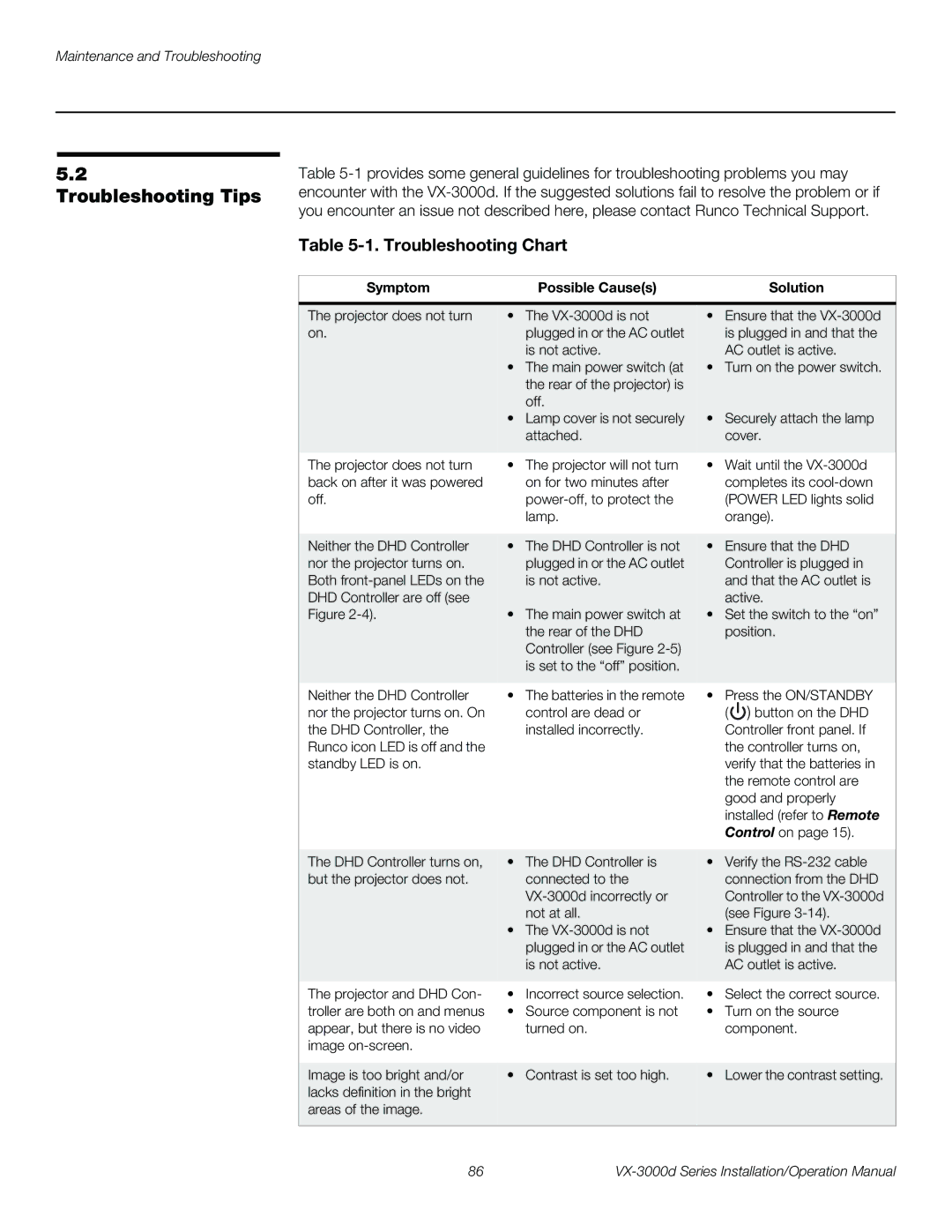Maintenance and Troubleshooting
5.2
Troubleshooting Tips
Table
Table 5-1. Troubleshooting Chart
Symptom | Possible Cause(s) | Solution |
|
|
|
The projector does not turn | • The | • Ensure that the |
on. | plugged in or the AC outlet | is plugged in and that the |
| is not active. | AC outlet is active. |
| • The main power switch (at | • Turn on the power switch. |
| the rear of the projector) is |
|
| off. |
|
| • Lamp cover is not securely | • Securely attach the lamp |
| attached. | cover. |
|
|
|
The projector does not turn | • The projector will not turn | • Wait until the |
back on after it was powered | on for two minutes after | completes its |
off. | (POWER LED lights solid | |
| lamp. | orange). |
|
|
|
Neither the DHD Controller | • The DHD Controller is not | • Ensure that the DHD |
nor the projector turns on. | plugged in or the AC outlet | Controller is plugged in |
Both | is not active. | and that the AC outlet is |
DHD Controller are off (see |
| active. |
Figure | • The main power switch at | • Set the switch to the “on” |
| the rear of the DHD | position. |
| Controller (see Figure |
|
| is set to the “off” position. |
|
|
|
|
Neither the DHD Controller nor the projector turns on. On the DHD Controller, the Runco icon LED is off and the standby LED is on.
•The batteries in the remote control are dead or installed incorrectly.
•Press the ON/STANDBY ( ![]() ) button on the DHD Controller front panel. If the controller turns on, verify that the batteries in the remote control are good and properly installed (refer to Remote Control on page 15).
) button on the DHD Controller front panel. If the controller turns on, verify that the batteries in the remote control are good and properly installed (refer to Remote Control on page 15).
The DHD Controller turns on, | • The DHD Controller is | • Verify the |
but the projector does not. | connected to the | connection from the DHD |
| Controller to the | |
| not at all. | (see Figure |
| • The | • Ensure that the |
| plugged in or the AC outlet | is plugged in and that the |
| is not active. | AC outlet is active. |
|
|
|
The projector and DHD Con- | • Incorrect source selection. | • Select the correct source. |
troller are both on and menus | • Source component is not | • Turn on the source |
appear, but there is no video | turned on. | component. |
image |
|
|
|
|
|
Image is too bright and/or | • Contrast is set too high. | • Lower the contrast setting. |
lacks definition in the bright |
|
|
areas of the image. |
|
|
|
|
|
86 |