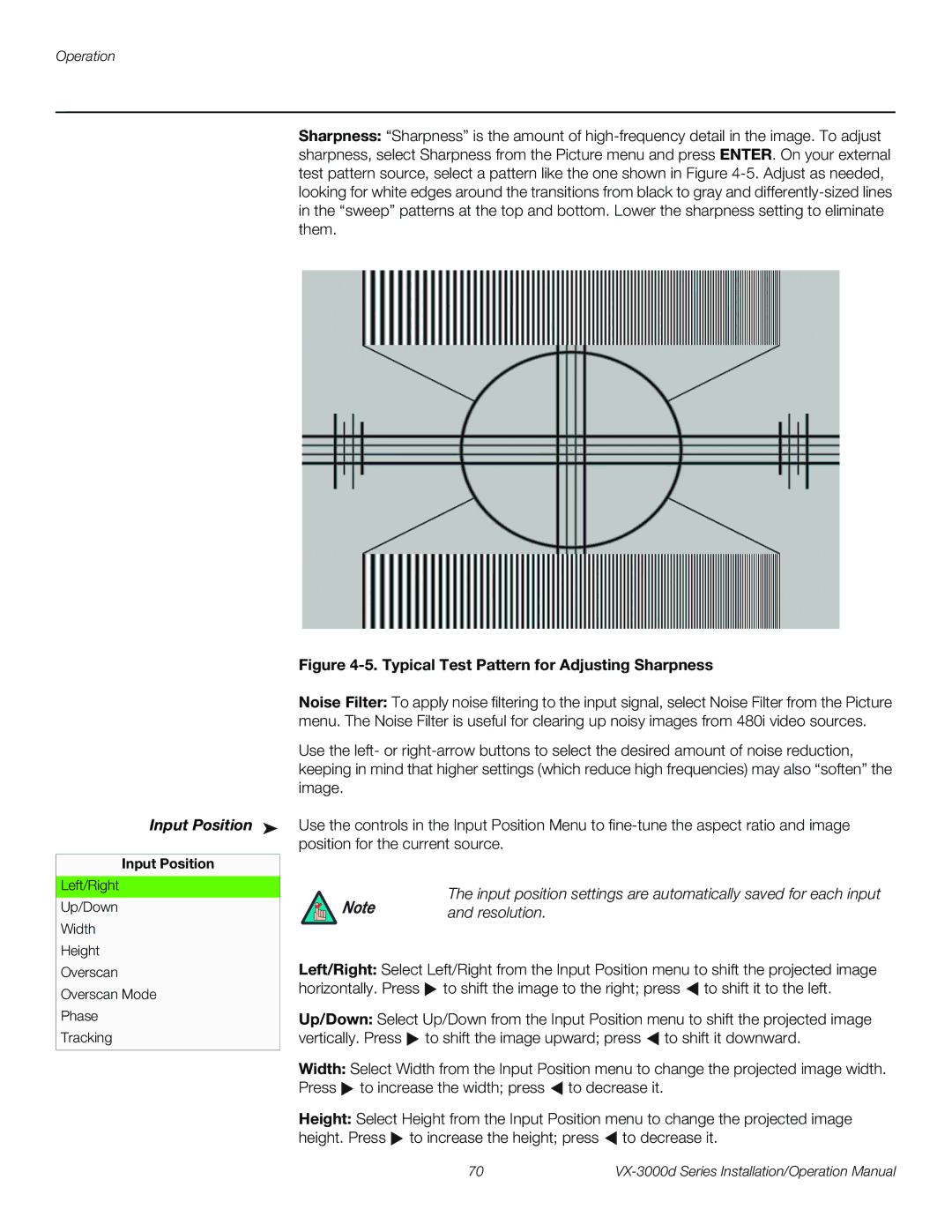Operation
Sharpness: “Sharpness” is the amount of
Figure 4-5. Typical Test Pattern for Adjusting Sharpness
Noise Filter: To apply noise filtering to the input signal, select Noise Filter from the Picture menu. The Noise Filter is useful for clearing up noisy images from 480i video sources.
Use the left- or
Use the controls in the Input Position Menu to
Note | The input position settings are automatically saved for each input |
and resolution. |
Left/Right: Select Left/Right from the Input Position menu to shift the projected image horizontally. Press ![]() to shift the image to the right; press
to shift the image to the right; press ![]() to shift it to the left.
to shift it to the left.
Up/Down: Select Up/Down from the Input Position menu to shift the projected image vertically. Press ![]() to shift the image upward; press
to shift the image upward; press ![]() to shift it downward.
to shift it downward.
Width: Select Width from the Input Position menu to change the projected image width. Press ![]() to increase the width; press
to increase the width; press ![]() to decrease it.
to decrease it.
Height: Select Height from the Input Position menu to change the projected image height. Press ![]() to increase the height; press
to increase the height; press ![]() to decrease it.
to decrease it.
70 |