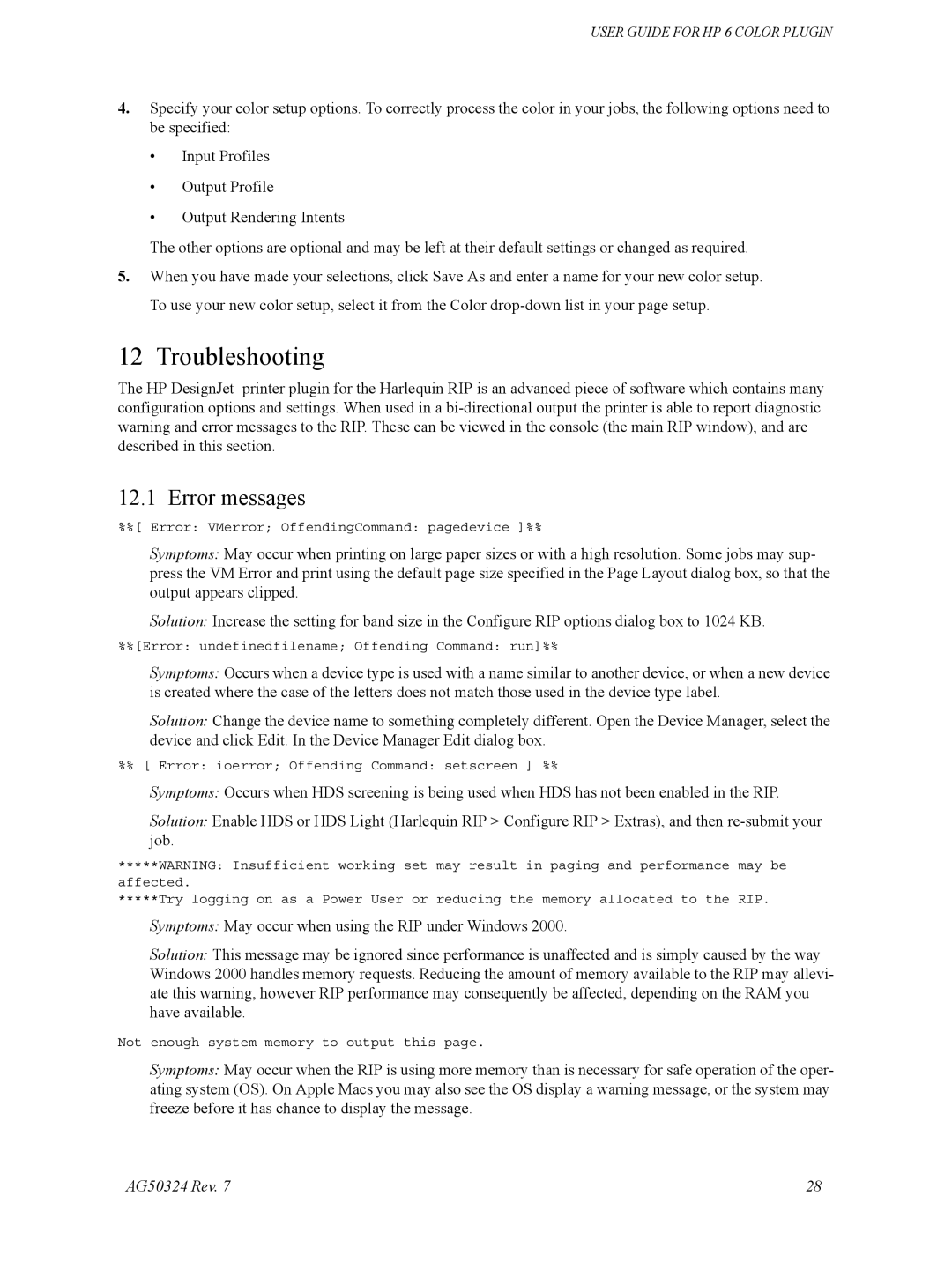USER GUIDE FOR HP 6 COLOR PLUGIN
4.Specify your color setup options. To correctly process the color in your jobs, the following options need to be specified:
•Input Profiles
•Output Profile
•Output Rendering Intents
The other options are optional and may be left at their default settings or changed as required.
5.When you have made your selections, click Save As and enter a name for your new color setup. To use your new color setup, select it from the Color
12 Troubleshooting
The HP DesignJet printer plugin for the Harlequin RIP is an advanced piece of software which contains many configuration options and settings. When used in a
12.1 Error messages
%%[ Error: VMerror; OffendingCommand: pagedevice ]%%
Symptoms: May occur when printing on large paper sizes or with a high resolution. Some jobs may sup- press the VM Error and print using the default page size specified in the Page Layout dialog box, so that the output appears clipped.
Solution: Increase the setting for band size in the Configure RIP options dialog box to 1024 KB.
%%[Error: undefinedfilename; Offending Command: run]%%
Symptoms: Occurs when a device type is used with a name similar to another device, or when a new device is created where the case of the letters does not match those used in the device type label.
Solution: Change the device name to something completely different. Open the Device Manager, select the device and click Edit. In the Device Manager Edit dialog box.
%% [ Error: ioerror; Offending Command: setscreen ] %%
Symptoms: Occurs when HDS screening is being used when HDS has not been enabled in the RIP.
Solution: Enable HDS or HDS Light (Harlequin RIP > Configure RIP > Extras), and then
*****WARNING: Insufficient working set may result in paging and performance may be affected.
*****Try logging on as a Power User or reducing the memory allocated to the RIP.
Symptoms: May occur when using the RIP under Windows 2000.
Solution: This message may be ignored since performance is unaffected and is simply caused by the way Windows 2000 handles memory requests. Reducing the amount of memory available to the RIP may allevi- ate this warning, however RIP performance may consequently be affected, depending on the RAM you have available.
Not enough system memory to output this page.
Symptoms: May occur when the RIP is using more memory than is necessary for safe operation of the oper- ating system (OS). On Apple Macs you may also see the OS display a warning message, or the system may freeze before it has chance to display the message.
AG50324 Rev. 7 | 28 |