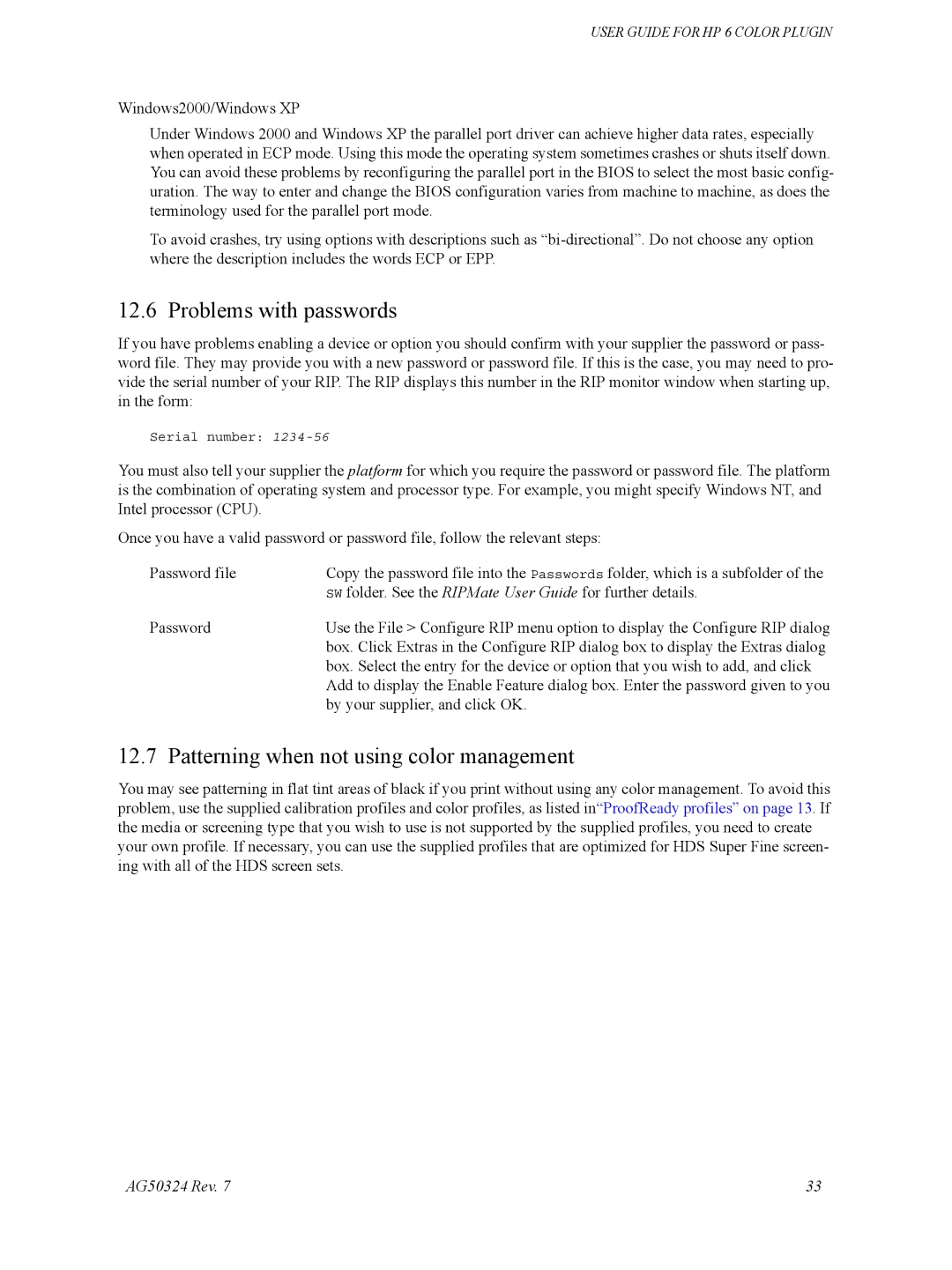USER GUIDE FOR HP 6 COLOR PLUGIN
Windows2000/Windows XP
Under Windows 2000 and Windows XP the parallel port driver can achieve higher data rates, especially when operated in ECP mode. Using this mode the operating system sometimes crashes or shuts itself down. You can avoid these problems by reconfiguring the parallel port in the BIOS to select the most basic config- uration. The way to enter and change the BIOS configuration varies from machine to machine, as does the terminology used for the parallel port mode.
To avoid crashes, try using options with descriptions such as
12.6 Problems with passwords
If you have problems enabling a device or option you should confirm with your supplier the password or pass- word file. They may provide you with a new password or password file. If this is the case, you may need to pro- vide the serial number of your RIP. The RIP displays this number in the RIP monitor window when starting up, in the form:
Serial number:
You must also tell your supplier the platform for which you require the password or password file. The platform is the combination of operating system and processor type. For example, you might specify Windows NT, and Intel processor (CPU).
Once you have a valid password or password file, follow the relevant steps:
Password file | Copy the password file into the Passwords folder, which is a subfolder of the |
| SW folder. See the RIPMate User Guide for further details. |
Password | Use the File > Configure RIP menu option to display the Configure RIP dialog |
| box. Click Extras in the Configure RIP dialog box to display the Extras dialog |
| box. Select the entry for the device or option that you wish to add, and click |
| Add to display the Enable Feature dialog box. Enter the password given to you |
| by your supplier, and click OK. |
12.7 Patterning when not using color management
You may see patterning in flat tint areas of black if you print without using any color management. To avoid this problem, use the supplied calibration profiles and color profiles, as listed in“ProofReady profiles” on page 13. If the media or screening type that you wish to use is not supported by the supplied profiles, you need to create your own profile. If necessary, you can use the supplied profiles that are optimized for HDS Super Fine screen- ing with all of the HDS screen sets.
AG50324 Rev. 7 | 33 |