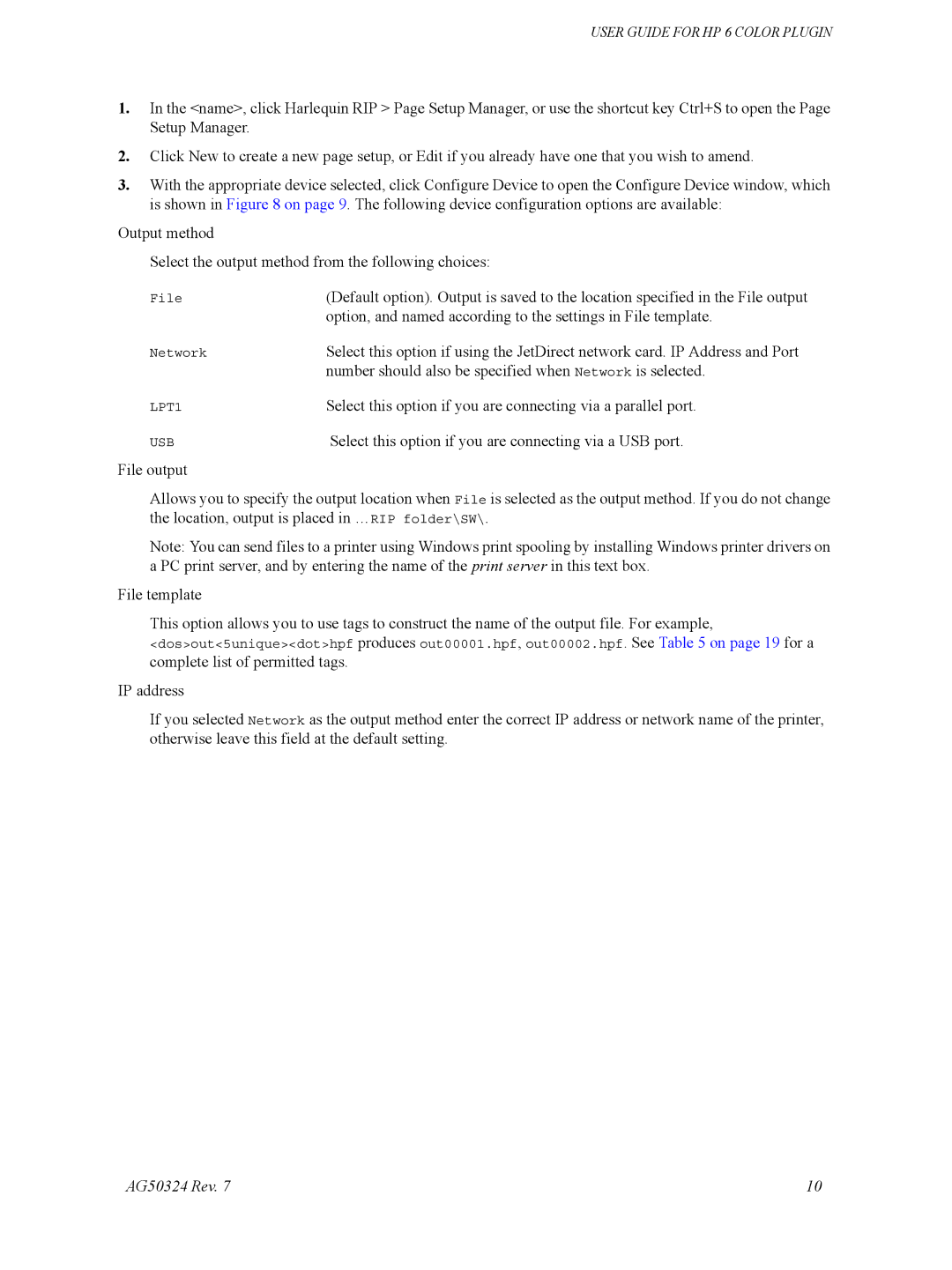USER GUIDE FOR HP 6 COLOR PLUGIN
1.In the <name>, click Harlequin RIP > Page Setup Manager, or use the shortcut key Ctrl+S to open the Page Setup Manager.
2.Click New to create a new page setup, or Edit if you already have one that you wish to amend.
3.With the appropriate device selected, click Configure Device to open the Configure Device window, which is shown in Figure 8 on page 9. The following device configuration options are available:
Output method
Select the output method from the following choices:
File | (Default option). Output is saved to the location specified in the File output |
| option, and named according to the settings in File template. |
Network | Select this option if using the JetDirect network card. IP Address and Port |
| number should also be specified when Network is selected. |
LPT1 | Select this option if you are connecting via a parallel port. |
USB | Select this option if you are connecting via a USB port. |
File output |
|
Allows you to specify the output location when File is selected as the output method. If you do not change the location, output is placed in …RIP folder\SW\.
Note: You can send files to a printer using Windows print spooling by installing Windows printer drivers on a PC print server, and by entering the name of the print server in this text box.
File template
This option allows you to use tags to construct the name of the output file. For example,
<dos>out<5unique><dot>hpf produces out00001.hpf, out00002.hpf. See Table 5 on page 19 for a complete list of permitted tags.
IP address
If you selected Network as the output method enter the correct IP address or network name of the printer, otherwise leave this field at the default setting.
AG50324 Rev. 7 | 10 |