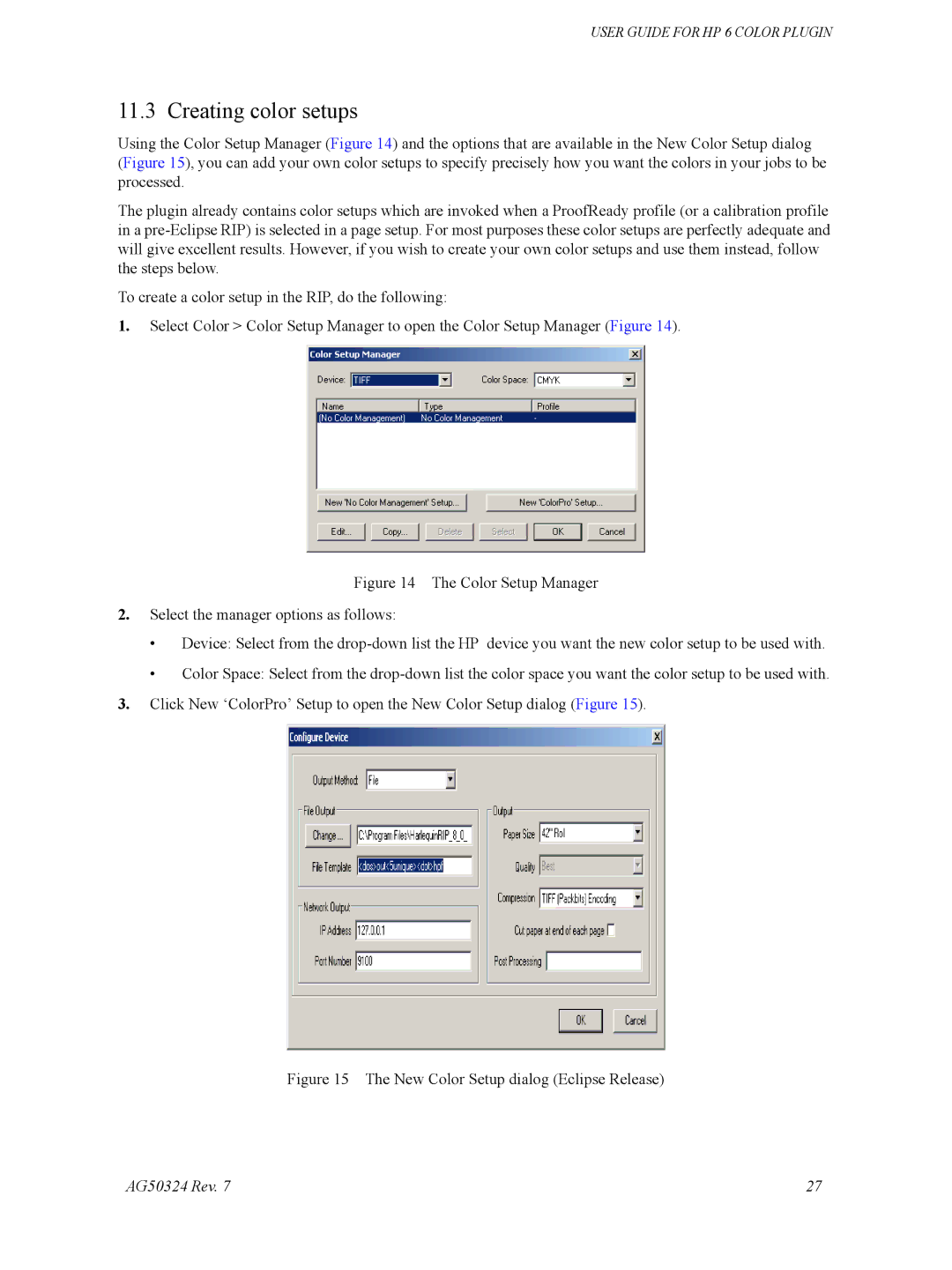USER GUIDE FOR HP 6 COLOR PLUGIN
11.3 Creating color setups
Using the Color Setup Manager (Figure 14) and the options that are available in the New Color Setup dialog
(Figure 15), you can add your own color setups to specify precisely how you want the colors in your jobs to be processed.
The plugin already contains color setups which are invoked when a ProofReady profile (or a calibration profile in a pre-Eclipse RIP) is selected in a page setup. For most purposes these color setups are perfectly adequate and will give excellent results. However, if you wish to create your own color setups and use them instead, follow the steps below.
To create a color setup in the RIP, do the following:
1.Select Color > Color Setup Manager to open the Color Setup Manager (Figure 14).
Figure 14 The Color Setup Manager
2.Select the manager options as follows:
•Device: Select from the drop-down list the HP device you want the new color setup to be used with.
•Color Space: Select from the drop-down list the color space you want the color setup to be used with.
3.Click New ‘ColorPro’ Setup to open the New Color Setup dialog (Figure 15).
Figure 15 The New Color Setup dialog (Eclipse Release)
AG50324 Rev. 7 | 27 |