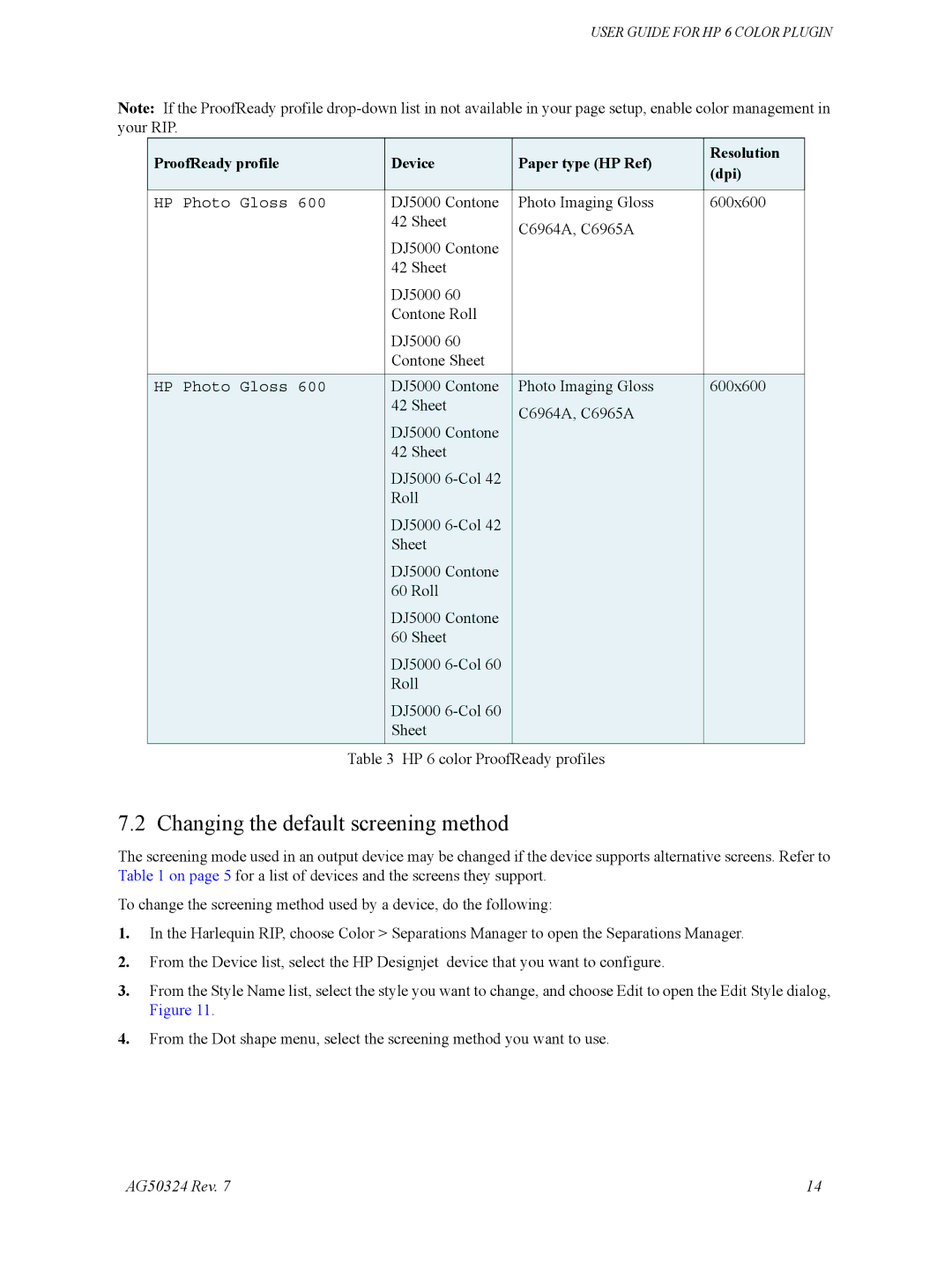USER GUIDE FOR HP 6 COLOR PLUGIN
Note: If the ProofReady profile
ProofReady profile
Device
Paper type (HP Ref)
Resolution (dpi)
HP Photo Gloss 600 |
| DJ5000 Contone | Photo Imaging Gloss | 600x600 |
|
| 42 Sheet | C6964A, C6965A |
|
|
| DJ5000 Contone |
| |
|
|
|
| |
|
| 42 Sheet |
|
|
|
| DJ5000 60 |
|
|
|
| Contone Roll |
|
|
|
| DJ5000 60 |
|
|
|
| Contone Sheet |
|
|
|
|
|
|
|
HP Photo Gloss 600 |
| DJ5000 Contone | Photo Imaging Gloss | 600x600 |
|
| 42 Sheet | C6964A, C6965A |
|
|
| DJ5000 Contone |
| |
|
|
|
| |
|
| 42 Sheet |
|
|
|
| DJ5000 |
|
|
|
| Roll |
|
|
|
| DJ5000 |
|
|
|
| Sheet |
|
|
|
| DJ5000 Contone |
|
|
|
| 60 Roll |
|
|
|
| DJ5000 Contone |
|
|
|
| 60 Sheet |
|
|
|
| DJ5000 |
|
|
|
| Roll |
|
|
|
| DJ5000 |
|
|
|
| Sheet |
|
|
| Table 3 HP 6 color ProofReady profiles |
| ||
7.2 Changing the default screening method
The screening mode used in an output device may be changed if the device supports alternative screens. Refer to Table 1 on page 5 for a list of devices and the screens they support.
To change the screening method used by a device, do the following:
1.In the Harlequin RIP, choose Color > Separations Manager to open the Separations Manager.
2.From the Device list, select the HP Designjet device that you want to configure.
3.From the Style Name list, select the style you want to change, and choose Edit to open the Edit Style dialog, Figure 11.
4.From the Dot shape menu, select the screening method you want to use.
AG50324 Rev. 7 | 14 |