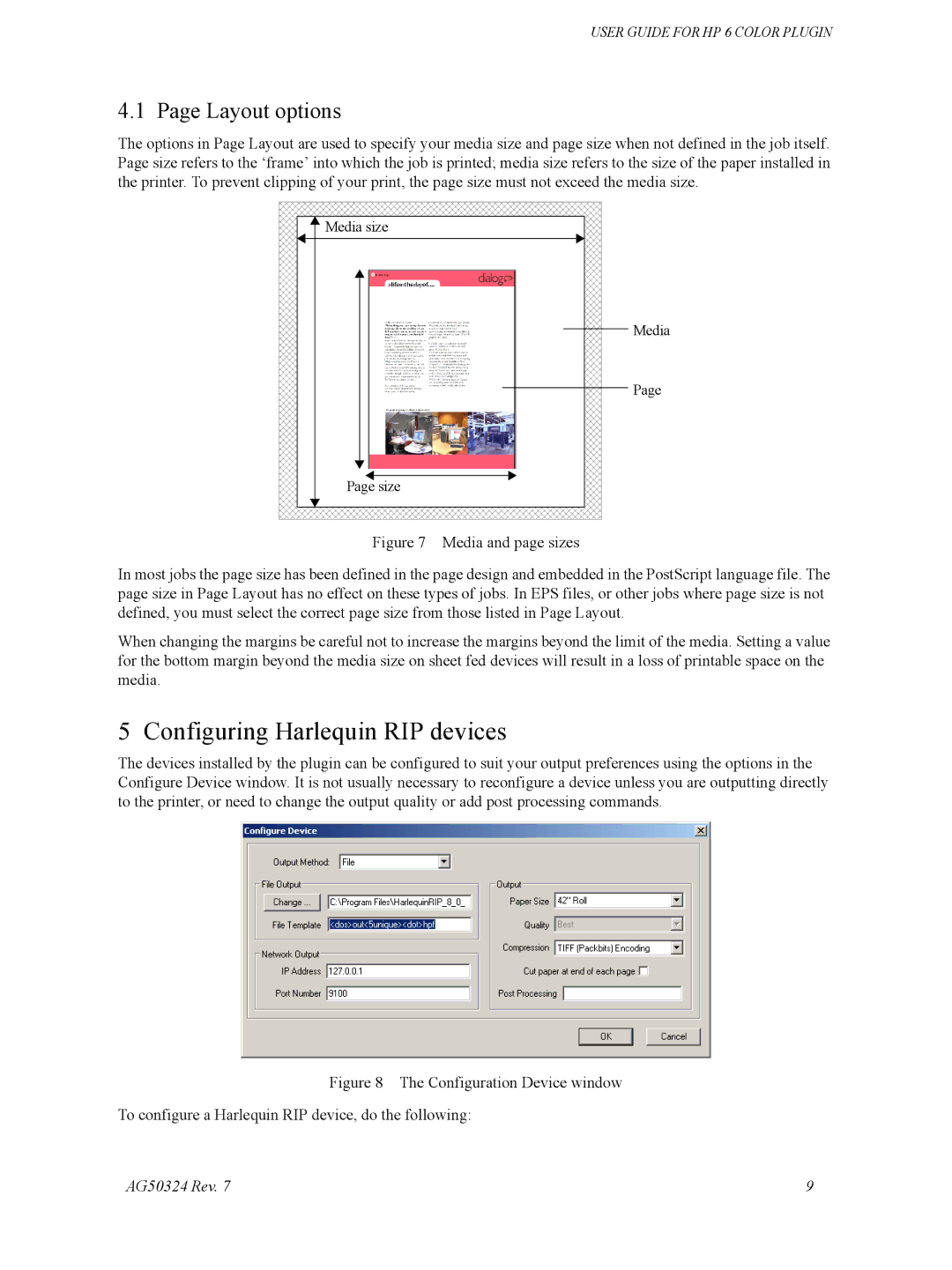USER GUIDE FOR HP 6 COLOR PLUGIN
4.1 Page Layout options
The options in Page Layout are used to specify your media size and page size when not defined in the job itself. Page size refers to the ‘frame’ into which the job is printed; media size refers to the size of the paper installed in the printer. To prevent clipping of your print, the page size must not exceed the media size.
Media size |
Media |
Page |
Page size |
Figure 7 Media and page sizes
In most jobs the page size has been defined in the page design and embedded in the PostScript language file. The page size in Page Layout has no effect on these types of jobs. In EPS files, or other jobs where page size is not defined, you must select the correct page size from those listed in Page Layout.
When changing the margins be careful not to increase the margins beyond the limit of the media. Setting a value for the bottom margin beyond the media size on sheet fed devices will result in a loss of printable space on the media.
5 Configuring Harlequin RIP devices
The devices installed by the plugin can be configured to suit your output preferences using the options in the Configure Device window. It is not usually necessary to reconfigure a device unless you are outputting directly to the printer, or need to change the output quality or add post processing commands.
Figure 8 The Configuration Device window
To configure a Harlequin RIP device, do the following:
AG50324 Rev. 7 | 9 |