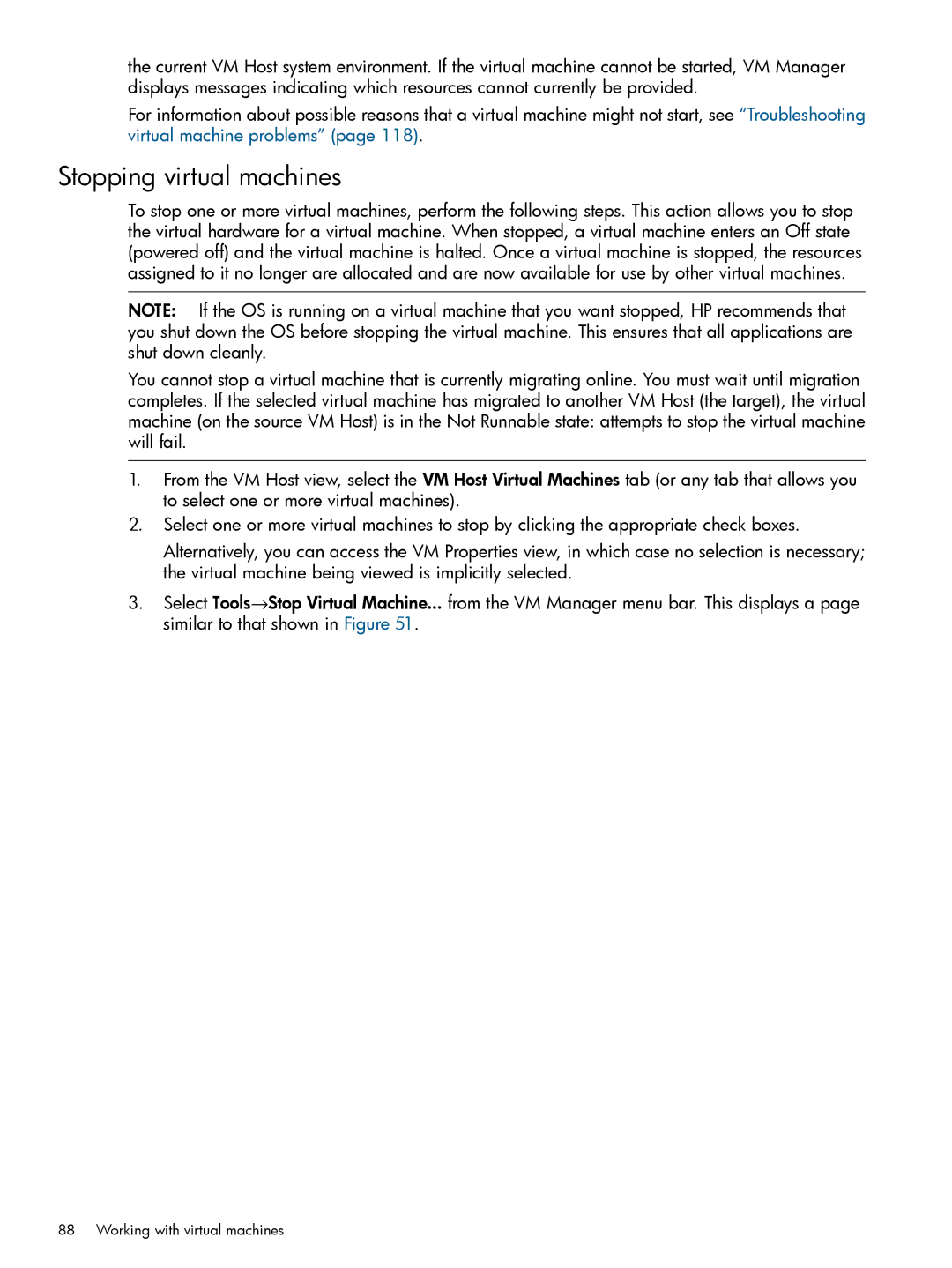the current VM Host system environment. If the virtual machine cannot be started, VM Manager displays messages indicating which resources cannot currently be provided.
For information about possible reasons that a virtual machine might not start, see “Troubleshooting virtual machine problems” (page 118).
Stopping virtual machines
To stop one or more virtual machines, perform the following steps. This action allows you to stop the virtual hardware for a virtual machine. When stopped, a virtual machine enters an Off state (powered off) and the virtual machine is halted. Once a virtual machine is stopped, the resources assigned to it no longer are allocated and are now available for use by other virtual machines.
NOTE: If the OS is running on a virtual machine that you want stopped, HP recommends that you shut down the OS before stopping the virtual machine. This ensures that all applications are shut down cleanly.
You cannot stop a virtual machine that is currently migrating online. You must wait until migration completes. If the selected virtual machine has migrated to another VM Host (the target), the virtual machine (on the source VM Host) is in the Not Runnable state: attempts to stop the virtual machine will fail.
1.From the VM Host view, select the VM Host Virtual Machines tab (or any tab that allows you to select one or more virtual machines).
2.Select one or more virtual machines to stop by clicking the appropriate check boxes.
Alternatively, you can access the VM Properties view, in which case no selection is necessary; the virtual machine being viewed is implicitly selected.
3.Select Tools→Stop Virtual Machine... from the VM Manager menu bar. This displays a page similar to that shown in Figure 51.
88 Working with virtual machines