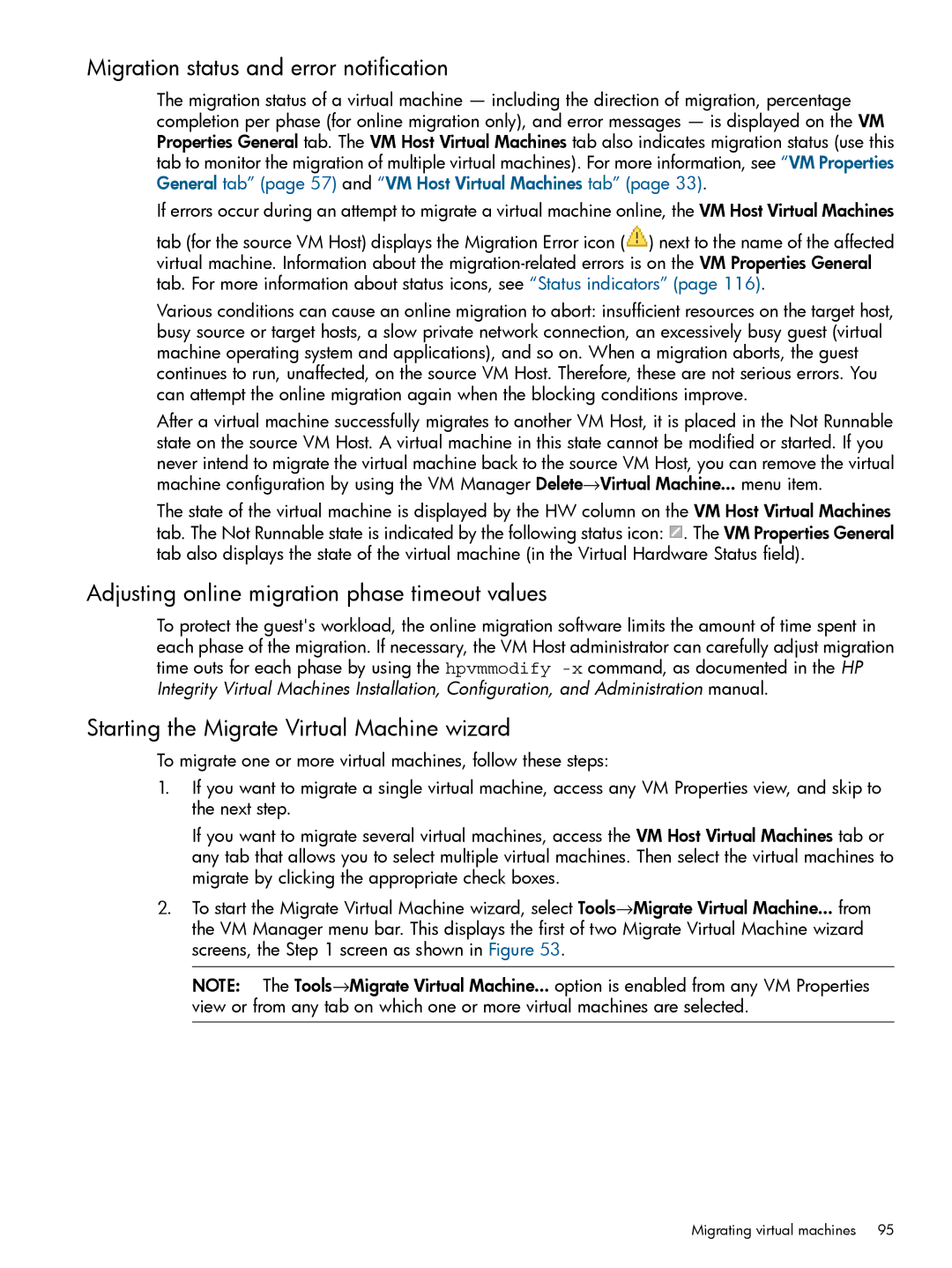Migration status and error notification
The migration status of a virtual machine — including the direction of migration, percentage completion per phase (for online migration only), and error messages — is displayed on the VM Properties General tab. The VM Host Virtual Machines tab also indicates migration status (use this tab to monitor the migration of multiple virtual machines). For more information, see “VM Properties General tab” (page 57) and “VM Host Virtual Machines tab” (page 33).
If errors occur during an attempt to migrate a virtual machine online, the VM Host Virtual Machines
tab (for the source VM Host) displays the Migration Error icon (![]() ) next to the name of the affected virtual machine. Information about the
) next to the name of the affected virtual machine. Information about the
Various conditions can cause an online migration to abort: insufficient resources on the target host, busy source or target hosts, a slow private network connection, an excessively busy guest (virtual machine operating system and applications), and so on. When a migration aborts, the guest continues to run, unaffected, on the source VM Host. Therefore, these are not serious errors. You can attempt the online migration again when the blocking conditions improve.
After a virtual machine successfully migrates to another VM Host, it is placed in the Not Runnable state on the source VM Host. A virtual machine in this state cannot be modified or started. If you never intend to migrate the virtual machine back to the source VM Host, you can remove the virtual machine configuration by using the VM Manager Delete→Virtual Machine... menu item.
The state of the virtual machine is displayed by the HW column on the VM Host Virtual Machines tab. The Not Runnable state is indicated by the following status icon: ![]() . The VM Properties General tab also displays the state of the virtual machine (in the Virtual Hardware Status field).
. The VM Properties General tab also displays the state of the virtual machine (in the Virtual Hardware Status field).
Adjusting online migration phase timeout values
To protect the guest's workload, the online migration software limits the amount of time spent in each phase of the migration. If necessary, the VM Host administrator can carefully adjust migration time outs for each phase by using the hpvmmodify
Starting the Migrate Virtual Machine wizard
To migrate one or more virtual machines, follow these steps:
1.If you want to migrate a single virtual machine, access any VM Properties view, and skip to the next step.
If you want to migrate several virtual machines, access the VM Host Virtual Machines tab or any tab that allows you to select multiple virtual machines. Then select the virtual machines to migrate by clicking the appropriate check boxes.
2.To start the Migrate Virtual Machine wizard, select Tools→Migrate Virtual Machine... from the VM Manager menu bar. This displays the first of two Migrate Virtual Machine wizard screens, the Step 1 screen as shown in Figure 53.
NOTE: The Tools→Migrate Virtual Machine... option is enabled from any VM Properties view or from any tab on which one or more virtual machines are selected.
Migrating virtual machines 95