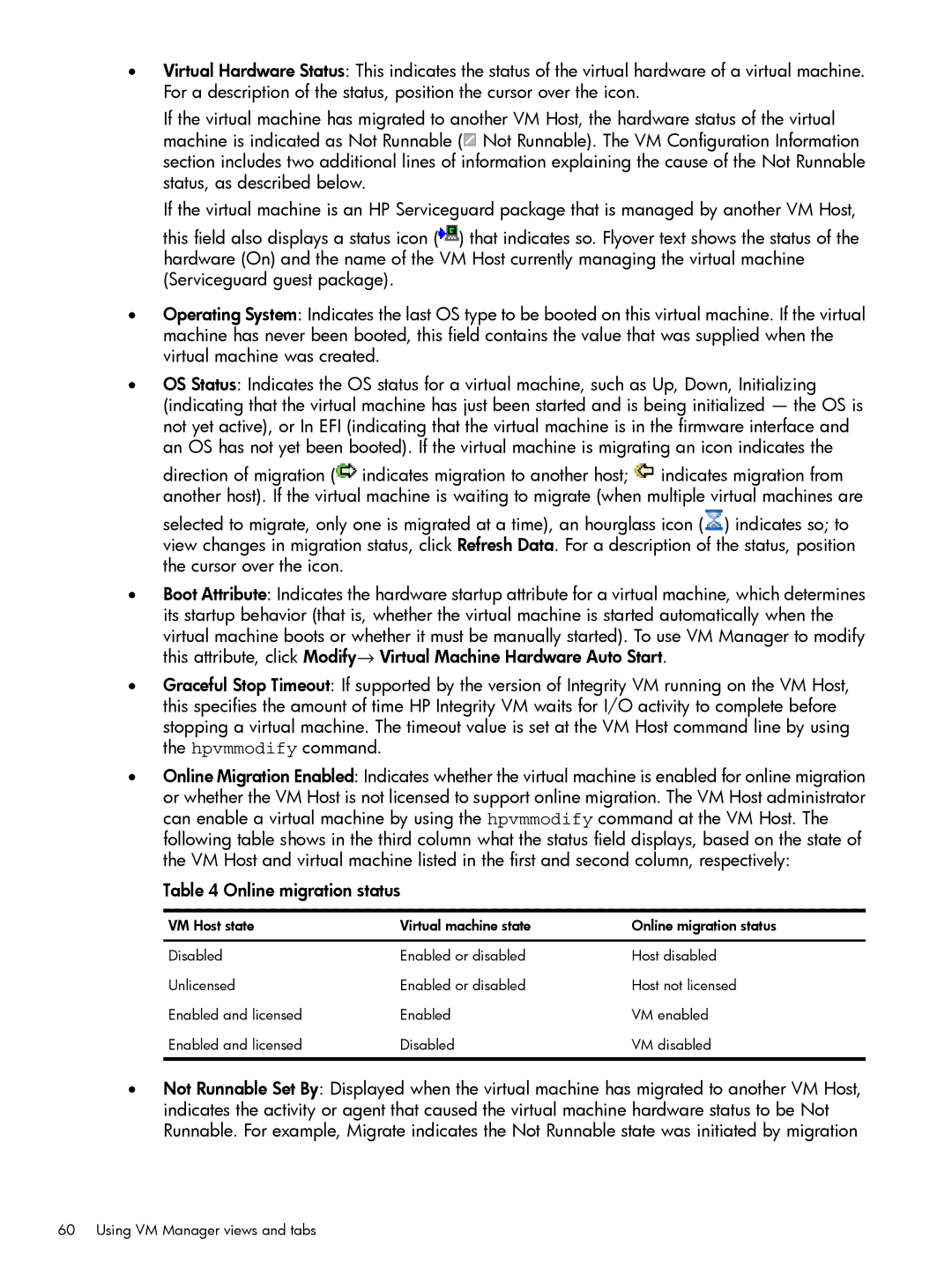•Virtual Hardware Status: This indicates the status of the virtual hardware of a virtual machine. For a description of the status, position the cursor over the icon.
If the virtual machine has migrated to another VM Host, the hardware status of the virtual machine is indicated as Not Runnable (![]() Not Runnable). The VM Configuration Information section includes two additional lines of information explaining the cause of the Not Runnable status, as described below.
Not Runnable). The VM Configuration Information section includes two additional lines of information explaining the cause of the Not Runnable status, as described below.
If the virtual machine is an HP Serviceguard package that is managed by another VM Host, this field also displays a status icon (![]() ) that indicates so. Flyover text shows the status of the hardware (On) and the name of the VM Host currently managing the virtual machine (Serviceguard guest package).
) that indicates so. Flyover text shows the status of the hardware (On) and the name of the VM Host currently managing the virtual machine (Serviceguard guest package).
•Operating System: Indicates the last OS type to be booted on this virtual machine. If the virtual machine has never been booted, this field contains the value that was supplied when the virtual machine was created.
•OS Status: Indicates the OS status for a virtual machine, such as Up, Down, Initializing (indicating that the virtual machine has just been started and is being initialized — the OS is not yet active), or In EFI (indicating that the virtual machine is in the firmware interface and an OS has not yet been booted). If the virtual machine is migrating an icon indicates the direction of migration (![]() indicates migration to another host;
indicates migration to another host; ![]() indicates migration from another host). If the virtual machine is waiting to migrate (when multiple virtual machines are selected to migrate, only one is migrated at a time), an hourglass icon (
indicates migration from another host). If the virtual machine is waiting to migrate (when multiple virtual machines are selected to migrate, only one is migrated at a time), an hourglass icon (![]() ) indicates so; to view changes in migration status, click Refresh Data. For a description of the status, position the cursor over the icon.
) indicates so; to view changes in migration status, click Refresh Data. For a description of the status, position the cursor over the icon.
•Boot Attribute: Indicates the hardware startup attribute for a virtual machine, which determines its startup behavior (that is, whether the virtual machine is started automatically when the
virtual machine boots or whether it must be manually started). To use VM Manager to modify this attribute, click Modify→ Virtual Machine Hardware Auto Start.
•Graceful Stop Timeout: If supported by the version of Integrity VM running on the VM Host, this specifies the amount of time HP Integrity VM waits for I/O activity to complete before stopping a virtual machine. The timeout value is set at the VM Host command line by using the hpvmmodify command.
•Online Migration Enabled: Indicates whether the virtual machine is enabled for online migration or whether the VM Host is not licensed to support online migration. The VM Host administrator can enable a virtual machine by using the hpvmmodify command at the VM Host. The following table shows in the third column what the status field displays, based on the state of the VM Host and virtual machine listed in the first and second column, respectively:
Table 4 Online migration status
VM Host state | Virtual machine state | Online migration status |
Disabled | Enabled or disabled | Host disabled |
Unlicensed | Enabled or disabled | Host not licensed |
Enabled and licensed | Enabled | VM enabled |
Enabled and licensed | Disabled | VM disabled |
•Not Runnable Set By: Displayed when the virtual machine has migrated to another VM Host, indicates the activity or agent that caused the virtual machine hardware status to be Not Runnable. For example, Migrate indicates the Not Runnable state was initiated by migration