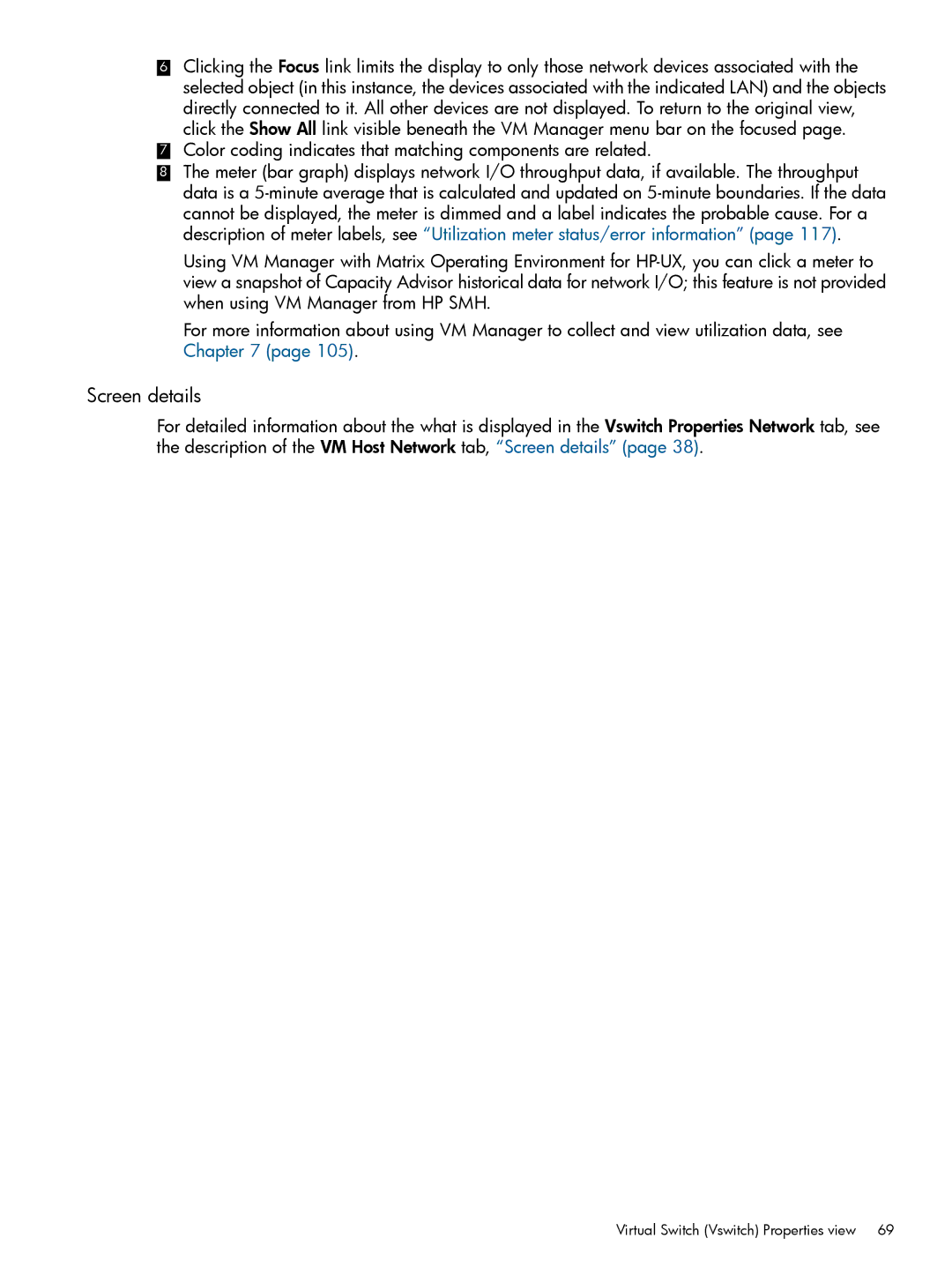6Clicking the Focus link limits the display to only those network devices associated with the selected object (in this instance, the devices associated with the indicated LAN) and the objects directly connected to it. All other devices are not displayed. To return to the original view, click the Show All link visible beneath the VM Manager menu bar on the focused page.
7Color coding indicates that matching components are related.
8The meter (bar graph) displays network I/O throughput data, if available. The throughput data is a
Using VM Manager with Matrix Operating Environment for
For more information about using VM Manager to collect and view utilization data, see Chapter 7 (page 105).
Screen details
For detailed information about the what is displayed in the Vswitch Properties Network tab, see the description of the VM Host Network tab, “Screen details” (page 38).
Virtual Switch (Vswitch) Properties view | 69 |