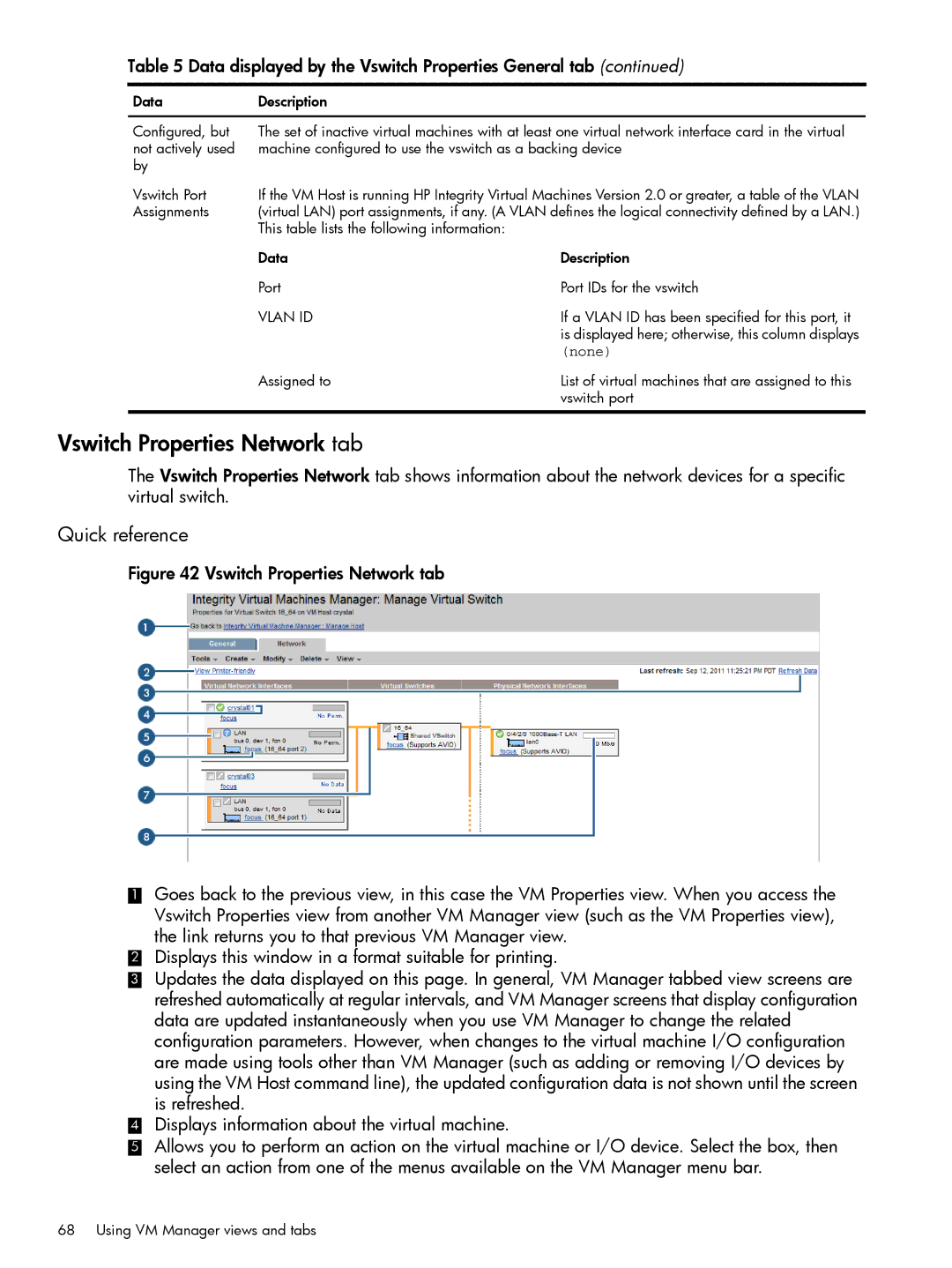Table 5 Data displayed by the Vswitch Properties General tab (continued)
Data | Description | |
Configured, but | The set of inactive virtual machines with at least one virtual network interface card in the virtual |
not actively used | machine configured to use the vswitch as a backing device |
by | | |
Vswitch Port | If the VM Host is running HP Integrity Virtual Machines Version 2.0 or greater, a table of the VLAN |
Assignments | (virtual LAN) port assignments, if any. (A VLAN defines the logical connectivity defined by a LAN.) |
| This table lists the following information: | |
| Data | Description |
| Port | Port IDs for the vswitch |
| VLAN ID | If a VLAN ID has been specified for this port, it |
| | is displayed here; otherwise, this column displays |
| | (none) |
| Assigned to | List of virtual machines that are assigned to this |
| | vswitch port |
Vswitch Properties Network tab
The Vswitch Properties Network tab shows information about the network devices for a specific virtual switch.
Quick reference
Figure 42 Vswitch Properties Network tab
1Goes back to the previous view, in this case the VM Properties view. When you access the Vswitch Properties view from another VM Manager view (such as the VM Properties view), the link returns you to that previous VM Manager view.
2Displays this window in a format suitable for printing.
3Updates the data displayed on this page. In general, VM Manager tabbed view screens are refreshed automatically at regular intervals, and VM Manager screens that display configuration data are updated instantaneously when you use VM Manager to change the related configuration parameters. However, when changes to the virtual machine I/O configuration are made using tools other than VM Manager (such as adding or removing I/O devices by using the VM Host command line), the updated configuration data is not shown until the screen is refreshed.
4Displays information about the virtual machine.
5Allows you to perform an action on the virtual machine or I/O device. Select the box, then select an action from one of the menus available on the VM Manager menu bar.
68 Using VM Manager views and tabs