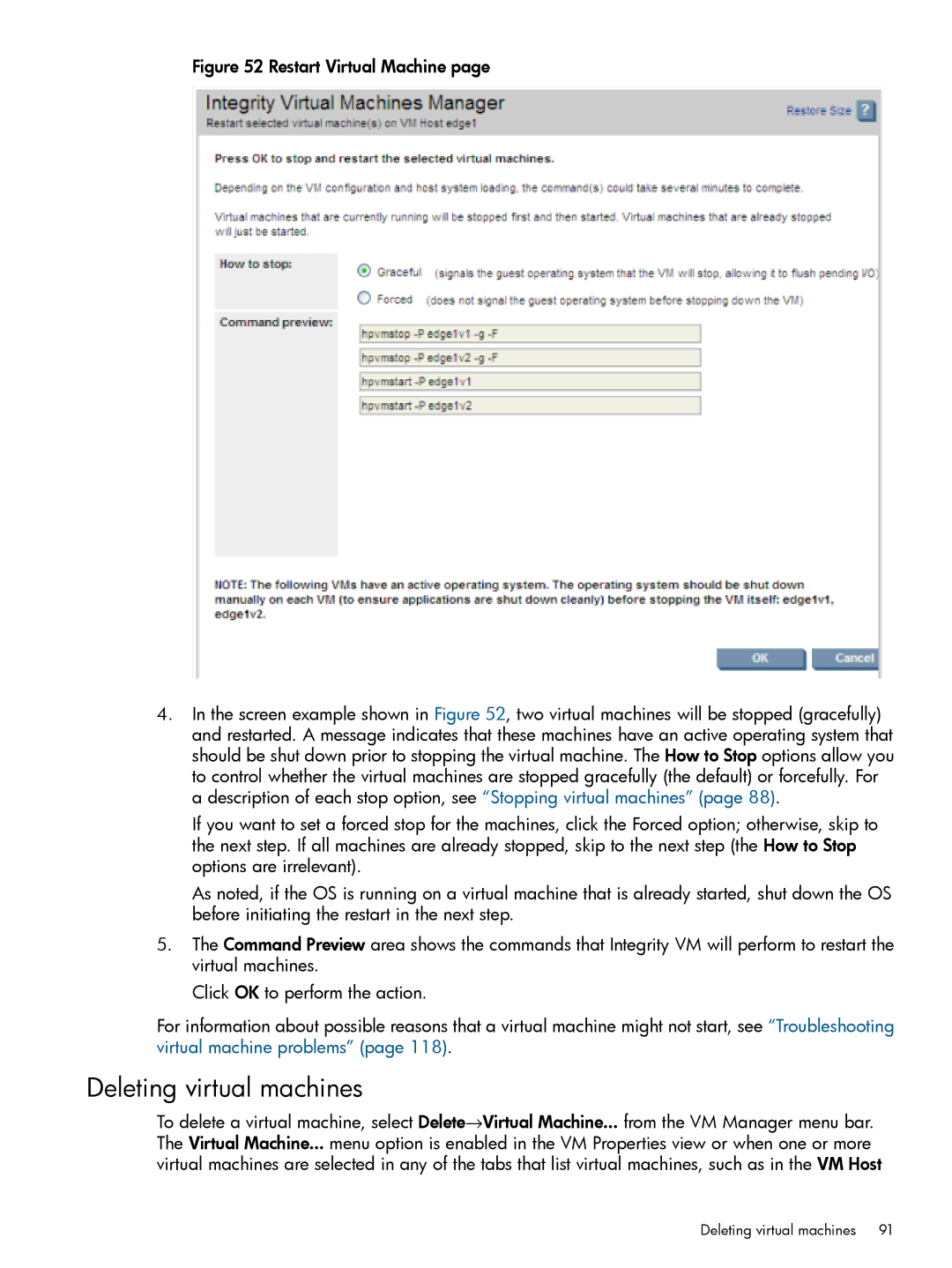Figure 52 Restart Virtual Machine page
4.In the screen example shown in Figure 52, two virtual machines will be stopped (gracefully) and restarted. A message indicates that these machines have an active operating system that should be shut down prior to stopping the virtual machine. The How to Stop options allow you to control whether the virtual machines are stopped gracefully (the default) or forcefully. For a description of each stop option, see “Stopping virtual machines” (page 88).
If you want to set a forced stop for the machines, click the Forced option; otherwise, skip to the next step. If all machines are already stopped, skip to the next step (the How to Stop options are irrelevant).
As noted, if the OS is running on a virtual machine that is already started, shut down the OS before initiating the restart in the next step.
5.The Command Preview area shows the commands that Integrity VM will perform to restart the virtual machines.
Click OK to perform the action.
For information about possible reasons that a virtual machine might not start, see “Troubleshooting virtual machine problems” (page 118).
Deleting virtual machines
To delete a virtual machine, select Delete→Virtual Machine... from the VM Manager menu bar. The Virtual Machine... menu option is enabled in the VM Properties view or when one or more virtual machines are selected in any of the tabs that list virtual machines, such as in the VM Host
Deleting virtual machines | 91 |