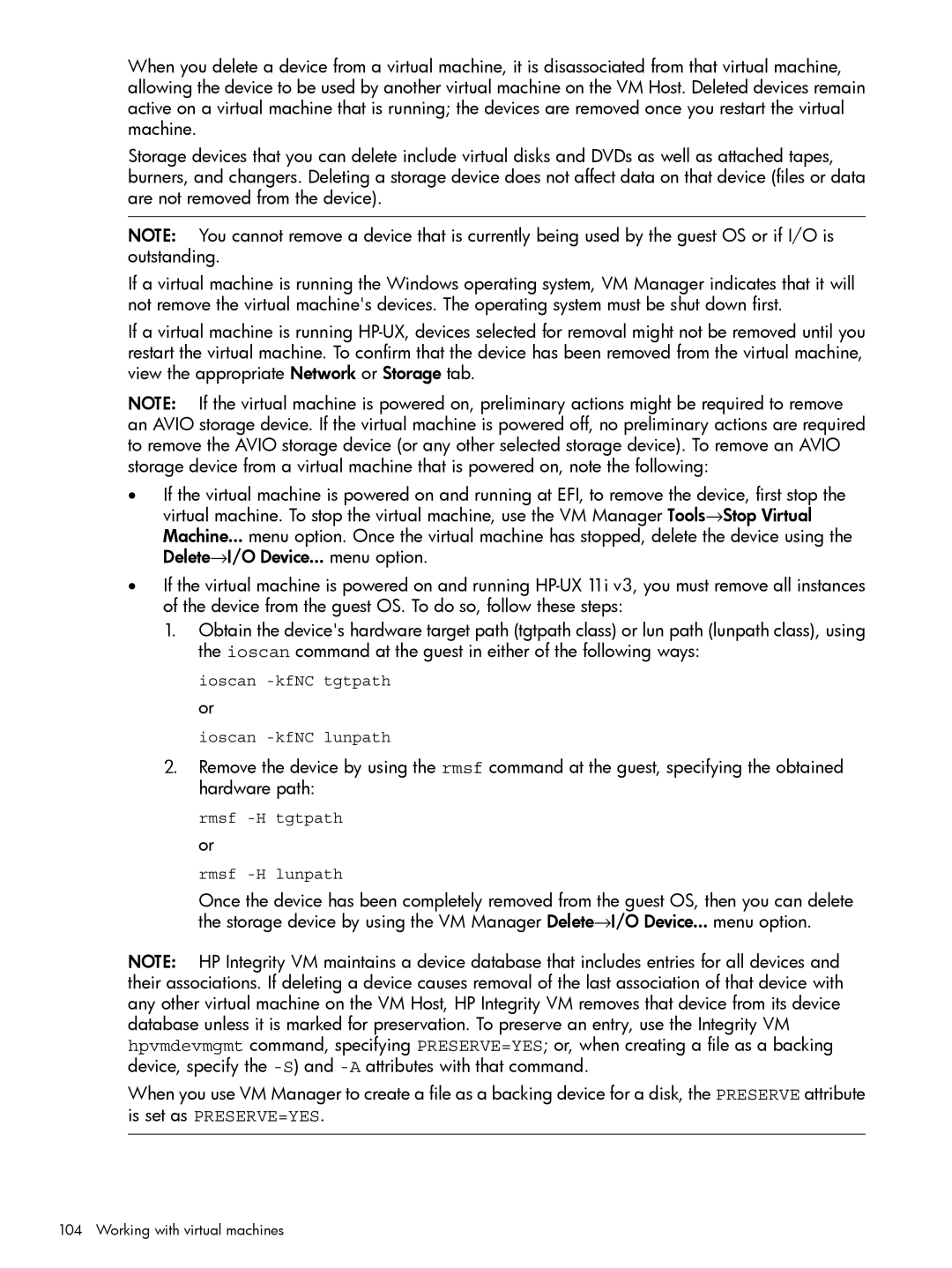When you delete a device from a virtual machine, it is disassociated from that virtual machine, allowing the device to be used by another virtual machine on the VM Host. Deleted devices remain active on a virtual machine that is running; the devices are removed once you restart the virtual machine.
Storage devices that you can delete include virtual disks and DVDs as well as attached tapes, burners, and changers. Deleting a storage device does not affect data on that device (files or data are not removed from the device).
NOTE: You cannot remove a device that is currently being used by the guest OS or if I/O is outstanding.
If a virtual machine is running the Windows operating system, VM Manager indicates that it will not remove the virtual machine's devices. The operating system must be shut down first.
If a virtual machine is running
NOTE: If the virtual machine is powered on, preliminary actions might be required to remove an AVIO storage device. If the virtual machine is powered off, no preliminary actions are required to remove the AVIO storage device (or any other selected storage device). To remove an AVIO storage device from a virtual machine that is powered on, note the following:
•If the virtual machine is powered on and running at EFI, to remove the device, first stop the virtual machine. To stop the virtual machine, use the VM Manager Tools→Stop Virtual
Machine... menu option. Once the virtual machine has stopped, delete the device using the Delete→I/O Device... menu option.
•If the virtual machine is powered on and running
1.Obtain the device's hardware target path (tgtpath class) or lun path (lunpath class), using the ioscan command at the guest in either of the following ways:
ioscan -kfNC tgtpath or
ioscan -kfNC lunpath
2.Remove the device by using the rmsf command at the guest, specifying the obtained hardware path:
rmsf
rmsf
Once the device has been completely removed from the guest OS, then you can delete the storage device by using the VM Manager Delete→I/O Device... menu option.
NOTE: HP Integrity VM maintains a device database that includes entries for all devices and their associations. If deleting a device causes removal of the last association of that device with any other virtual machine on the VM Host, HP Integrity VM removes that device from its device database unless it is marked for preservation. To preserve an entry, use the Integrity VM hpvmdevmgmt command, specifying PRESERVE=YES; or, when creating a file as a backing device, specify the
When you use VM Manager to create a file as a backing device for a disk, the PRESERVE attribute is set as PRESERVE=YES.