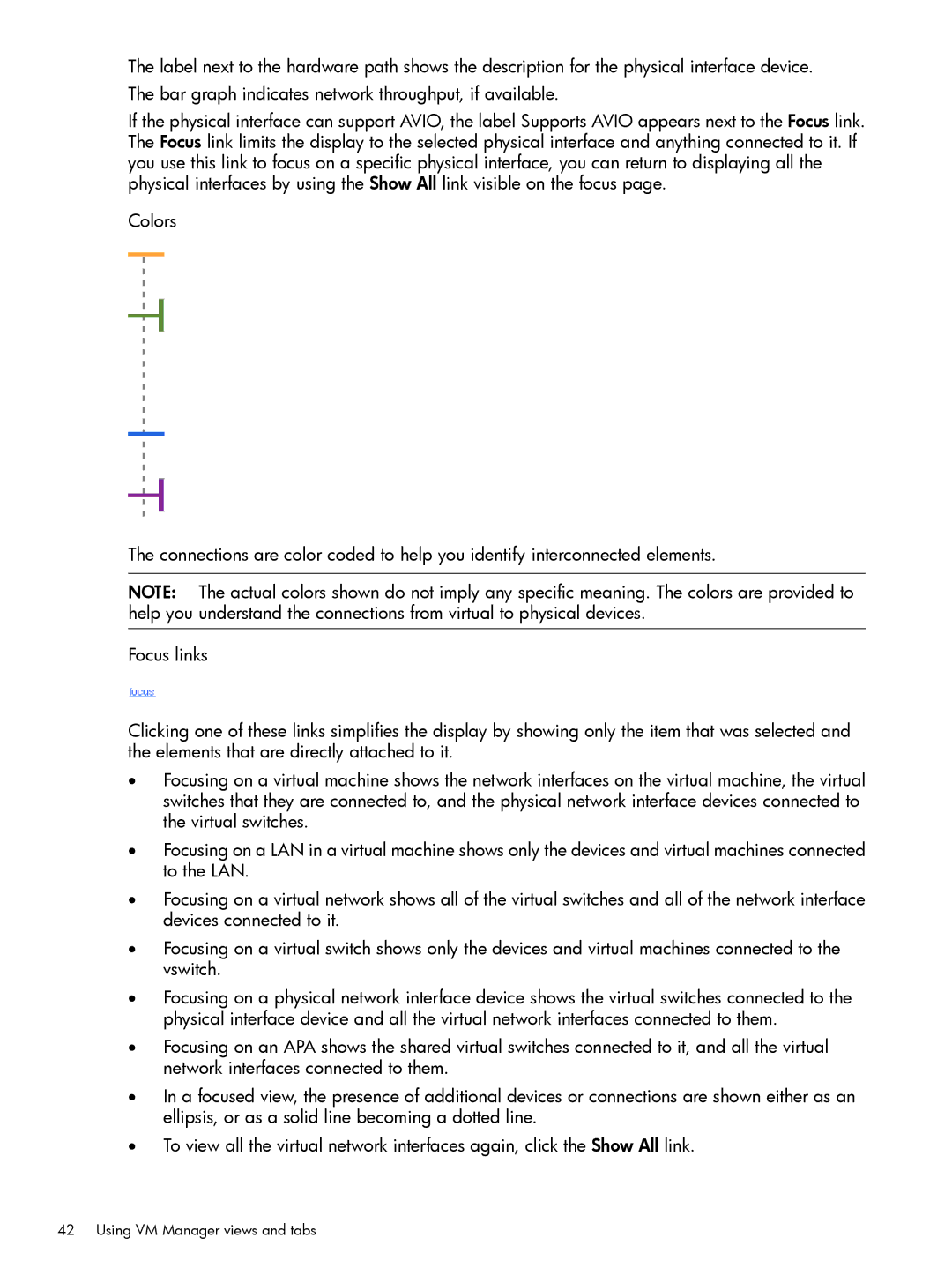The label next to the hardware path shows the description for the physical interface device.
The bar graph indicates network throughput, if available.
If the physical interface can support AVIO, the label Supports AVIO appears next to the Focus link. The Focus link limits the display to the selected physical interface and anything connected to it. If you use this link to focus on a specific physical interface, you can return to displaying all the physical interfaces by using the Show All link visible on the focus page.
Colors
The connections are color coded to help you identify interconnected elements.
NOTE: The actual colors shown do not imply any specific meaning. The colors are provided to help you understand the connections from virtual to physical devices.
Focus links
Clicking one of these links simplifies the display by showing only the item that was selected and the elements that are directly attached to it.
•Focusing on a virtual machine shows the network interfaces on the virtual machine, the virtual switches that they are connected to, and the physical network interface devices connected to the virtual switches.
•Focusing on a LAN in a virtual machine shows only the devices and virtual machines connected to the LAN.
•Focusing on a virtual network shows all of the virtual switches and all of the network interface devices connected to it.
•Focusing on a virtual switch shows only the devices and virtual machines connected to the vswitch.
•Focusing on a physical network interface device shows the virtual switches connected to the physical interface device and all the virtual network interfaces connected to them.
•Focusing on an APA shows the shared virtual switches connected to it, and all the virtual network interfaces connected to them.
•In a focused view, the presence of additional devices or connections are shown either as an ellipsis, or as a solid line becoming a dotted line.
•To view all the virtual network interfaces again, click the Show All link.