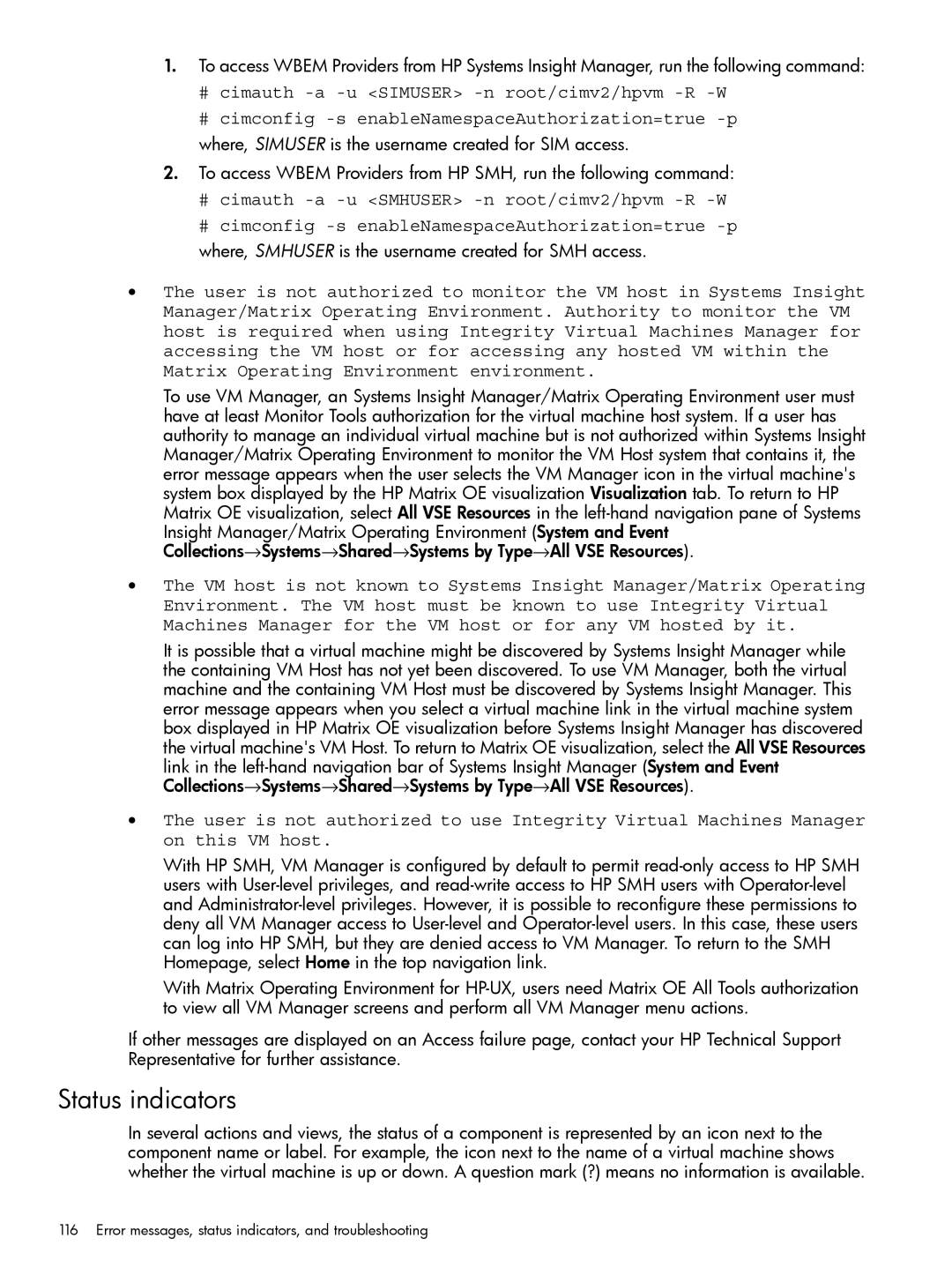1.To access WBEM Providers from HP Systems Insight Manager, run the following command:
#cimauth
#cimconfig
where, SIMUSER is the username created for SIM access.
2.To access WBEM Providers from HP SMH, run the following command:
#cimauth
#cimconfig
•The user is not authorized to monitor the VM host in Systems Insight Manager/Matrix Operating Environment. Authority to monitor the VM host is required when using Integrity Virtual Machines Manager for accessing the VM host or for accessing any hosted VM within the Matrix Operating Environment environment.
To use VM Manager, an Systems Insight Manager/Matrix Operating Environment user must have at least Monitor Tools authorization for the virtual machine host system. If a user has authority to manage an individual virtual machine but is not authorized within Systems Insight Manager/Matrix Operating Environment to monitor the VM Host system that contains it, the error message appears when the user selects the VM Manager icon in the virtual machine's system box displayed by the HP Matrix OE visualization Visualization tab. To return to HP Matrix OE visualization, select All VSE Resources in the
Insight Manager/Matrix Operating Environment (System and Event Collections→Systems→Shared→Systems by Type→All VSE Resources).
•The VM host is not known to Systems Insight Manager/Matrix Operating Environment. The VM host must be known to use Integrity Virtual Machines Manager for the VM host or for any VM hosted by it.
It is possible that a virtual machine might be discovered by Systems Insight Manager while the containing VM Host has not yet been discovered. To use VM Manager, both the virtual machine and the containing VM Host must be discovered by Systems Insight Manager. This error message appears when you select a virtual machine link in the virtual machine system box displayed in HP Matrix OE visualization before Systems Insight Manager has discovered the virtual machine's VM Host. To return to Matrix OE visualization, select the All VSE Resources
link in the
•The user is not authorized to use Integrity Virtual Machines Manager on this VM host.
With HP SMH, VM Manager is configured by default to permit
With Matrix Operating Environment for
If other messages are displayed on an Access failure page, contact your HP Technical Support Representative for further assistance.
Status indicators
In several actions and views, the status of a component is represented by an icon next to the component name or label. For example, the icon next to the name of a virtual machine shows whether the virtual machine is up or down. A question mark (?) means no information is available.
116 Error messages, status indicators, and troubleshooting