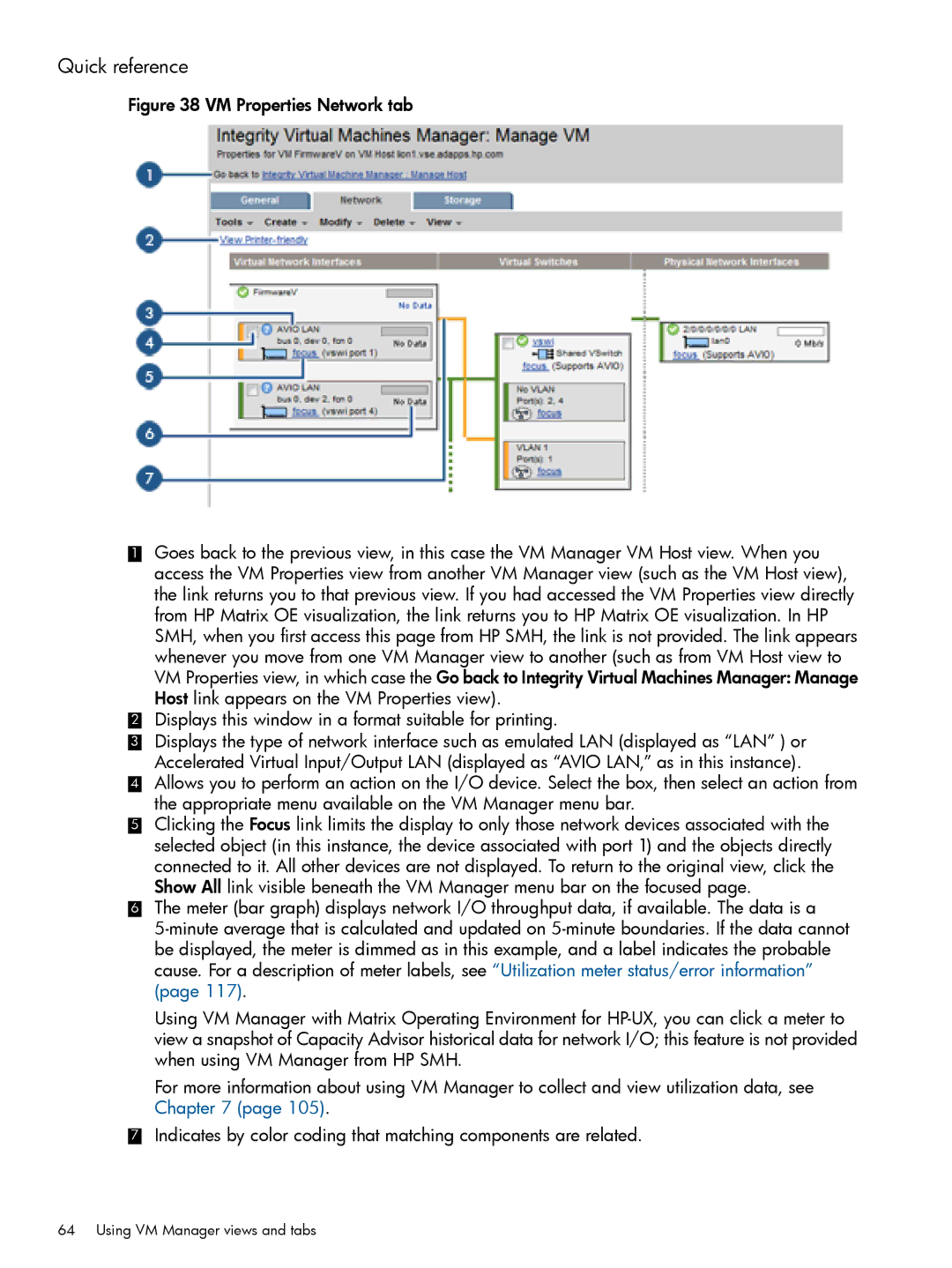Quick reference
Figure 38 VM Properties Network tab
1Goes back to the previous view, in this case the VM Manager VM Host view. When you access the VM Properties view from another VM Manager view (such as the VM Host view), the link returns you to that previous view. If you had accessed the VM Properties view directly from HP Matrix OE visualization, the link returns you to HP Matrix OE visualization. In HP SMH, when you first access this page from HP SMH, the link is not provided. The link appears whenever you move from one VM Manager view to another (such as from VM Host view to VM Properties view, in which case the Go back to Integrity Virtual Machines Manager: Manage Host link appears on the VM Properties view).
2Displays this window in a format suitable for printing.
3Displays the type of network interface such as emulated LAN (displayed as “LAN” ) or Accelerated Virtual Input/Output LAN (displayed as “AVIO LAN,” as in this instance).
4Allows you to perform an action on the I/O device. Select the box, then select an action from the appropriate menu available on the VM Manager menu bar.
5Clicking the Focus link limits the display to only those network devices associated with the selected object (in this instance, the device associated with port 1) and the objects directly
connected to it. All other devices are not displayed. To return to the original view, click the Show All link visible beneath the VM Manager menu bar on the focused page.
6The meter (bar graph) displays network I/O throughput data, if available. The data is a
Using VM Manager with Matrix Operating Environment for
For more information about using VM Manager to collect and view utilization data, see Chapter 7 (page 105).
7Indicates by color coding that matching components are related.