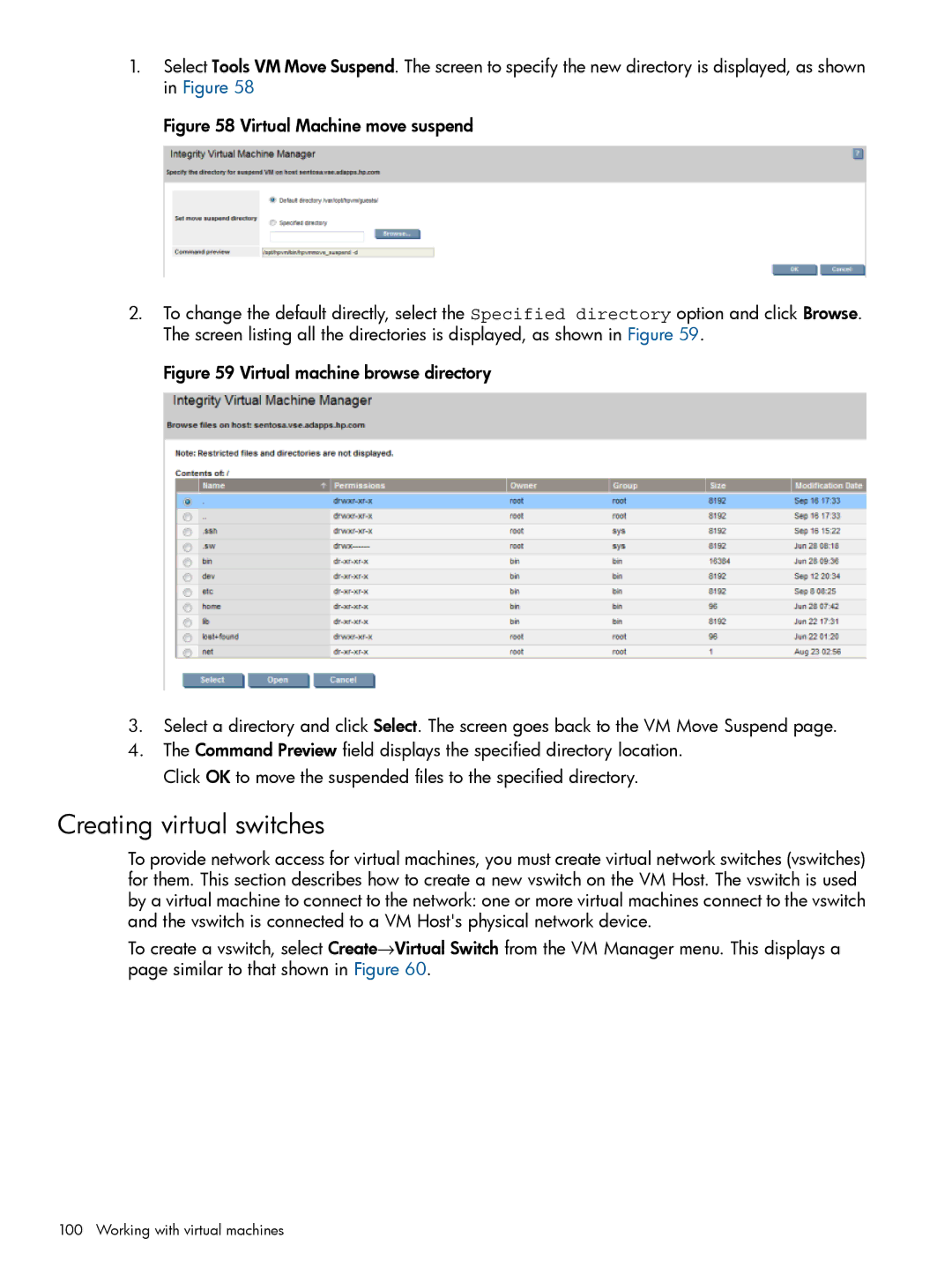1.Select Tools VM Move Suspend. The screen to specify the new directory is displayed, as shown in Figure 58
Figure 58 Virtual Machine move suspend
2.To change the default directly, select the Specified directory option and click Browse. The screen listing all the directories is displayed, as shown in Figure 59.
Figure 59 Virtual machine browse directory
3.Select a directory and click Select. The screen goes back to the VM Move Suspend page.
4.The Command Preview field displays the specified directory location. Click OK to move the suspended files to the specified directory.
Creating virtual switches
To provide network access for virtual machines, you must create virtual network switches (vswitches) for them. This section describes how to create a new vswitch on the VM Host. The vswitch is used by a virtual machine to connect to the network: one or more virtual machines connect to the vswitch and the vswitch is connected to a VM Host's physical network device.
To create a vswitch, select Create→Virtual Switch from the VM Manager menu. This displays a page similar to that shown in Figure 60.