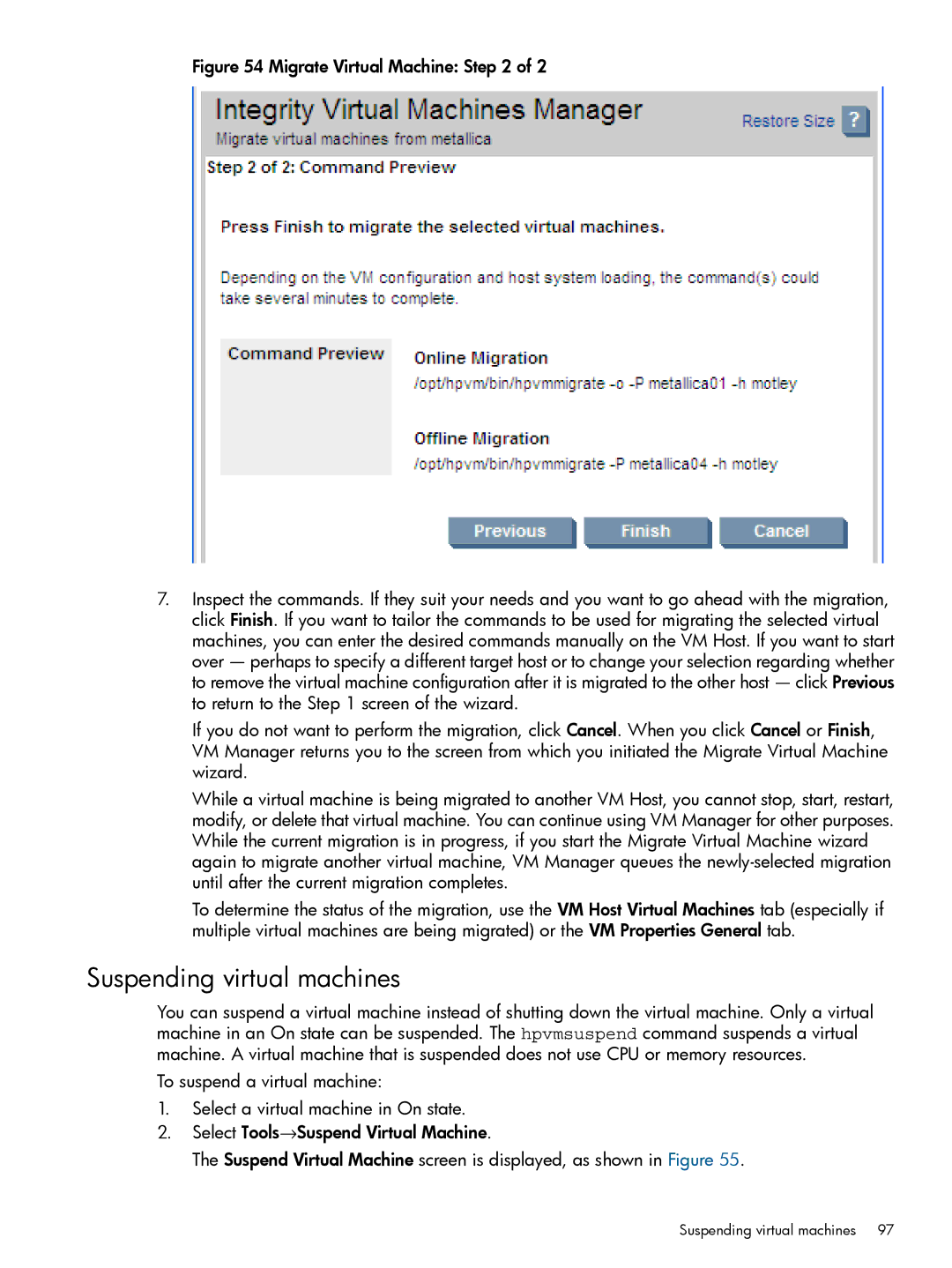Figure 54 Migrate Virtual Machine: Step 2 of 2
7.Inspect the commands. If they suit your needs and you want to go ahead with the migration, click Finish. If you want to tailor the commands to be used for migrating the selected virtual machines, you can enter the desired commands manually on the VM Host. If you want to start over — perhaps to specify a different target host or to change your selection regarding whether to remove the virtual machine configuration after it is migrated to the other host — click Previous to return to the Step 1 screen of the wizard.
If you do not want to perform the migration, click Cancel. When you click Cancel or Finish, VM Manager returns you to the screen from which you initiated the Migrate Virtual Machine wizard.
While a virtual machine is being migrated to another VM Host, you cannot stop, start, restart, modify, or delete that virtual machine. You can continue using VM Manager for other purposes. While the current migration is in progress, if you start the Migrate Virtual Machine wizard again to migrate another virtual machine, VM Manager queues the newly-selected migration until after the current migration completes.
To determine the status of the migration, use the VM Host Virtual Machines tab (especially if multiple virtual machines are being migrated) or the VM Properties General tab.
Suspending virtual machines
You can suspend a virtual machine instead of shutting down the virtual machine. Only a virtual machine in an On state can be suspended. The hpvmsuspend command suspends a virtual machine. A virtual machine that is suspended does not use CPU or memory resources.
To suspend a virtual machine:
1.Select a virtual machine in On state.
2.Select Tools→Suspend Virtual Machine.
The Suspend Virtual Machine screen is displayed, as shown in Figure 55.
Suspending virtual machines 97