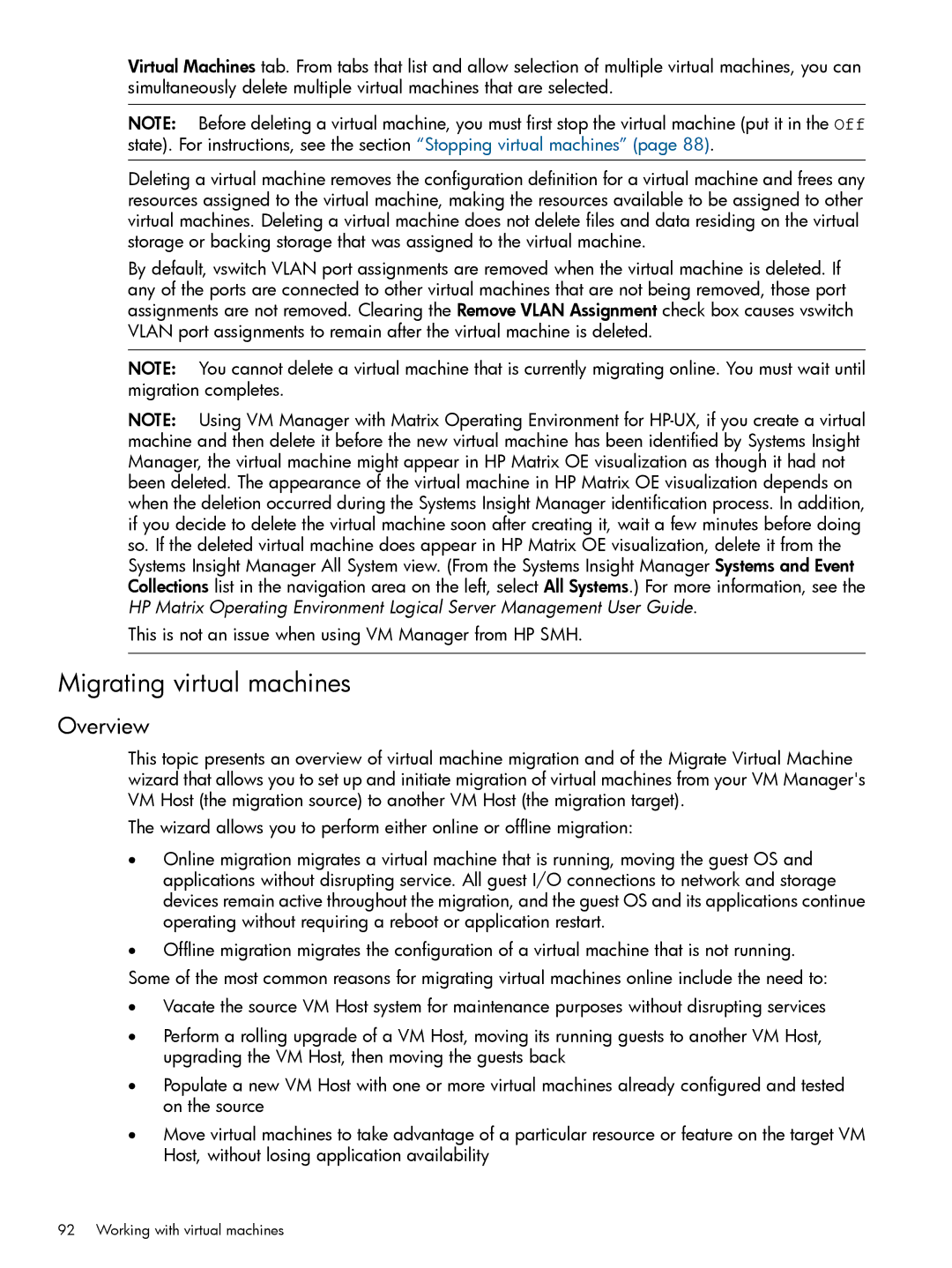Virtual Machines tab. From tabs that list and allow selection of multiple virtual machines, you can simultaneously delete multiple virtual machines that are selected.
NOTE: Before deleting a virtual machine, you must first stop the virtual machine (put it in the Off state). For instructions, see the section “Stopping virtual machines” (page 88).
Deleting a virtual machine removes the configuration definition for a virtual machine and frees any resources assigned to the virtual machine, making the resources available to be assigned to other virtual machines. Deleting a virtual machine does not delete files and data residing on the virtual storage or backing storage that was assigned to the virtual machine.
By default, vswitch VLAN port assignments are removed when the virtual machine is deleted. If any of the ports are connected to other virtual machines that are not being removed, those port assignments are not removed. Clearing the Remove VLAN Assignment check box causes vswitch VLAN port assignments to remain after the virtual machine is deleted.
NOTE: You cannot delete a virtual machine that is currently migrating online. You must wait until migration completes.
NOTE: Using VM Manager with Matrix Operating Environment for
This is not an issue when using VM Manager from HP SMH.
Migrating virtual machines
Overview
This topic presents an overview of virtual machine migration and of the Migrate Virtual Machine wizard that allows you to set up and initiate migration of virtual machines from your VM Manager's VM Host (the migration source) to another VM Host (the migration target).
The wizard allows you to perform either online or offline migration:
•Online migration migrates a virtual machine that is running, moving the guest OS and applications without disrupting service. All guest I/O connections to network and storage devices remain active throughout the migration, and the guest OS and its applications continue operating without requiring a reboot or application restart.
•Offline migration migrates the configuration of a virtual machine that is not running.
Some of the most common reasons for migrating virtual machines online include the need to:
•Vacate the source VM Host system for maintenance purposes without disrupting services
•Perform a rolling upgrade of a VM Host, moving its running guests to another VM Host, upgrading the VM Host, then moving the guests back
•Populate a new VM Host with one or more virtual machines already configured and tested on the source
•Move virtual machines to take advantage of a particular resource or feature on the target VM Host, without losing application availability
92 Working with virtual machines