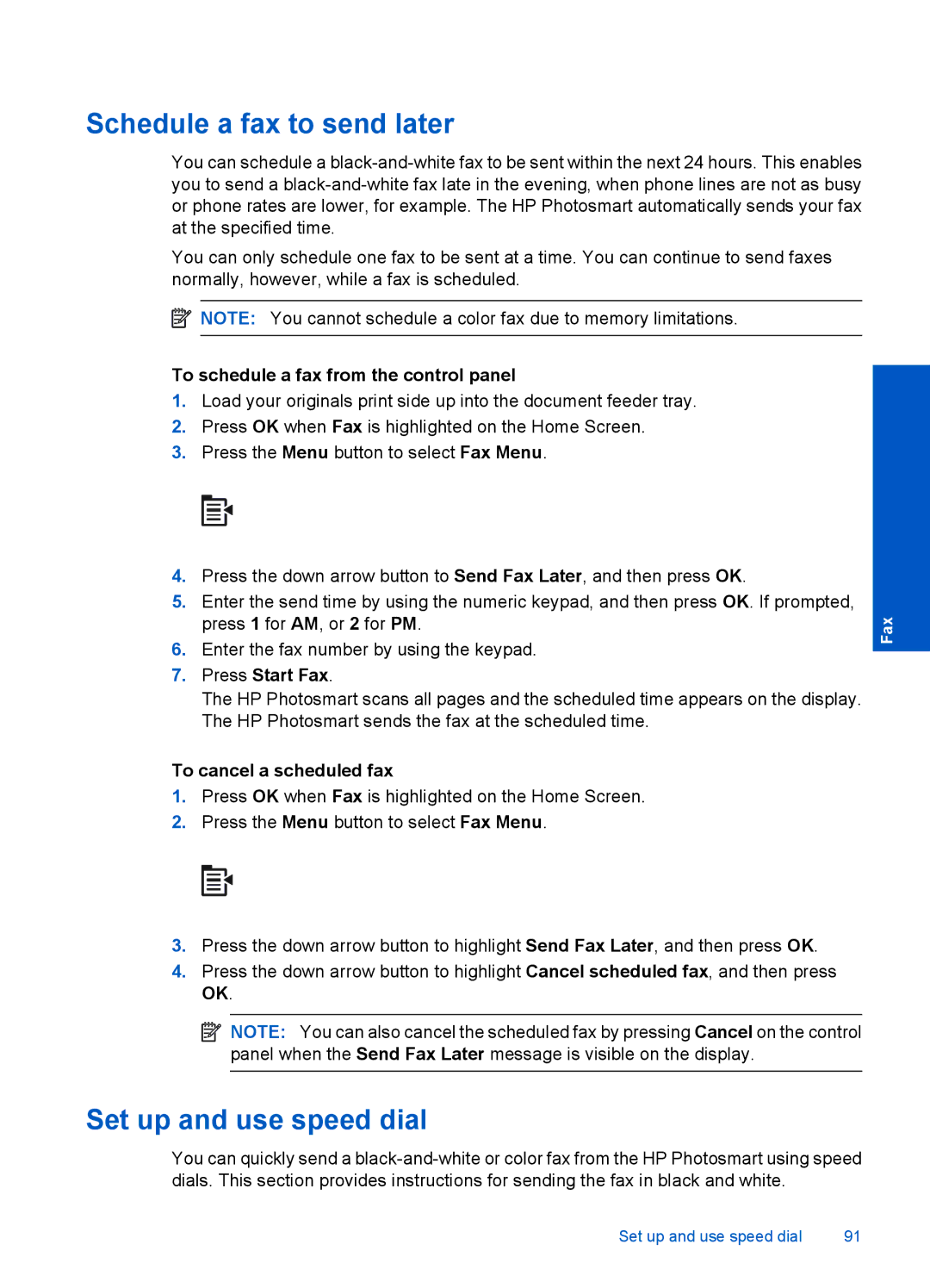Schedule a fax to send later
You can schedule a
You can only schedule one fax to be sent at a time. You can continue to send faxes normally, however, while a fax is scheduled.
![]() NOTE: You cannot schedule a color fax due to memory limitations.
NOTE: You cannot schedule a color fax due to memory limitations.
To schedule a fax from the control panel
1.Load your originals print side up into the document feeder tray.
2.Press OK when Fax is highlighted on the Home Screen.
3.Press the Menu button to select Fax Menu.
4.Press the down arrow button to Send Fax Later, and then press OK.
5.Enter the send time by using the numeric keypad, and then press OK. If prompted, press 1 for AM, or 2 for PM.
6.Enter the fax number by using the keypad.
7.Press Start Fax.
The HP Photosmart scans all pages and the scheduled time appears on the display. The HP Photosmart sends the fax at the scheduled time.
To cancel a scheduled fax
1.Press OK when Fax is highlighted on the Home Screen.
2.Press the Menu button to select Fax Menu.
3.Press the down arrow button to highlight Send Fax Later, and then press OK.
4.Press the down arrow button to highlight Cancel scheduled fax, and then press OK.
![]() NOTE: You can also cancel the scheduled fax by pressing Cancel on the control panel when the Send Fax Later message is visible on the display.
NOTE: You can also cancel the scheduled fax by pressing Cancel on the control panel when the Send Fax Later message is visible on the display.
Fax
Set up and use speed dial
You can quickly send a
Set up and use speed dial | 91 |