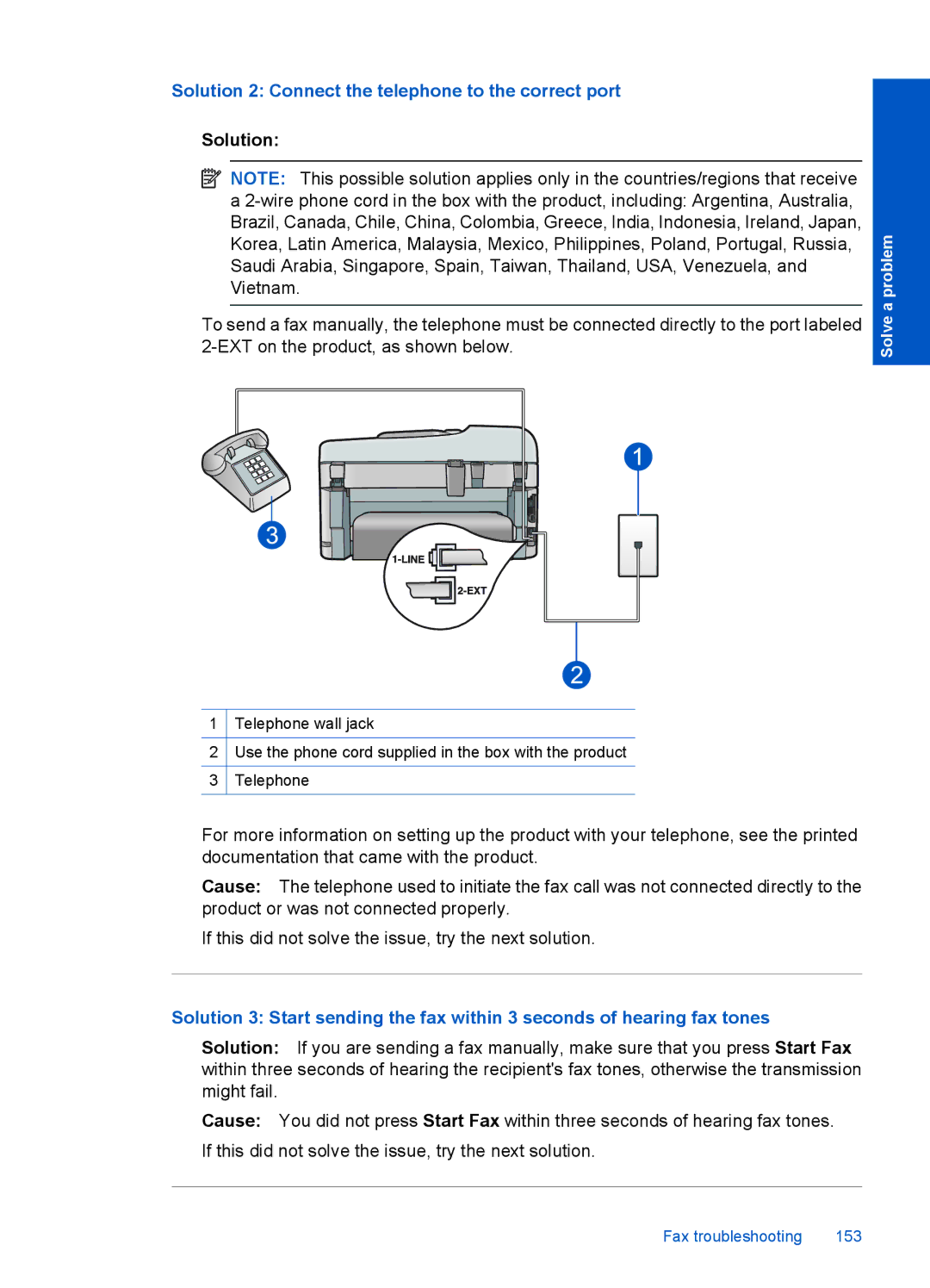Solution 2: Connect the telephone to the correct port
Solution:
![]() NOTE: This possible solution applies only in the countries/regions that receive a
NOTE: This possible solution applies only in the countries/regions that receive a
To send a fax manually, the telephone must be connected directly to the port labeled
1Telephone wall jack
2Use the phone cord supplied in the box with the product
3Telephone
Solve a problem
For more information on setting up the product with your telephone, see the printed documentation that came with the product.
Cause: The telephone used to initiate the fax call was not connected directly to the product or was not connected properly.
If this did not solve the issue, try the next solution.
Solution 3: Start sending the fax within 3 seconds of hearing fax tones
Solution: If you are sending a fax manually, make sure that you press Start Fax within three seconds of hearing the recipient's fax tones, otherwise the transmission might fail.
Cause: You did not press Start Fax within three seconds of hearing fax tones. If this did not solve the issue, try the next solution.
Fax troubleshooting | 153 |