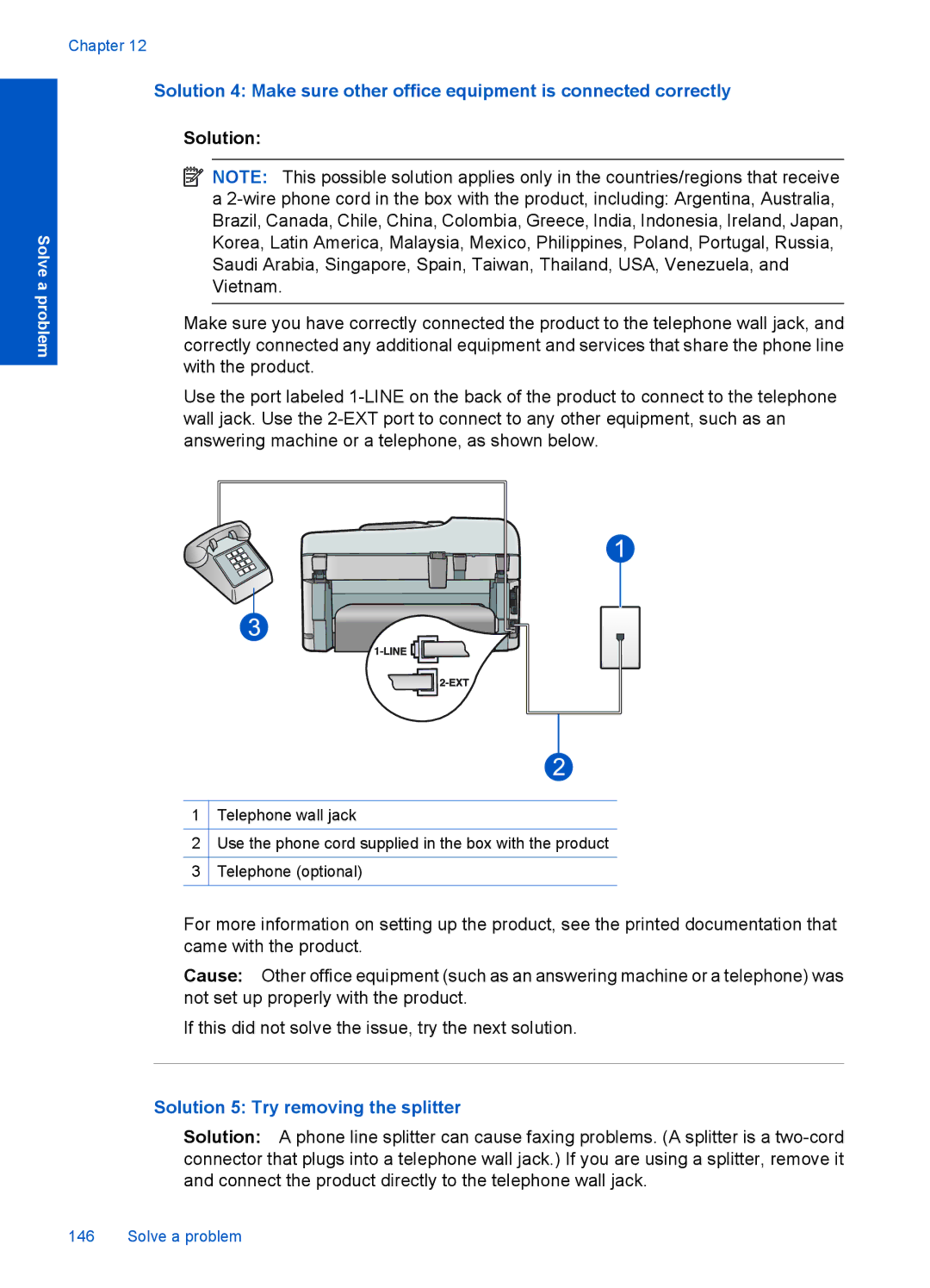Solve a problem
Chapter 12
Solution 4: Make sure other office equipment is connected correctly
Solution:
![]() NOTE: This possible solution applies only in the countries/regions that receive a
NOTE: This possible solution applies only in the countries/regions that receive a
Make sure you have correctly connected the product to the telephone wall jack, and correctly connected any additional equipment and services that share the phone line with the product.
Use the port labeled
1Telephone wall jack
2Use the phone cord supplied in the box with the product
3Telephone (optional)
For more information on setting up the product, see the printed documentation that came with the product.
Cause: Other office equipment (such as an answering machine or a telephone) was not set up properly with the product.
If this did not solve the issue, try the next solution.
Solution 5: Try removing the splitter
Solution: A phone line splitter can cause faxing problems. (A splitter is a