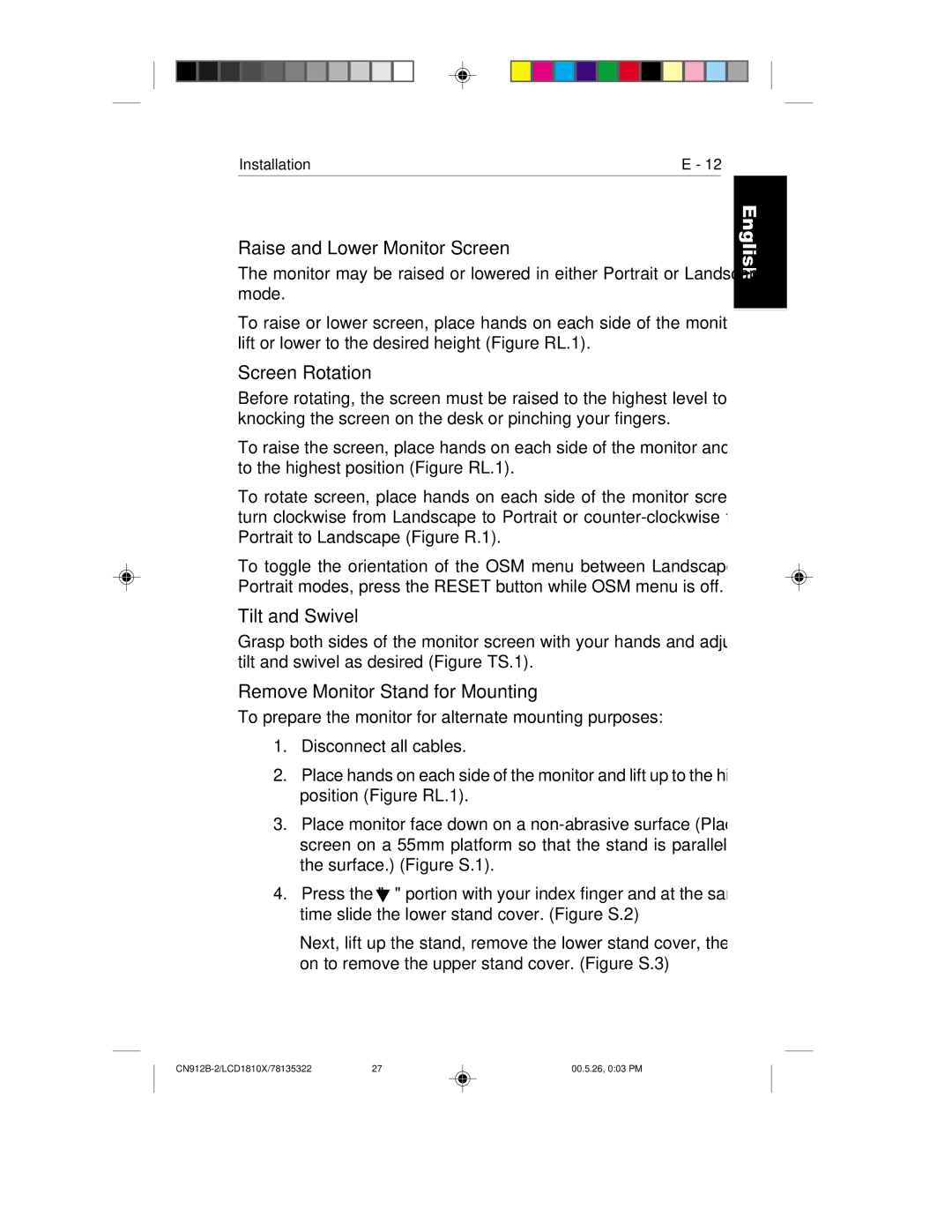Installation | E - 12 |
Raise and Lower Monitor Screen
The monitor may be raised or lowered in either Portrait or Landscape mode.
To raise or lower screen, place hands on each side of the monitor and lift or lower to the desired height (Figure RL.1).
Screen Rotation
Before rotating, the screen must be raised to the highest level to avoid knocking the screen on the desk or pinching your fingers.
To raise the screen, place hands on each side of the monitor and lift up to the highest position (Figure RL.1).
To rotate screen, place hands on each side of the monitor screen and turn clockwise from Landscape to Portrait or
To toggle the orientation of the OSM menu between Landscape and Portrait modes, press the RESET button while OSM menu is off.
Tilt and Swivel
Grasp both sides of the monitor screen with your hands and adjust the tilt and swivel as desired (Figure TS.1).
Remove Monitor Stand for Mounting
To prepare the monitor for alternate mounting purposes:
1.Disconnect all cables.
2.Place hands on each side of the monitor and lift up to the highest position (Figure RL.1).
3.Place monitor face down on a
4.Press the " ![]() " portion with your index finger and at the same time slide the lower stand cover. (Figure S.2)
" portion with your index finger and at the same time slide the lower stand cover. (Figure S.2)
Next, lift up the stand, remove the lower stand cover, then go on to remove the upper stand cover. (Figure S.3)
English
Deutsch
Français
Español
Italiano
Appendix
| 27 | 00.5.26, 0:03 PM |