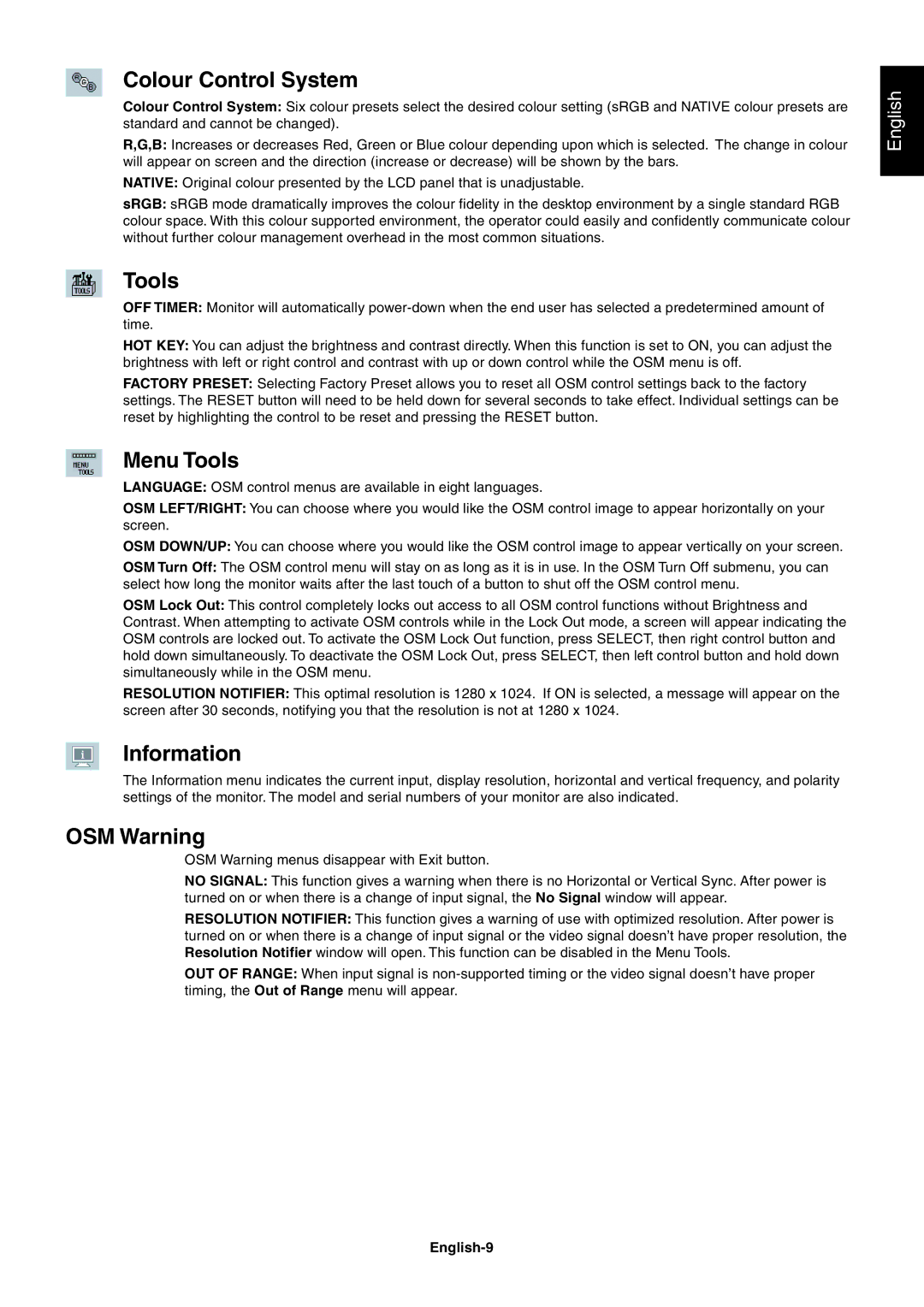LCD1970VX, LCD1970NXp, LCD1970NX specifications
The NEC LCD1970NXp is a 19-inch LCD monitor designed for both business and home use, offering a blend of performance, design, and energy efficiency. Released as part of NEC's multi-sync series, this model stands out for its versatile capabilities and array of features that cater to a wide range of applications.One of the main highlights of the NEC LCD1970NXp is its native resolution of 1280 x 1024 pixels, providing clear and crisp visuals that enhance productivity. The monitor employs a 5ms response time, ensuring smooth transitions and reducing motion blur during fast-paced tasks, making it suitable for video playback and gaming. With a brightness rating of 250 cd/m², the display delivers vibrant colors, allowing users to experience rich imagery and accurate color reproduction.
The LCD1970NXp integrates advanced technologies such as the IPS panel, known for its excellent color consistency and wide viewing angles of up to 178 degrees both horizontally and vertically. This feature is particularly beneficial for collaborative work environments where multiple users view the screen simultaneously. Additionally, the monitor has a contrast ratio of 1000:1, enabling it to produce deep blacks and bright whites, which enhances details in images and videos.
In terms of connectivity, the NEC LCD1970NXp offers multiple input options including VGA and DVI, ensuring compatibility with various devices such as computers and laptops. This flexibility makes it easy for users to integrate the monitor into their existing setups, whether in an office, a design studio, or at home.
Moreover, the NEC LCD1970NXp emphasizes energy efficiency, which is especially important in today's environmentally conscious society. It is Energy Star compliant, consuming less power without compromising on performance, thus contributing to lower operational costs and a reduced carbon footprint.
Ergonomically designed, the monitor features an adjustable stand for tilt, providing users with the ability to customize their viewing angle for maximum comfort. The slim profile and stylish aesthetics make it an attractive addition to any workspace.
In summary, the NEC LCD1970NXp combines quality, performance, and efficiency, making it an excellent choice for users who require reliable display solutions. With its impressive screen technology, versatile connectivity, and energy-saving features, this monitor meets the demands of both professional and personal use.