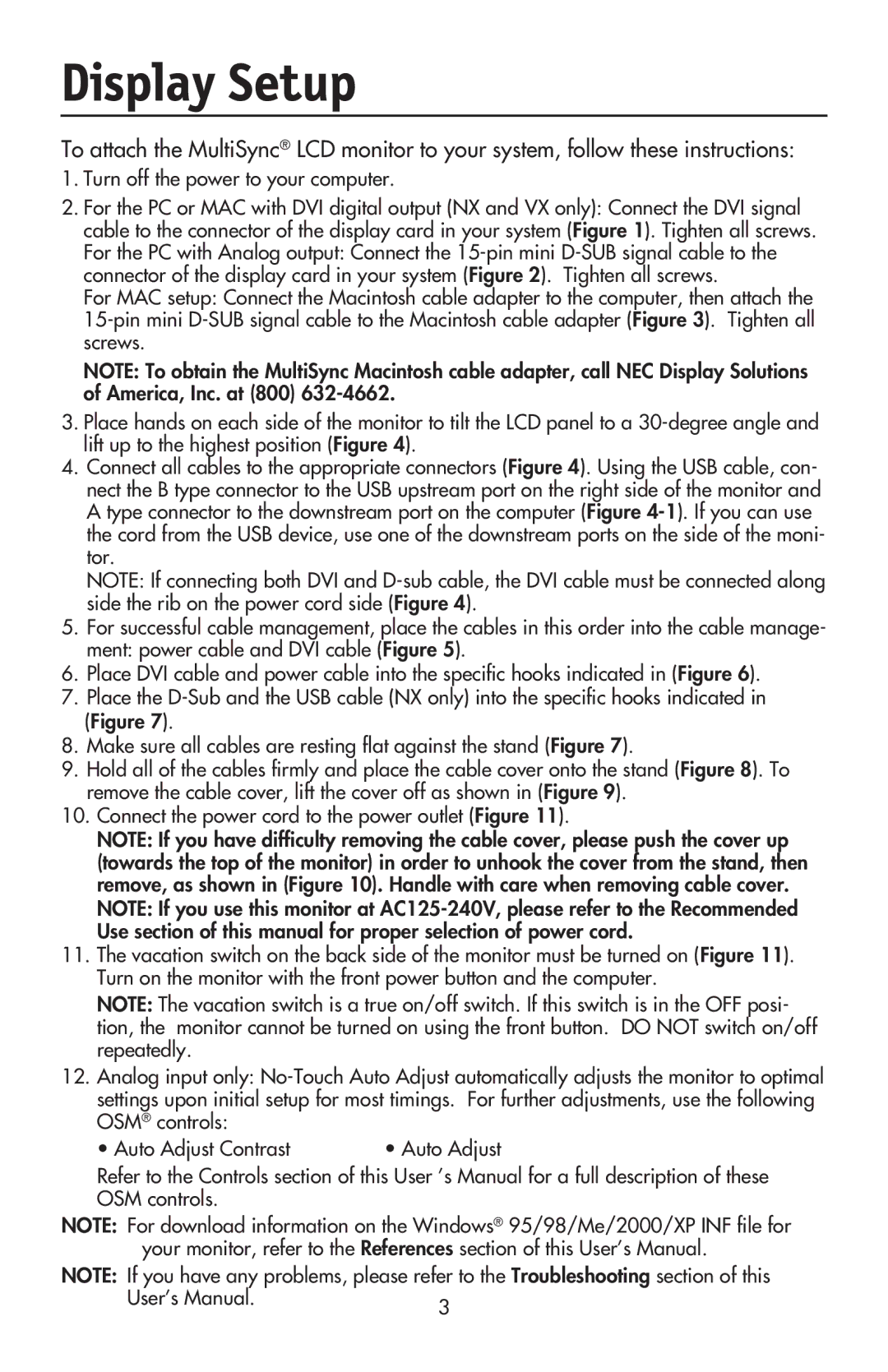LCD1970V specifications
The NEC LCD1970V is a 19-inch LCD monitor that gained popularity for its combination of performance, features, and reliability, making it an ideal choice for both professional and home use. Launched as part of NEC's MultiSync series, the LCD1970V delivers impressive display quality and ergonomic design, catering to a variety of computing needs.One of the standout features of the NEC LCD1970V is its 1280 x 1024 native resolution, which provides clear and sharp images suitable for numerous applications, from office productivity to multimedia consumption. The monitor utilizes a 19-inch active matrix TFT LCD panel that ensures excellent color reproduction and brightness levels, reaching up to 250 cd/m². This allows users to enjoy vivid visuals and accurate color representation, essential for graphic design, photo editing, and other color-critical tasks.
In terms of response time, the LCD1970V boasts a 5 ms typical response time. This quick response ensures smooth transitions in fast-moving graphics, reducing motion blur during video playback and gaming. The monitor also features a contrast ratio of 1000:1, enhancing the differentiation between dark and light colors, which contributes to the overall depth of the images displayed.
Another impressive characteristic of the NEC LCD1970V is its wide viewing angles of 160 degrees both horizontally and vertically, thanks to its advanced IPS technology. This feature allows multiple viewers to enjoy consistent image quality, regardless of their position relative to the screen, making it great for collaborative environments.
Connectivity options on the NEC LCD1970V include both VGA and DVI inputs, ensuring compatibility with a wide range of devices. Additionally, the monitor supports plug-and-play setup capabilities, making it easy for users to connect to their computers without the hassle of complicated installations.
An ergonomic stand with tilt and height-adjustable features adds to the monitor's versatility, allowing users to create a comfortable viewing experience tailored to their specific preferences. This adaptability, combined with its energy-efficient design, adheres to various environmental standards, making the LCD1970V a sustainable choice.
In conclusion, the NEC LCD1970V merges quality display, superb ergonomics, and user-friendly features, establishing itself as a reliable monitor for work and play. Its combination of resolution, color accuracy, and fast response times makes it a well-rounded option for various users.