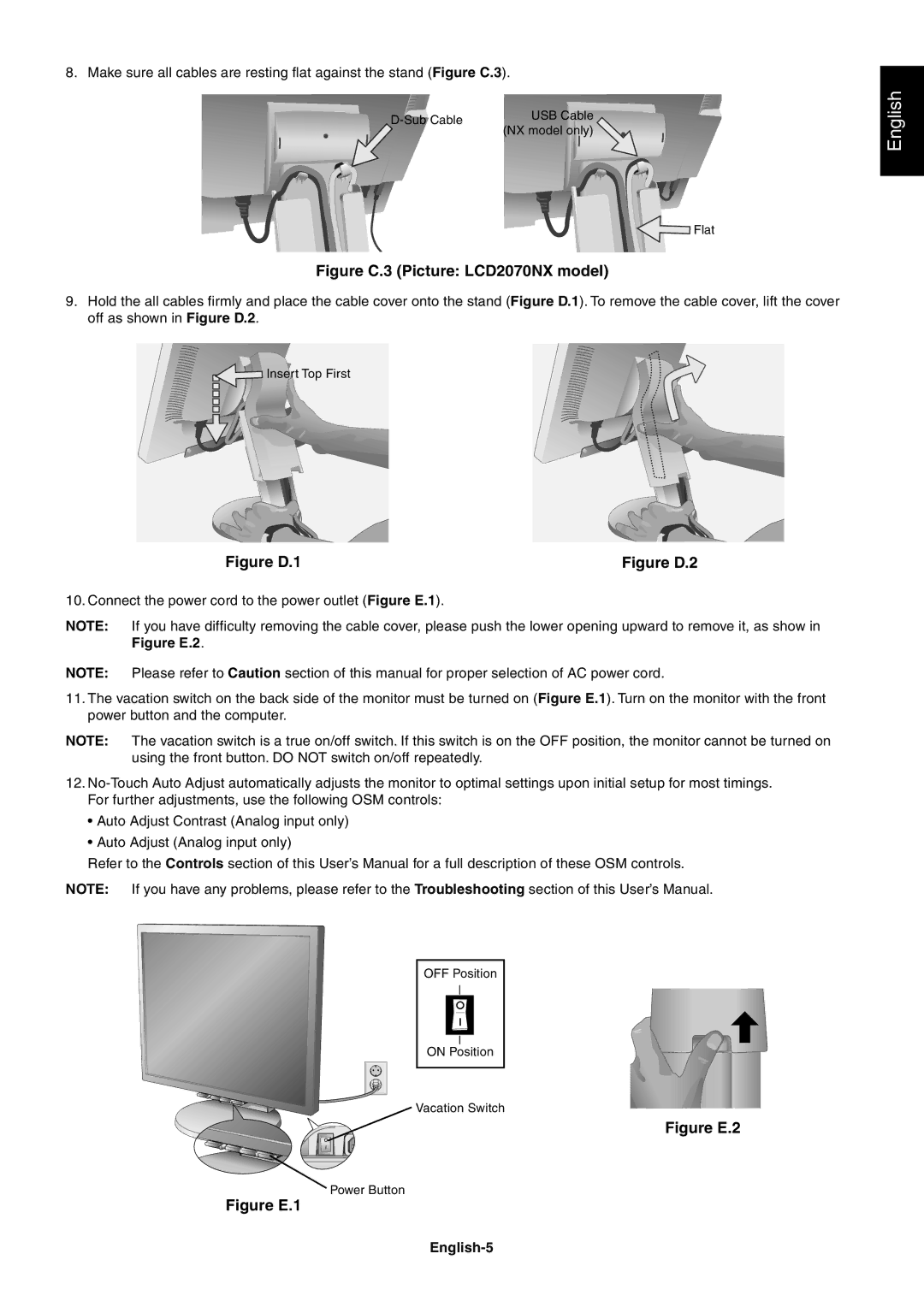LCD2070NX specifications
The NEC LCD2070VX and LCD2070NX are two notable monitors within NEC's esteemed lineup, designed to cater to both professional and corporate environments. These models are celebrated for their robust build quality, impressive display capabilities, and a range of features tailored to enhance user experience.The LCD2070VX features a 20.1-inch active matrix TFT LCD panel, boasting a native resolution of 1600 x 1200 pixels. This high resolution supports an outstanding pixel density, allowing for crystal-clear images and smooth text rendering, ideal for tasks that require fine detail, such as graphic design and data analysis. The monitor also offers a wide viewing angle of 178 degrees both horizontally and vertically, ensuring that colors remain consistent and vibrant from virtually any perspective.
On the other hand, the LCD2070NX shares similar dimensions, also sporting a 20.1-inch display and native resolution of 1600 x 1200. This monitor is equipped with an advanced IPS technology that enhances color reproduction and improves viewing angles, making it particularly suitable for collaborative work environments where multiple viewers need to see the screen simultaneously without distortion.
Both models feature an impressive brightness level of up to 250 cd/m² and a contrast ratio of 1000:1, providing deeper blacks and brighter whites, which contribute to an overall vivid picture quality. The panel response time of around 25 ms ensures that fast-moving images are rendered smoothly, reducing blurring in dynamic content.
Connectivity is another strong point of these monitors. They are equipped with multiple input options, including VGA and DVI-D, allowing for compatibility with a wide range of computers and devices. This flexibility is particularly valuable for environments with multiple systems and varying needs.
The ergonomic design of the LCD2070VX and LCD2070NX includes adjustable height, tilt, and swivel options, enabling users to customize their viewing experience for optimal comfort. Additionally, both monitors incorporate energy-saving features that comply with various environmental standards, helping reduce power consumption and contributing to sustainability efforts.
In conclusion, the NEC LCD2070VX and LCD2070NX are designed for professionals seeking high-quality displays with excellent color accuracy, generous connectivity options, and user-friendly features. Whether for graphic design, data processing, or general office work, these monitors embody the reliability and performance that NEC is renowned for in the display industry.