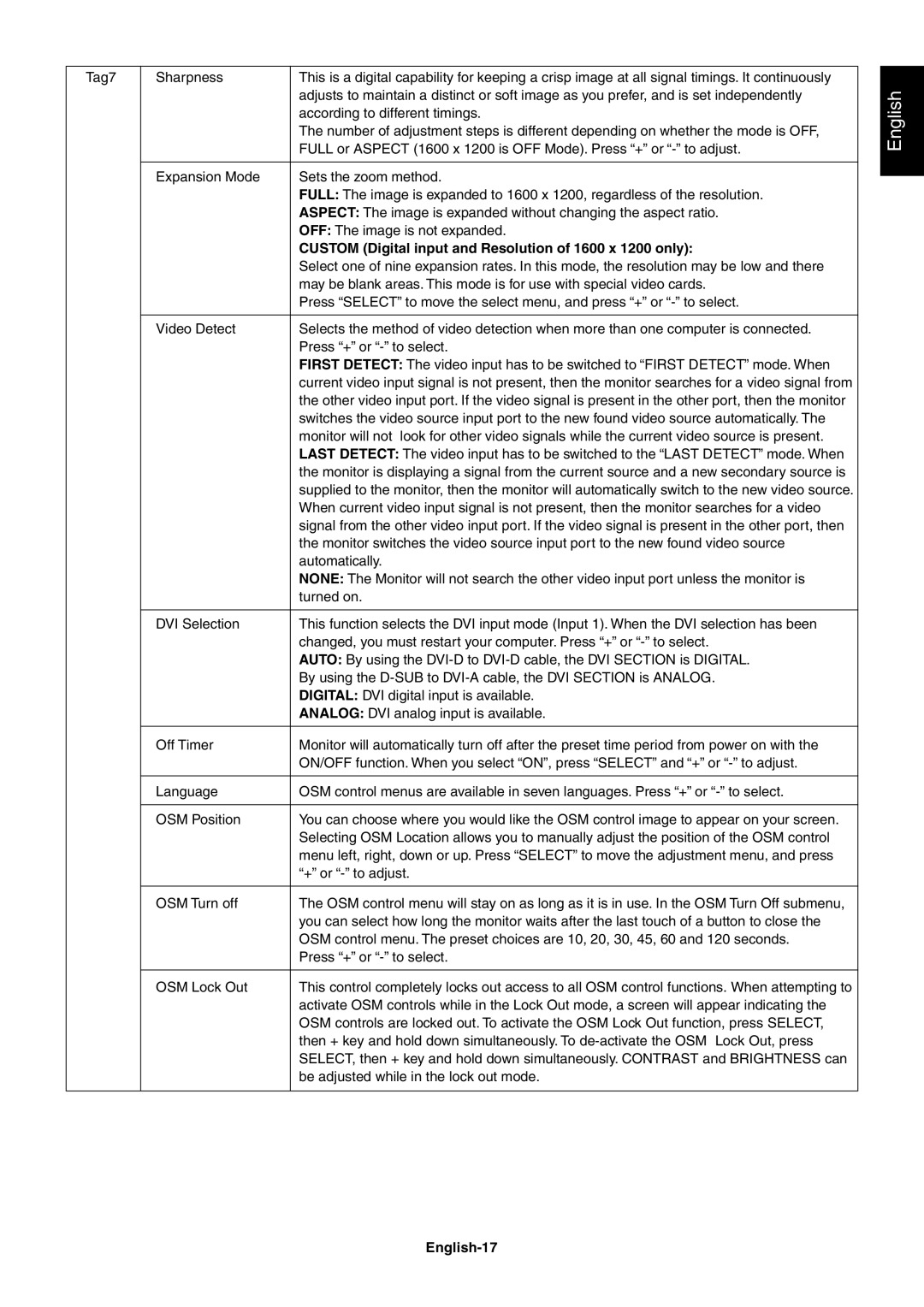Tag7
Sharpness | This is a digital capability for keeping a crisp image at all signal timings. It continuously |
| adjusts to maintain a distinct or soft image as you prefer, and is set independently |
| according to different timings. |
| The number of adjustment steps is different depending on whether the mode is OFF, |
| FULL or ASPECT (1600 x 1200 is OFF Mode). Press “+” or |
|
|
Expansion Mode | Sets the zoom method. |
| FULL: The image is expanded to 1600 x 1200, regardless of the resolution. |
| ASPECT: The image is expanded without changing the aspect ratio. |
| OFF: The image is not expanded. |
| CUSTOM (Digital input and Resolution of 1600 x 1200 only): |
| Select one of nine expansion rates. In this mode, the resolution may be low and there |
| may be blank areas. This mode is for use with special video cards. |
| Press “SELECT” to move the select menu, and press “+” or |
|
|
Video Detect | Selects the method of video detection when more than one computer is connected. |
| Press “+” or |
| FIRST DETECT: The video input has to be switched to “FIRST DETECT” mode. When |
| current video input signal is not present, then the monitor searches for a video signal from |
| the other video input port. If the video signal is present in the other port, then the monitor |
| switches the video source input port to the new found video source automatically. The |
| monitor will not look for other video signals while the current video source is present. |
| LAST DETECT: The video input has to be switched to the “LAST DETECT” mode. When |
| the monitor is displaying a signal from the current source and a new secondary source is |
| supplied to the monitor, then the monitor will automatically switch to the new video source. |
| When current video input signal is not present, then the monitor searches for a video |
| signal from the other video input port. If the video signal is present in the other port, then |
| the monitor switches the video source input port to the new found video source |
| automatically. |
| NONE: The Monitor will not search the other video input port unless the monitor is |
| turned on. |
|
|
DVI Selection | This function selects the DVI input mode (Input 1). When the DVI selection has been |
| changed, you must restart your computer. Press “+” or |
| AUTO: By using the |
| By using the |
| DIGITAL: DVI digital input is available. |
| ANALOG: DVI analog input is available. |
|
|
Off Timer | Monitor will automatically turn off after the preset time period from power on with the |
| ON/OFF function. When you select “ON”, press “SELECT” and “+” or |
|
|
Language | OSM control menus are available in seven languages. Press “+” or |
|
|
OSM Position | You can choose where you would like the OSM control image to appear on your screen. |
| Selecting OSM Location allows you to manually adjust the position of the OSM control |
| menu left, right, down or up. Press “SELECT” to move the adjustment menu, and press |
| “+” or |
|
|
OSM Turn off | The OSM control menu will stay on as long as it is in use. In the OSM Turn Off submenu, |
| you can select how long the monitor waits after the last touch of a button to close the |
| OSM control menu. The preset choices are 10, 20, 30, 45, 60 and 120 seconds. |
| Press “+” or |
|
|
OSM Lock Out | This control completely locks out access to all OSM control functions. When attempting to |
| activate OSM controls while in the Lock Out mode, a screen will appear indicating the |
| OSM controls are locked out. To activate the OSM Lock Out function, press SELECT, |
| then + key and hold down simultaneously. To |
| SELECT, then + key and hold down simultaneously. CONTRAST and BRIGHTNESS can |
| be adjusted while in the lock out mode. |
|
|