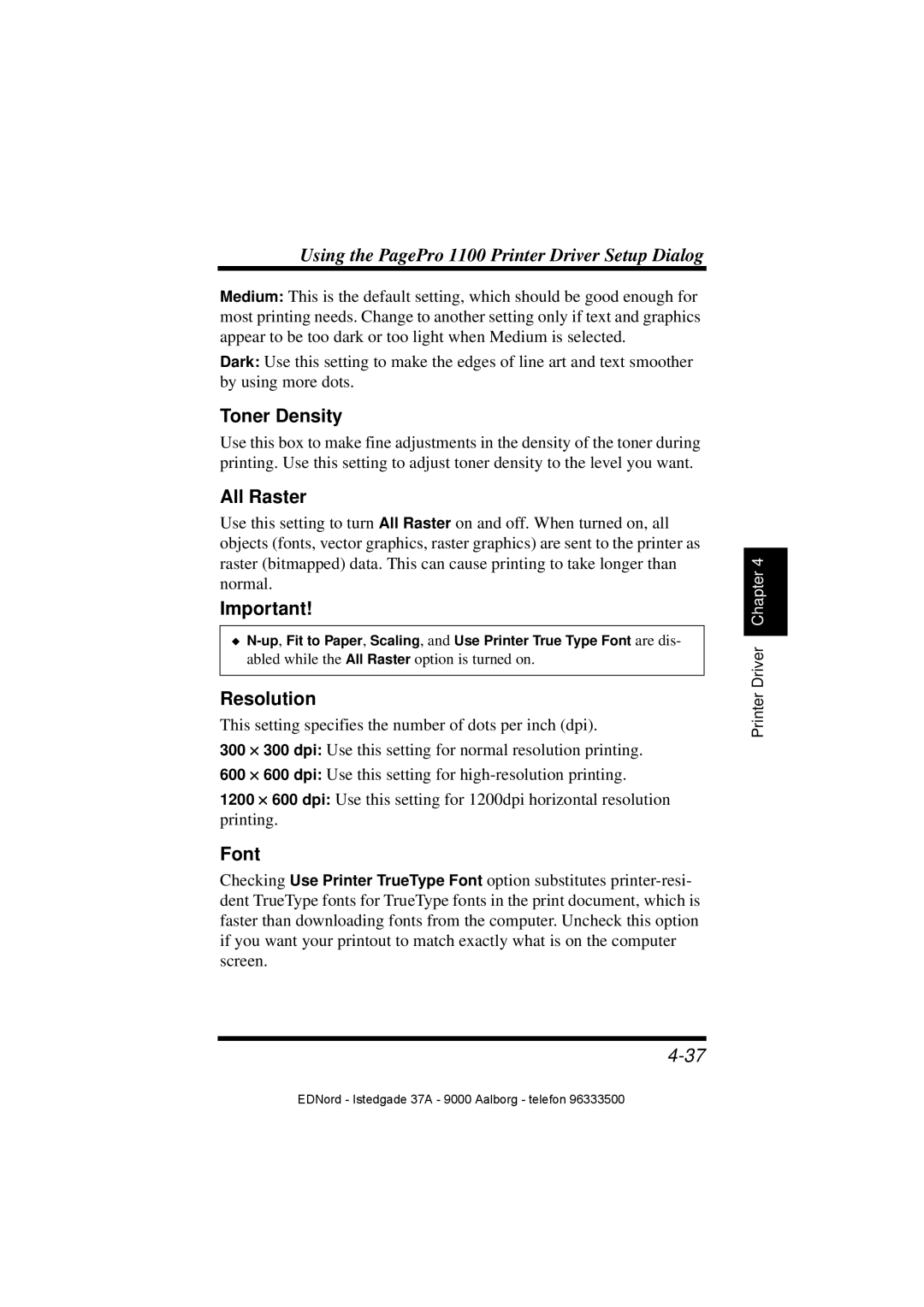Using the PagePro 1100 Printer Driver Setup Dialog
Medium: This is the default setting, which should be good enough for most printing needs. Change to another setting only if text and graphics appear to be too dark or too light when Medium is selected.
Dark: Use this setting to make the edges of line art and text smoother by using more dots.
Toner Density
Use this box to make fine adjustments in the density of the toner during printing. Use this setting to adjust toner density to the level you want.
All Raster
Use this setting to turn All Raster on and off. When turned on, all objects (fonts, vector graphics, raster graphics) are sent to the printer as raster (bitmapped) data. This can cause printing to take longer than normal.
Important!
◆
Resolution
This setting specifies the number of dots per inch (dpi).
300 ⋅ 300 dpi: Use this setting for normal resolution printing.
600 ⋅ 600 dpi: Use this setting for
1200 ⋅ 600 dpi: Use this setting for 1200dpi horizontal resolution printing.
Font
Checking Use Printer TrueType Font option substitutes
Printer Driver Chapter 4
EDNord - Istedgade 37A - 9000 Aalborg - telefon 96333500