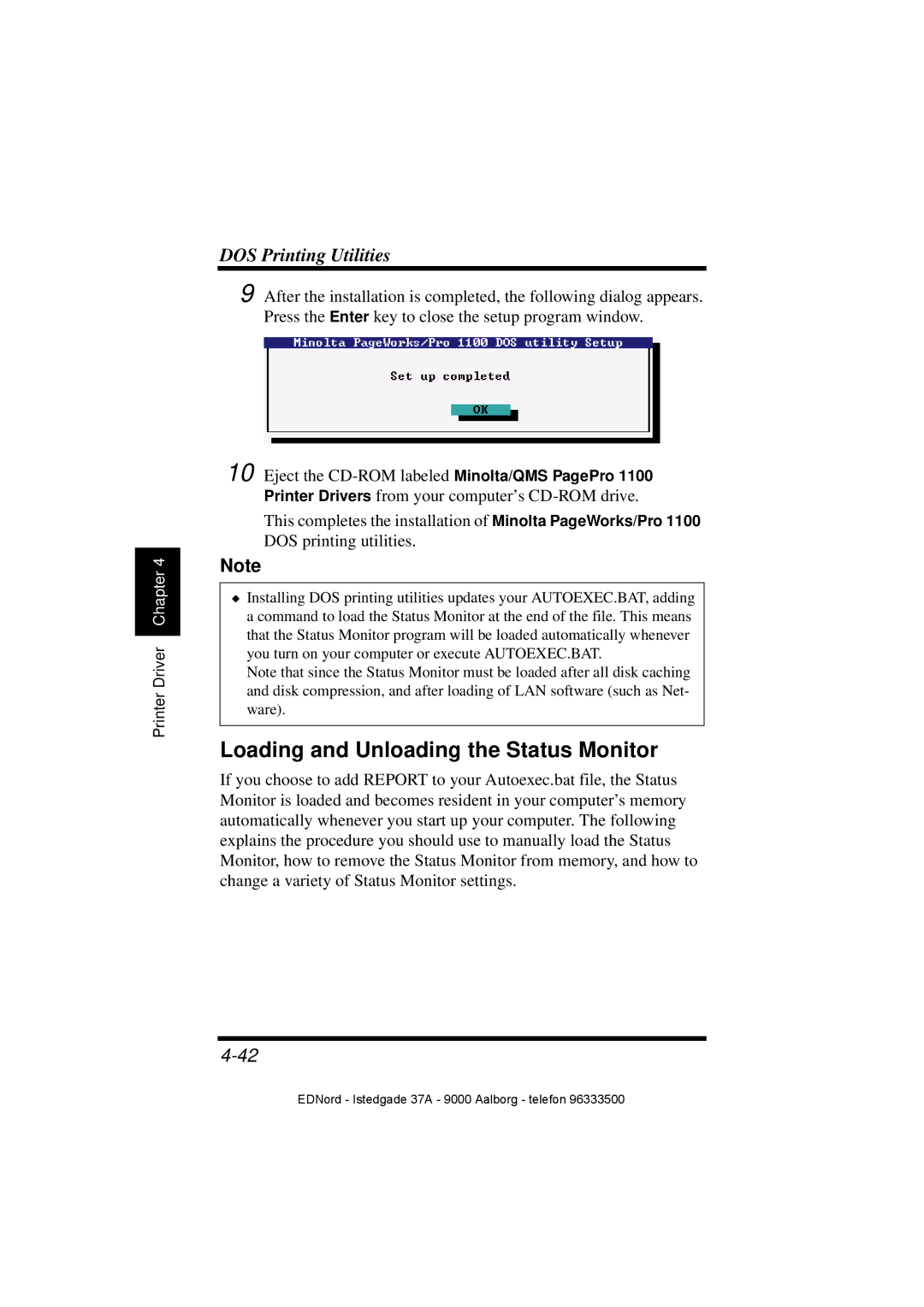Printer Driver Chapter 4
DOS Printing Utilities
9 After the installation is completed, the following dialog appears. Press the Enter key to close the setup program window.
10 Eject the
This completes the installation of Minolta PageWorks/Pro 1100 DOS printing utilities.
Note
◆Installing DOS printing utilities updates your AUTOEXEC.BAT, adding a command to load the Status Monitor at the end of the file. This means that the Status Monitor program will be loaded automatically whenever you turn on your computer or execute AUTOEXEC.BAT.
Note that since the Status Monitor must be loaded after all disk caching and disk compression, and after loading of LAN software (such as Net- ware).
Loading and Unloading the Status Monitor
If you choose to add REPORT to your Autoexec.bat file, the Status Monitor is loaded and becomes resident in your computer’s memory automatically whenever you start up your computer. The following explains the procedure you should use to manually load the Status Monitor, how to remove the Status Monitor from memory, and how to change a variety of Status Monitor settings.
EDNord - Istedgade 37A - 9000 Aalborg - telefon 96333500