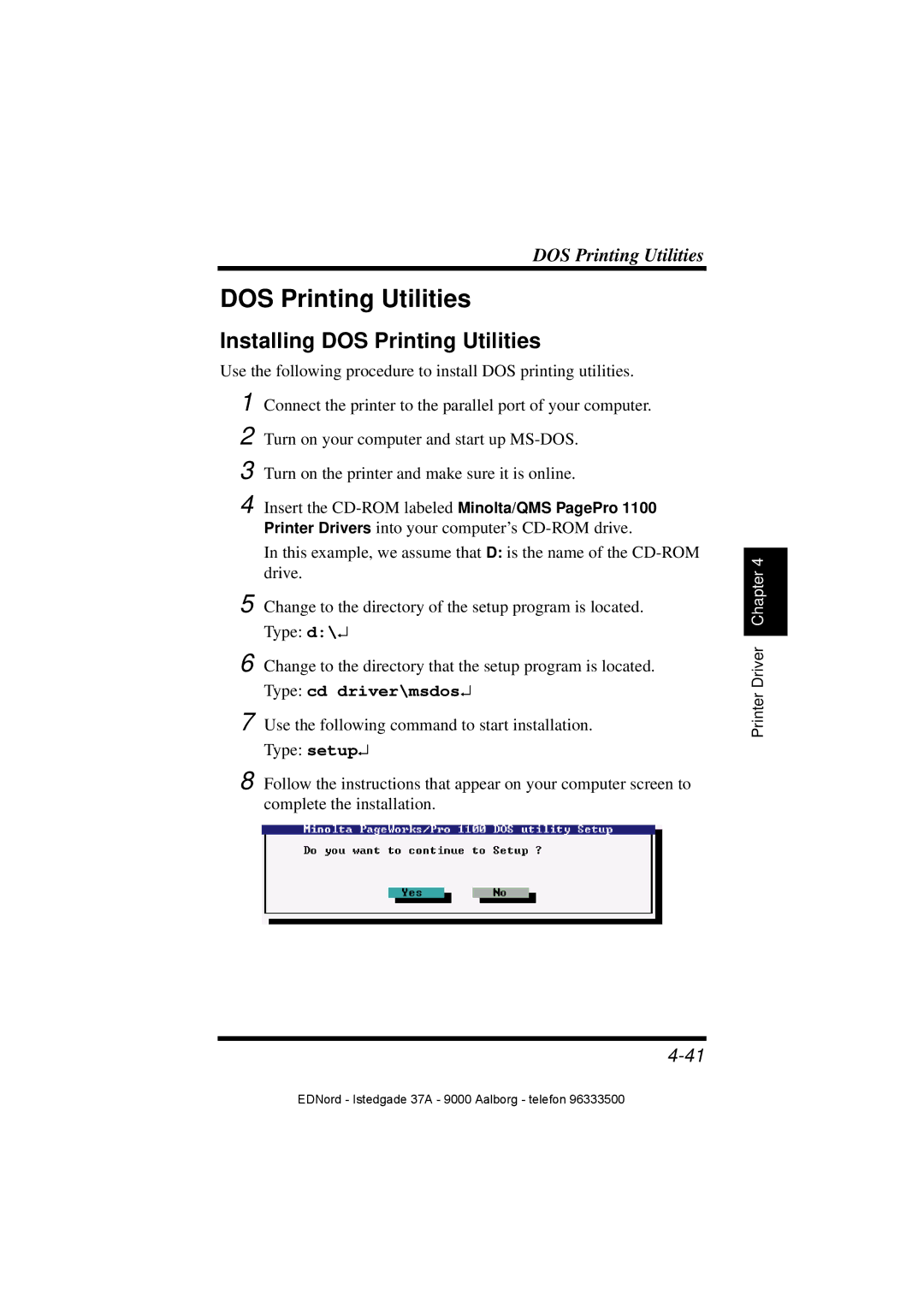DOS Printing Utilities
DOS Printing Utilities
Installing DOS Printing Utilities
Use the following procedure to install DOS printing utilities.
1 Connect the printer to the parallel port of your computer.
2 Turn on your computer and start up
3 Turn on the printer and make sure it is online.
4 Insert the
Printer Drivers into your computer’s
In this example, we assume that D: is the name of the
5 Change to the directory of the setup program is located. Type: d:\↵
6 Change to the directory that the setup program is located. Type: cd driver\msdos↵
7 Use the following command to start installation. Type: setup↵
8 Follow the instructions that appear on your computer screen to complete the installation.
Printer Driver Chapter 4
EDNord - Istedgade 37A - 9000 Aalborg - telefon 96333500