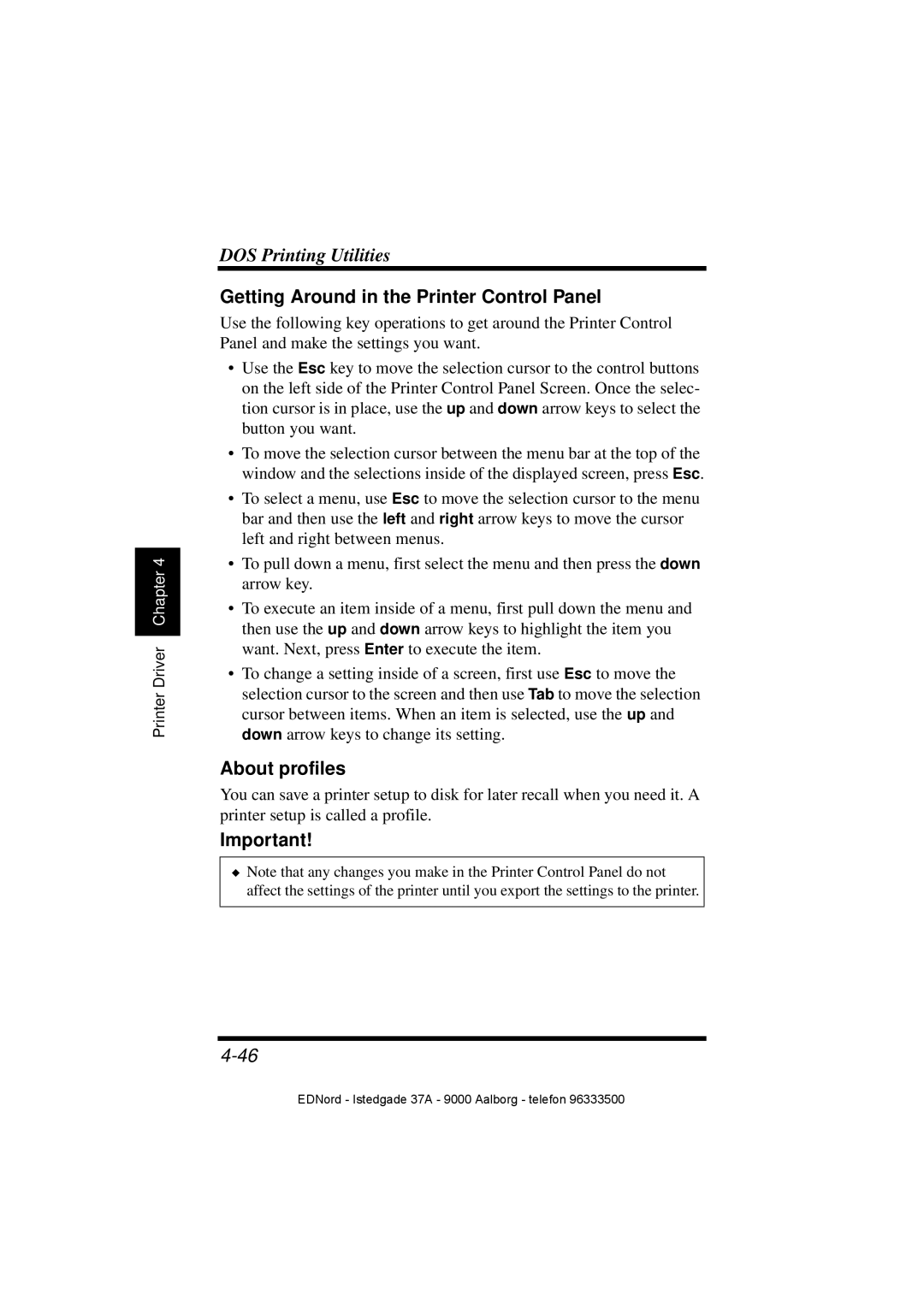Printer Driver Chapter 4
DOS Printing Utilities
Getting Around in the Printer Control Panel
Use the following key operations to get around the Printer Control Panel and make the settings you want.
•Use the Esc key to move the selection cursor to the control buttons on the left side of the Printer Control Panel Screen. Once the selec- tion cursor is in place, use the up and down arrow keys to select the button you want.
•To move the selection cursor between the menu bar at the top of the window and the selections inside of the displayed screen, press Esc.
•To select a menu, use Esc to move the selection cursor to the menu bar and then use the left and right arrow keys to move the cursor left and right between menus.
•To pull down a menu, first select the menu and then press the down arrow key.
•To execute an item inside of a menu, first pull down the menu and then use the up and down arrow keys to highlight the item you want. Next, press Enter to execute the item.
•To change a setting inside of a screen, first use Esc to move the selection cursor to the screen and then use Tab to move the selection cursor between items. When an item is selected, use the up and down arrow keys to change its setting.
About profiles
You can save a printer setup to disk for later recall when you need it. A printer setup is called a profile.
Important!
◆Note that any changes you make in the Printer Control Panel do not affect the settings of the printer until you export the settings to the printer.
EDNord - Istedgade 37A - 9000 Aalborg - telefon 96333500