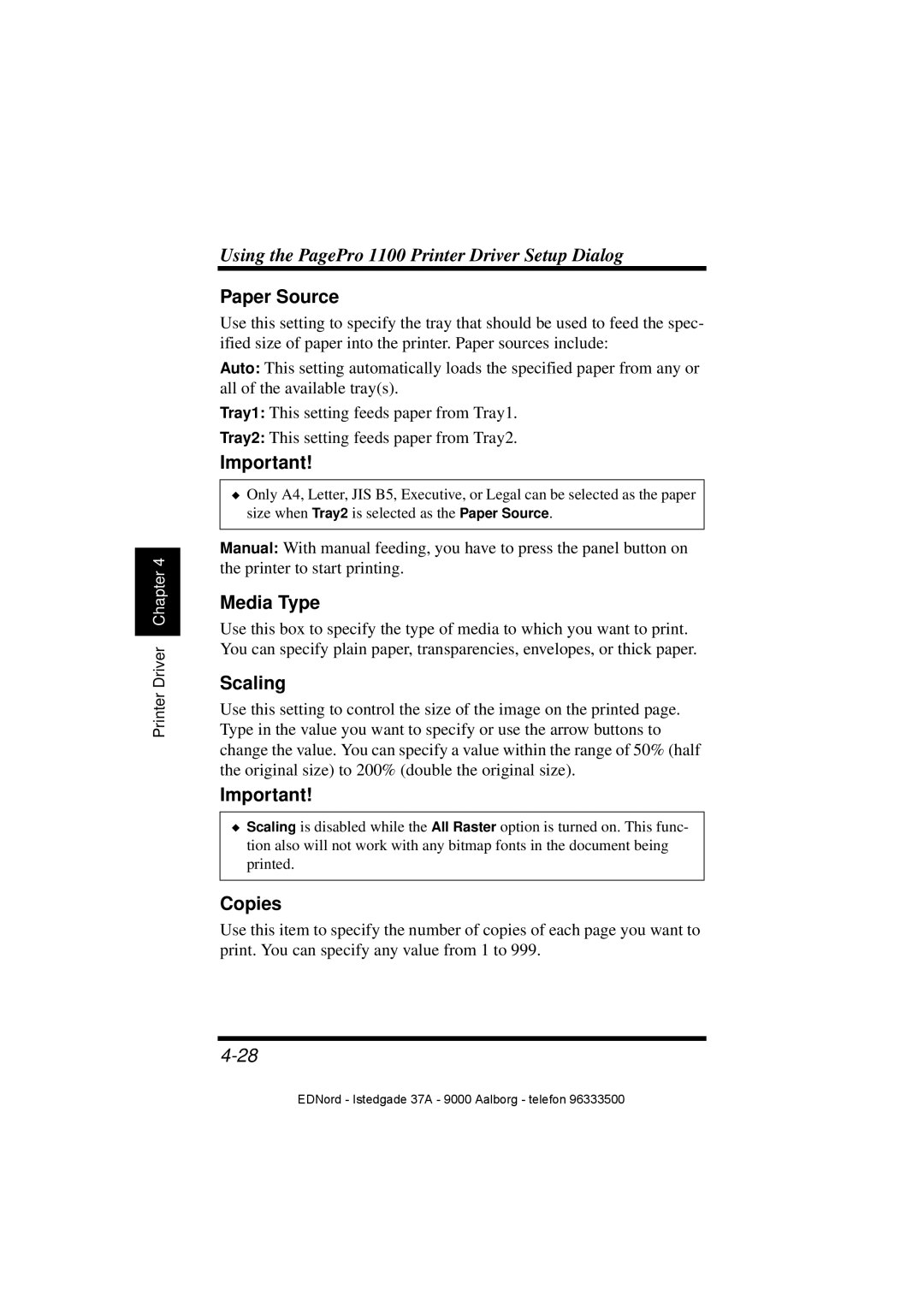Printer Driver Chapter 4
Using the PagePro 1100 Printer Driver Setup Dialog
Paper Source
Use this setting to specify the tray that should be used to feed the spec- ified size of paper into the printer. Paper sources include:
Auto: This setting automatically loads the specified paper from any or all of the available tray(s).
Tray1: This setting feeds paper from Tray1.
Tray2: This setting feeds paper from Tray2.
Important!
◆Only A4, Letter, JIS B5, Executive, or Legal can be selected as the paper size when Tray2 is selected as the Paper Source.
Manual: With manual feeding, you have to press the panel button on the printer to start printing.
Media Type
Use this box to specify the type of media to which you want to print. You can specify plain paper, transparencies, envelopes, or thick paper.
Scaling
Use this setting to control the size of the image on the printed page. Type in the value you want to specify or use the arrow buttons to change the value. You can specify a value within the range of 50% (half the original size) to 200% (double the original size).
Important!
◆Scaling is disabled while the All Raster option is turned on. This func- tion also will not work with any bitmap fonts in the document being printed.
Copies
Use this item to specify the number of copies of each page you want to print. You can specify any value from 1 to 999.
EDNord - Istedgade 37A - 9000 Aalborg - telefon 96333500