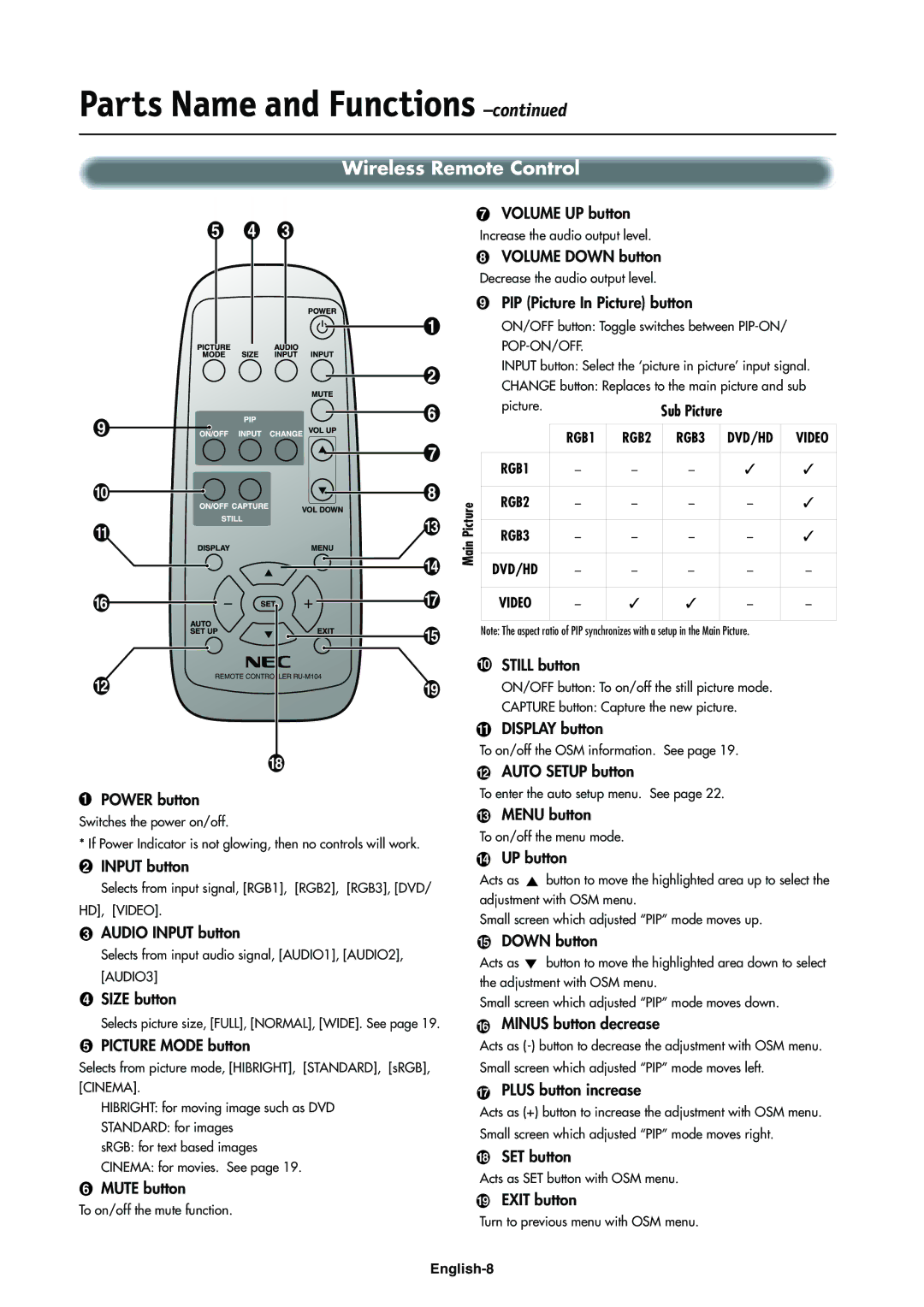LCD4000e specifications
The NEC LCD4000e is a high-performance large-format LCD display that is designed to meet the needs of various professional environments, including corporate, educational, and retail settings. This model stands out for its impressive features, advanced technologies, and robust characteristics, making it an ideal choice for image-rich content applications.One of the primary features of the NEC LCD4000e is its impressive display size. The 40-inch screen provides a wide viewing area, which is crucial for delivering impactful presentations and dynamic visual content. The screen resolution of 1920x1080 pixels ensures that images and videos are rendered with excellent clarity and detail, enhancing the viewer's experience.
The LCD4000e utilizes advanced LED backlight technology, which not only improves overall brightness but also offers energy efficiency compared to traditional backlit displays. This technology minimizes energy consumption, making the display an eco-friendly option without compromising on performance. The LED backlighting also contributes to rich color reproduction, providing deeper blacks and vibrant colors essential for effective visual communication.
Another significant highlight of the NEC LCD4000e is its user-friendly design. The display features integrated wall-mounting capabilities, which allows for versatile installation options. Whether mounted on a wall or displayed in a professional setting, the LCD4000e's slim profile and modern aesthetics fit seamlessly into any environment.
Connectivity is also a strong suit for the LCD4000e, supporting various inputs, including HDMI, DisplayPort, and VGA. This wide range of connections ensures compatibility with a variety of devices, enabling users to effortlessly switch between different content sources. The built-in speakers further enhance the multimedia experience, facilitating audio playback without the need for external speakers.
The NEC LCD4000e is engineered for 24/7 operation, making it suitable for environments that demand reliability and continuous output. Its durability is complemented by a robust design, which guarantees longevity and consistent performance even under heavy usage.
In summary, the NEC LCD4000e is a feature-rich large-format display that combines size, resolution, and advanced technologies to create a powerful visual tool for any professional setting. With its impressive visual quality, energy-efficient operation, and versatile connectivity options, this display is well-equipped to meet the demands of a variety of applications, ensuring that it remains a valuable asset in any organization.