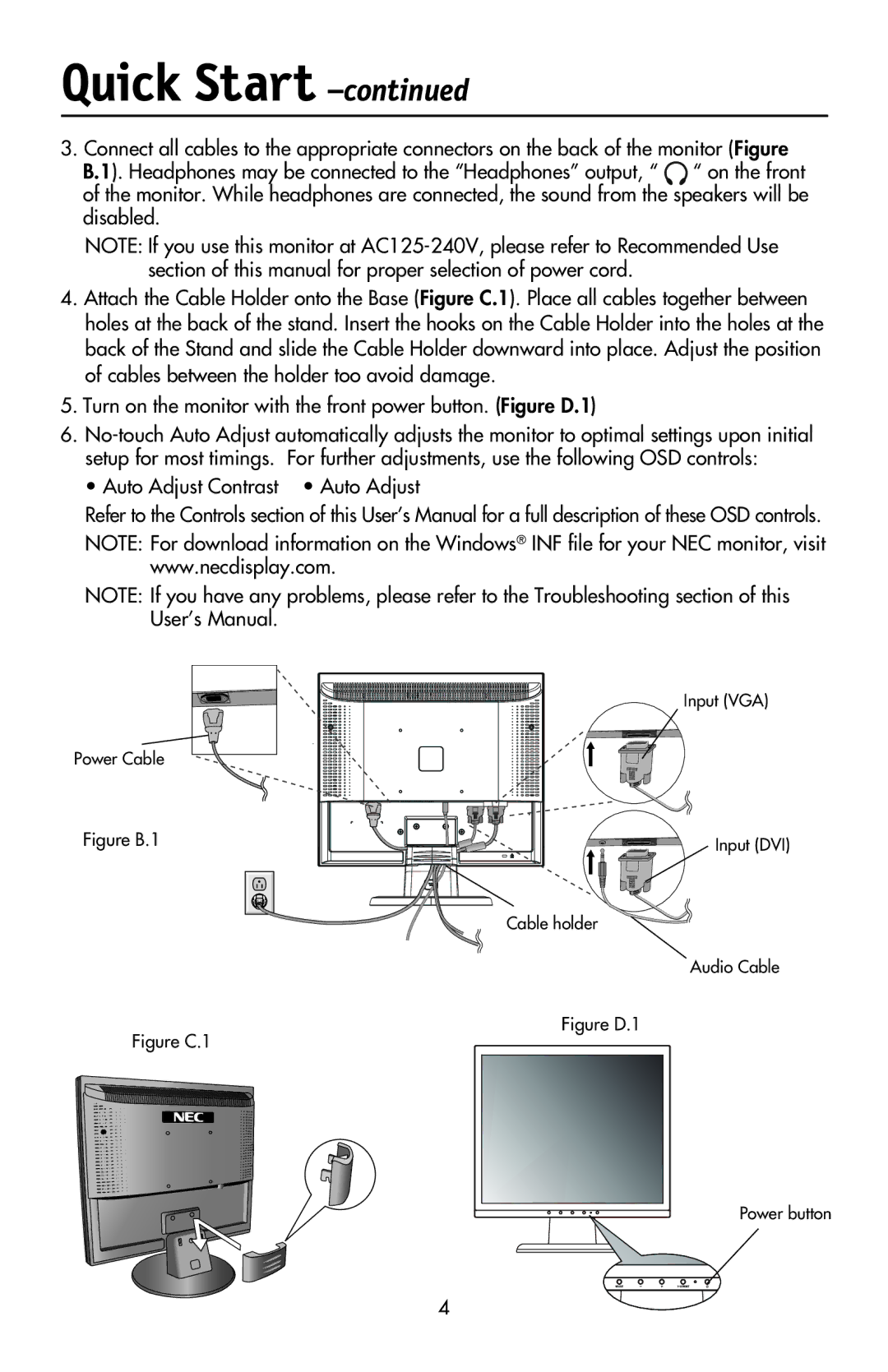Quick Start –continued
3. Connect all cables to the appropriate connectors on the back of the monitor (Figure B.1). Headphones may be connected to the “Headphones” output, “ “ on the front of the monitor. While headphones are connected, the sound from the speakers will be disabled.
NOTE: If you use this monitor at
4.Attach the Cable Holder onto the Base (Figure C.1). Place all cables together between holes at the back of the stand. Insert the hooks on the Cable Holder into the holes at the back of the Stand and slide the Cable Holder downward into place. Adjust the position of cables between the holder too avoid damage.
5.Turn on the monitor with the front power button. (Figure D.1)
6.
• Auto Adjust Contrast • Auto Adjust
Refer to the Controls section of this User’s Manual for a full description of these OSD controls.
NOTE: For download information on the Windows® INF file for your NEC monitor, visit www.necdisplay.com.
NOTE: If you have any problems, please refer to the Troubleshooting section of this User’s Manual.
Power Cable
Input (VGA)
Figure B.1
Cable holder ![]()
Input (DVI)
Audio Cable
Figure D.1
Figure C.1
Power button
4