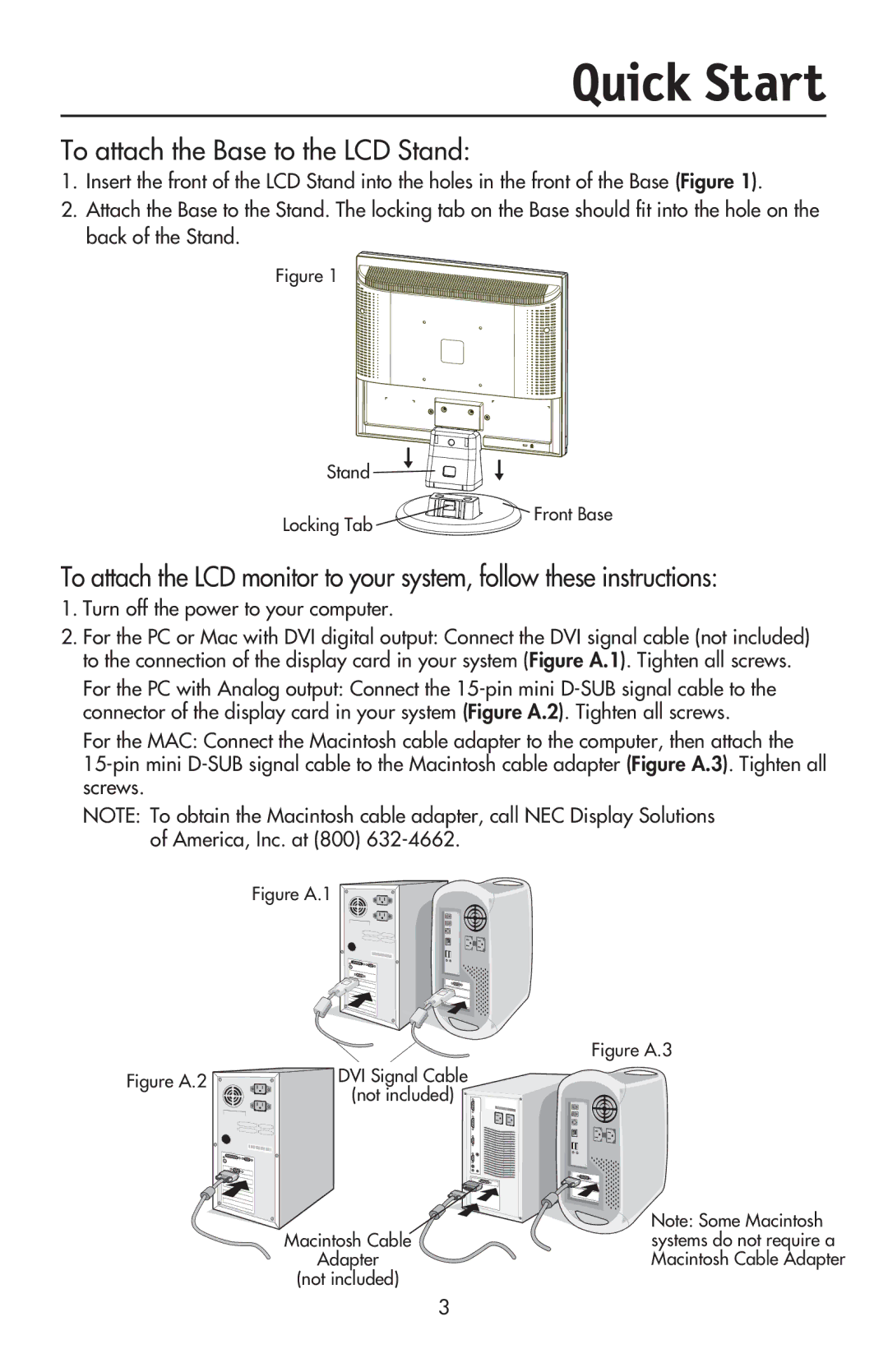Quick Start
To attach the Base to the LCD Stand:
1.Insert the front of the LCD Stand into the holes in the front of the Base (Figure 1).
2.Attach the Base to the Stand. The locking tab on the Base should fit into the hole on the back of the Stand.
Figure 1
Stand 



Locking Tab 



 Front Base
Front Base
To attach the LCD monitor to your system, follow these instructions:
1.Turn off the power to your computer.
2.For the PC or Mac with DVI digital output: Connect the DVI signal cable (not included) to the connection of the display card in your system (Figure A.1). Tighten all screws.
For the PC with Analog output: Connect the
For the MAC: Connect the Macintosh cable adapter to the computer, then attach the
NOTE: To obtain the Macintosh cable adapter, call NEC Display Solutions of America, Inc. at (800)
Figure A.1 
Figure A.3
Figure A.2 | DVI Signal Cable |
| (not included) |
Macintosh Cable
Adapter
(not included)
Note: Some Macintosh systems do not require a Macintosh Cable Adapter
3