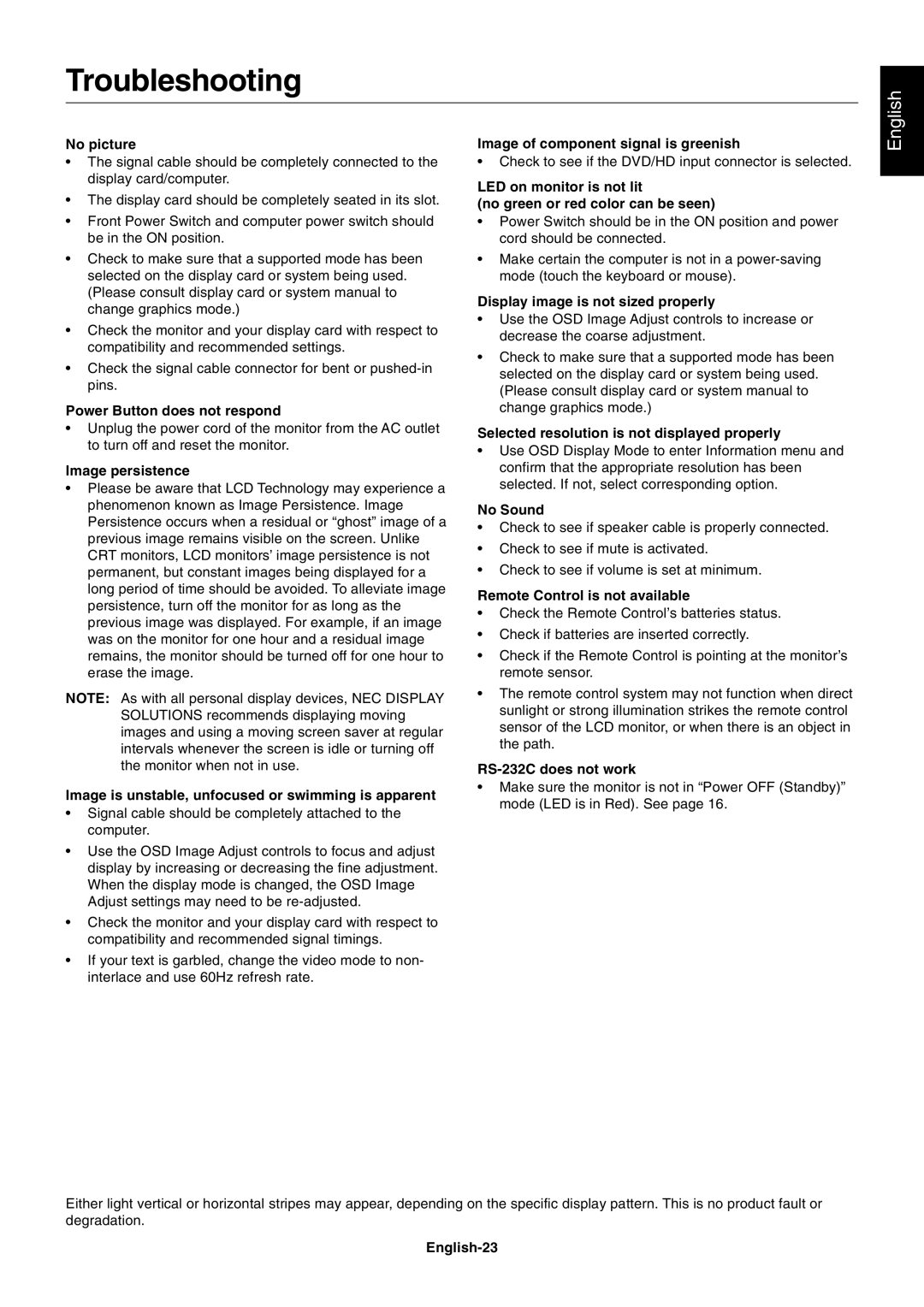LCD8205-P specifications
The NEC LCD8205-P is an advanced large-screen LCD display specifically designed for professional multimedia applications. Recognized for its robust build and superior image quality, it finds its usage in corporate environments, educational institutions, and entertainment venues. This display, part of NEC’s extensive portfolio, provides users with a variety of features and technologies that enhance viewing experiences.One of the primary characteristics of the LCD8205-P is its impressive display size of 82 inches, making it ideal for large audiences. The display supports high-definition resolutions, typically offering up to Full HD (1920 x 1080). This ensures that video presentations, graphics, and text appear sharp and vibrant, delivering exceptional clarity and detail.
The LCD8205-P incorporates advanced LED backlight technology that significantly improves brightness while reducing power consumption. This feature not only contributes to a lower overall operational cost but also promotes a more environmentally friendly solution. Moreover, the display boasts a wide viewing angle, allowing viewers to see the content from various positions without compromising image quality.
One of the standout technologies featured in the LCD8205-P is its integrated OPS (Open Pluggable Specification) slot. This allows for easy installation of a variety of PC modules, enhancing the display's capabilities for digital signage, presentations, or even interactive kiosks. Such modularity means users can upgrade their systems as technology evolves without needing to replace the entire display unit.
In terms of connectivity, the LCD8205-P offers an array of options, including HDMI, DisplayPort, and DVI inputs, accommodating a range of devices. Additionally, it includes USB ports for easy media playback and content management, ensuring seamless integration into existing setups.
The display is designed with user-friendly features such as a customizable menu system and remote management capabilities, making it convenient for IT departments to control multiple units across various locations.
Overall, the NEC LCD8205-P combines impressive physical characteristics with advanced technologies, making it an exceptional choice for anyone looking to invest in a large, high-quality display solution that delivers consistently outstanding performance.