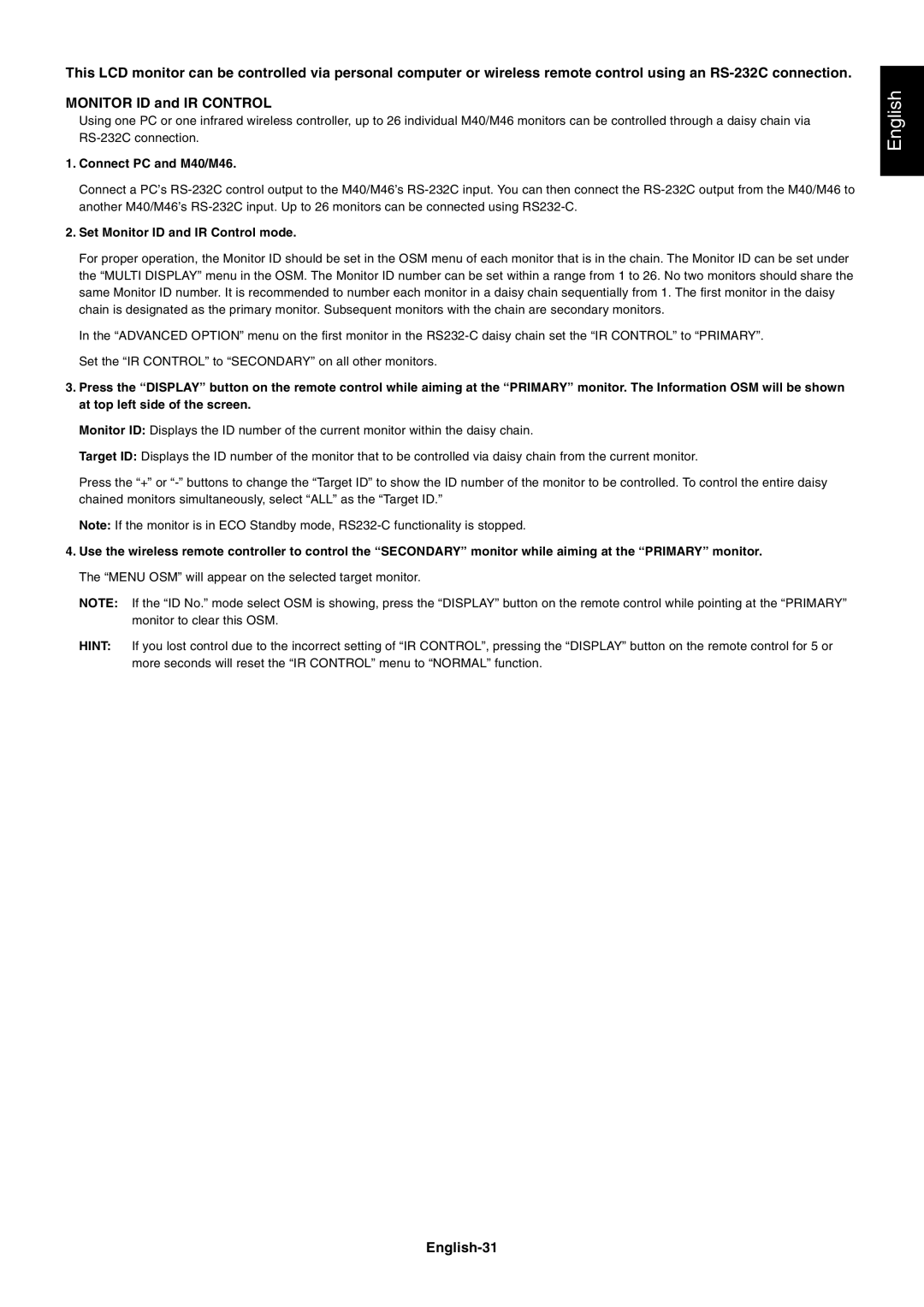This LCD monitor can be controlled via personal computer or wireless remote control using an
MONITOR ID and IR CONTROL
Using one PC or one infrared wireless controller, up to 26 individual M40/M46 monitors can be controlled through a daisy chain via
1.Connect PC and M40/M46.
Connect a PCÕs
2.Set Monitor ID and IR Control mode.
For proper operation, the Monitor ID should be set in the OSM menu of each monitor that is in the chain. The Monitor ID can be set under the ÒMULTI DISPLAYÓ menu in the OSM. The Monitor ID number can be set within a range from 1 to 26. No two monitors should share the same Monitor ID number. It is recommended to number each monitor in a daisy chain sequentially from 1. The first monitor in the daisy chain is designated as the primary monitor. Subsequent monitors with the chain are secondary monitors.
In the ÒADVANCED OPTIONÓ menu on the first monitor in the
3.Press the “DISPLAY” button on the remote control while aiming at the “PRIMARY” monitor. The Information OSM will be shown at top left side of the screen.
Monitor ID: Displays the ID number of the current monitor within the daisy chain.
Target ID: Displays the ID number of the monitor that to be controlled via daisy chain from the current monitor.
Press the Ò+Ó or
Note: If the monitor is in ECO Standby mode,
4.Use the wireless remote controller to control the “SECONDARY” monitor while aiming at the “PRIMARY” monitor. The ÒMENU OSMÓ will appear on the selected target monitor.
NOTE: If the ÒID No.Ó mode select OSM is showing, press the ÒDISPLAYÓ button on the remote control while pointing at the ÒPRIMARYÓ monitor to clear this OSM.
HINT: If you lost control due to the incorrect setting of ÒIR CONTROLÓ, pressing the ÒDISPLAYÓ button on the remote control for 5 or more seconds will reset the ÒIR CONTROLÓ menu to ÒNORMALÓ function.
English