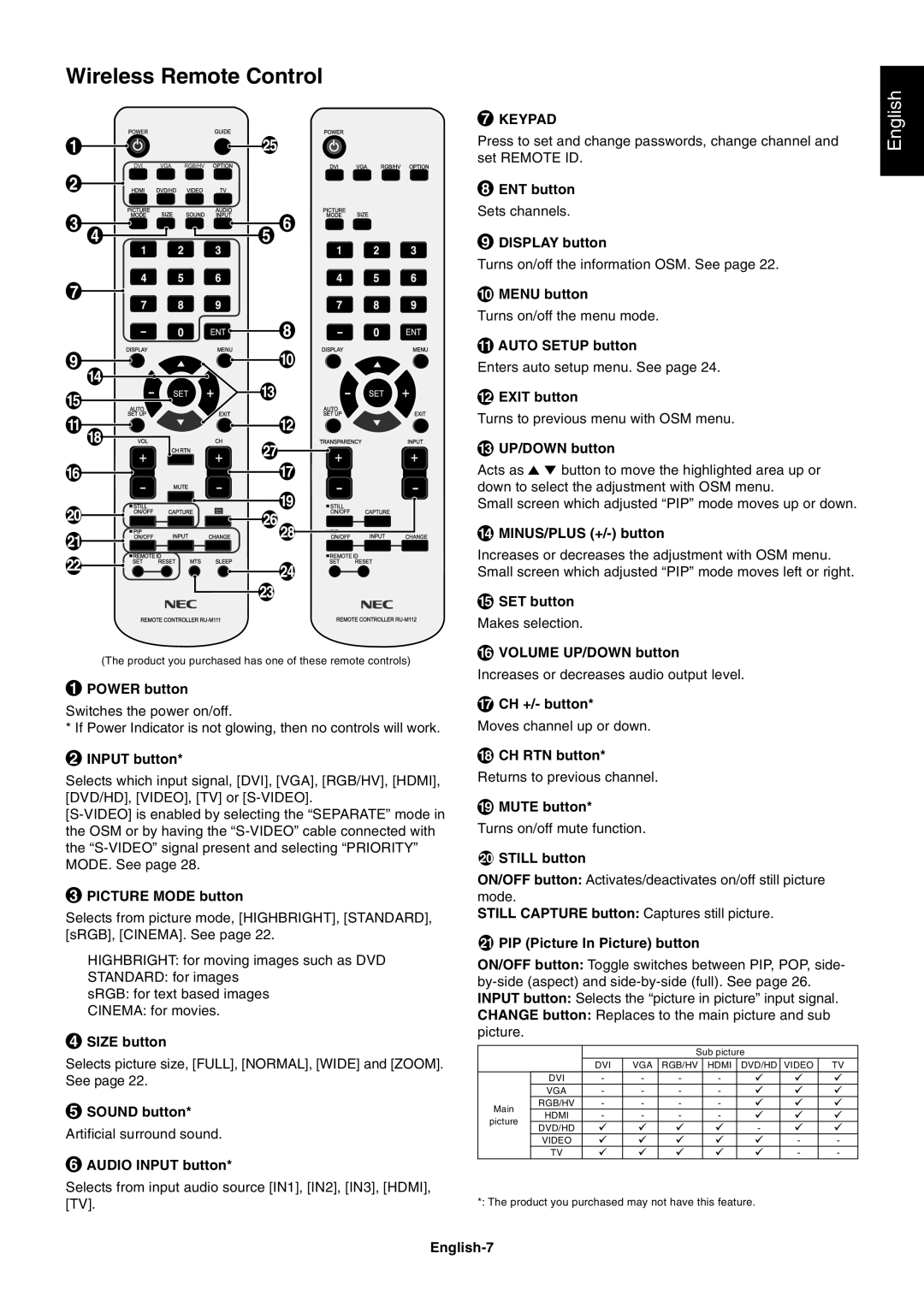Wireless Remote Control
(The product you purchased has one of these remote controls)
1POWER button
Switches the power on/off.
* If Power Indicator is not glowing, then no controls will work.
2INPUT button*
Selects which input signal, [DVI], [VGA], [RGB/HV], [HDMI], [DVD/HD], [VIDEO], [TV] or
3PICTURE MODE button
Selects from picture mode, [HIGHBRIGHT], [STANDARD], [sRGB], [CINEMA]. See page 22.
HIGHBRIGHT: for moving images such as DVD
STANDARD: for images
sRGB: for text based images
CINEMA: for movies.
4SIZE button
Selects picture size, [FULL], [NORMAL], [WIDE] and [ZOOM]. See page 22.
5SOUND button*
Artificial surround sound.
6AUDIO INPUT button*
Selects from input audio source [IN1], [IN2], [IN3], [HDMI], [TV].
7KEYPAD
Press to set and change passwords, change channel and set REMOTE ID.
8ENT button
Sets channels.
9DISPLAY button
Turns on/off the information OSM. See page 22.
10MENU button
Turns on/off the menu mode.
11AUTO SETUP button
Enters auto setup menu. See page 24.
12EXIT button
Turns to previous menu with OSM menu.
13UP/DOWN button
Acts as ![]()
![]() button to move the highlighted area up or down to select the adjustment with OSM menu.
button to move the highlighted area up or down to select the adjustment with OSM menu.
Small screen which adjusted ÒPIPÓ mode moves up or down.
14MINUS/PLUS (+/-) button
Increases or decreases the adjustment with OSM menu. Small screen which adjusted ÒPIPÓ mode moves left or right.
15SET button
Makes selection.
16VOLUME UP/DOWN button
Increases or decreases audio output level.
17CH +/- button*
Moves channel up or down.
18CH RTN button*
Returns to previous channel.
19MUTE button*
Turns on/off mute function.
20STILL button
ON/OFF button: Activates/deactivates on/off still picture mode.
STILL CAPTURE button: Captures still picture.
21 PIP (Picture In Picture) button
ON/OFF button: Toggle switches between PIP, POP, side-
|
|
|
| Sub picture |
| |||
|
| DVI | VGA | RGB/HV | HDMI | DVD/HD | VIDEO | TV |
| DVI | - | - | - | - |
|
|
|
| VGA | - | - | - | - |
|
|
|
Main | RGB/HV | - | - | - | - |
|
|
|
HDMI | - | - | - | - |
|
|
| |
picture |
|
|
| |||||
DVD/HD |
|
|
|
| - |
|
| |
|
|
|
|
|
|
| ||
| VIDEO |
|
|
|
|
| - | - |
| TV |
|
|
|
|
| - | - |
*: The product you purchased may not have this feature.
English