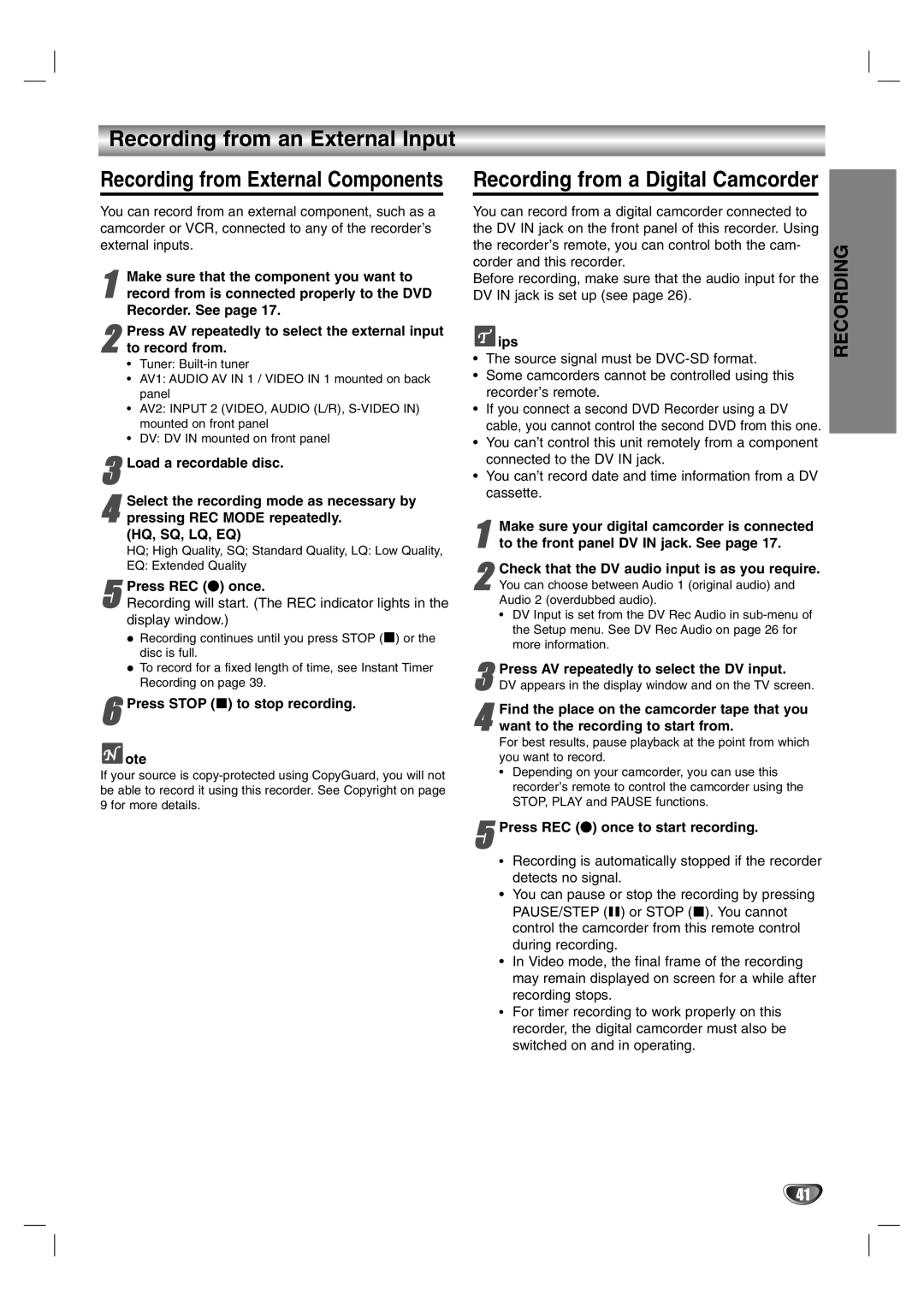Recording from a Digital Camcorder
You can record from a digital camcorder connected to the DV IN jack on the front panel of this recorder. Using the recorder’s remote, you can control both the cam- corder and this recorder.
Before recording, make sure that the audio input for the DV IN jack is set up (see page 26).
 ips
ips
•The source signal must be
•Some camcorders cannot be controlled using this recorder’s remote.
•If you connect a second DVD Recorder using a DV cable, you cannot control the second DVD from this one.
•You can’t control this unit remotely from a component connected to the DV IN jack.
•You can’t record date and time information from a DV cassette.
1to the front panel DV IN jack. See page 17.Make sure your digital camcorder is connected
Check that the DV audio input is as you require.
2 You can choose between Audio 1 (original audio) and Audio 2 (overdubbed audio).
• DV Input is set from the DV Rec Audio in
Press AV repeatedly to select the DV input.
3 DV appears in the display window and on the TV screen.
4want to the recording to start from.
For best results, pause playback at the point from which you want to record.
•Depending on your camcorder, you can use this
recorder’s remote to control the camcorder using the
STOP, PLAY and PAUSE functions.Find the place on the camcorder tape that you
5Press REC (z) once to start recording.
•Recording is automatically stopped if the recorder detects no signal.
•You can pause or stop the recording by pressing PAUSE/STEP (X) or STOP (x). You cannot control the camcorder from this remote control during recording.
•In Video mode, the final frame of the recording may remain displayed on screen for a while after recording stops.
•For timer recording to work properly on this recorder, the digital camcorder must also be switched on and in operating.
RECORDING
41